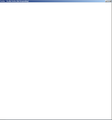Firefox always not responding
I met a problem ,when i open the "Options" from Tools->Options, it was not responding every time. And when i install a add-on from locale file, it re-produced again. I have try to start Firefox in safe mode, but this problem still exist. I tried re-install another version, eg. firefox 10.0 esr , firefox 16.0 , they both exists this problem. How can i fix it? My OS is Windows XP Sp3
All Replies (6)
Hi,
The Reset Firefox feature can fix many issues by restoring Firefox to its factory default state while saving your essential information. Note: This will cause you to lose any Extensions, Open websites, and some Preferences.
To Reset Firefox do the following:
- Go to Firefox > Help > Troubleshooting Information.
- Click the "Reset Firefox" button.
- Firefox will close and reset. After Firefox is done, it will show a window with the information that is imported. Click Finish.
- Firefox will open with all factory defaults applied.
Further information can be found in the Refresh Firefox - reset add-ons and settings article.
Did this fix your problems? Please report back to us!
Thanks for your help! But it not works. problem still exist.
If you are not able to reset, you can try to start Firefox in a new profile.
If you have security software (antivirus, firewall etc.) installed, you can try deleting all existing instances of Firefox and its related processes/files in all the different configuration modules/areas of the security software like process monitoring, sub/spawned process control, virtualization, HIPS etc., in addition to the security software's main configuration panel. Instead create new fully allowed/trusted rules for Firefox + its related processes in all the different modules/panels - a genuine/original Firefox installer as well as all the installed EXEs (Application) and DLLs (Application extension) are digitally signed by Mozilla Corporation (right-click > Properties > Digital Signatures). Even otherwise, some security software may also ask again when Firefox and/or its sub processes are started, and you may be able to allow/trust at that time. Please see this.
See:
A possible cause is security software (firewall,anti-virus) that blocks or restricts Firefox or the plugin-container process without informing you, possibly after detecting changes (update) to the Firefox program.
Remove all rules for Firefox and the plugin-container from the permissions list in the firewall and let your firewall ask again for permission to get full unrestricted access to internet for Firefox and the plugin-container process and the updater process.
See:
Okay.Thanks for your help, guys. I have tried all ways you have mentioned. But the problem is still exist. My security software doesn't block this program. I also can use Firefox to browse the web.
Try to boot the computer in Windows Safe mode with network support (press F8 on the boot screen) as a test to see if that helps.