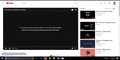Youtube video
On my firefox browser i cant play youtube videos i have tried different things but its still the same
Chosen solution
Try a refresh:
The Refresh feature (called "Reset" in older Firefox versions) can fix many issues by restoring Firefox to its factory default state while saving your bookmarks, history, passwords, cookies, and other essential information.
Note: When you use this feature, you will lose any extensions, toolbar customizations, and some preferences. See the Refresh Firefox - reset add-ons and settings article for more information.
To Refresh Firefox:
- Open the Troubleshooting Information page using one of these methods:
- Click the menu button
 , click help
, click help  and select Troubleshooting Information. A new tab containing your troubleshooting information should open.
and select Troubleshooting Information. A new tab containing your troubleshooting information should open.
- If you're unable to access the Help menu, type about:support in your address bar to bring up the Troubleshooting Information page.
- Click the menu button
- At the top right corner of the page, you should see a button that says "Refresh Firefox" ("Reset Firefox" in older Firefox versions). Click on it.
- Firefox will close. After the refresh process is completed, Firefox will show a window with the information that is imported.
- Click Finish and Firefox will reopen.
Did this fix the problem? Please report back to us!
Thank you.
Read this answer in context 👍 21All Replies (5)
Hello, try clearing your cache.
Many site issues can be caused by corrupt cookies or cache. In order to try to fix these problems, the first step is to clear both cookies and the cache. Note: This will temporarily log you out of all sites you're logged in to. To clear cache and cookies do the following:
- Click the menu button
 , choose History, and then "Clear Recent History...".
, choose History, and then "Clear Recent History...".
- Under "Time range to clear", select "Everything".
- Now, click the arrow next to Details to toggle the Details list active.
- From the details list, check Cache and Cookies and uncheck everything else.
- Now click the "Clear Now" button.
Further information can be found in the Delete browsing, search and download history on Firefox article.
Did this fix your problems? Please report back to us!
Thank you.
Thank you for replying i have tried clearing the cache its still the same i am attaching an image of the error given on YouTube video
Chosen Solution
Try a refresh:
The Refresh feature (called "Reset" in older Firefox versions) can fix many issues by restoring Firefox to its factory default state while saving your bookmarks, history, passwords, cookies, and other essential information.
Note: When you use this feature, you will lose any extensions, toolbar customizations, and some preferences. See the Refresh Firefox - reset add-ons and settings article for more information.
To Refresh Firefox:
- Open the Troubleshooting Information page using one of these methods:
- Click the menu button
 , click help
, click help  and select Troubleshooting Information. A new tab containing your troubleshooting information should open.
and select Troubleshooting Information. A new tab containing your troubleshooting information should open.
- If you're unable to access the Help menu, type about:support in your address bar to bring up the Troubleshooting Information page.
- Click the menu button
- At the top right corner of the page, you should see a button that says "Refresh Firefox" ("Reset Firefox" in older Firefox versions). Click on it.
- Firefox will close. After the refresh process is completed, Firefox will show a window with the information that is imported.
- Click Finish and Firefox will reopen.
Did this fix the problem? Please report back to us!
Thank you.
Thank you so much refreshing Firefox did the trick
Potential Reason 1: Browser Settings May Cause Slowness in Loading YouTube Videos
YouTube black screen complaints are mostly from Firefox and Chrome users when streaming videos. You may have a chance to get stuck in buffer logo the whole page just stay still via Firefox and Chrome. Below method could help you watch your beloved YouTube videos with best possible way.
Solutions:
Disable hardware acceleration by going to Options > Advanced, un-tick Use Hardware Acceleration when Available Then restart the browser.
Potential Reason 2: YouTube Page Itself May Turn out to be the Culprit
Sometimes, YouTube black screen happens due to YouTube internal bug.
Solutions:
If you are under a log in status: Just go to YouTube page > Settings > Sign Out. Then you can open the videos as usual. If you do not log in yet: Just sign in your YouTube account to watch the video. At times, you are rejected to because some videos on YouTube are closed to non-registered users. You can log in to get the access.
This generally works for 90% of the time but if it doesn't work for you then you can refer to other available methods.
This answer from Google might help too.