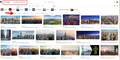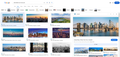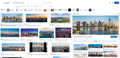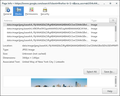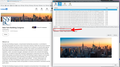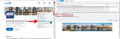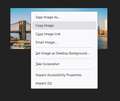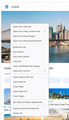Blurry images on Google Images
- Firefox 127.0.2 (64 bit), Windows 10, all extensions disabled.
- Tested also with a clean portable version (same Firefox version).
In private mode, on Google Images, large images (in the preview pane: if you click on an image in the search results) are sometimes (but not always) blurry. This is not the case in the "normal", nonprivate mode.
It works fine on Android, and other browsers also work fine. I have had this issue for a very long time now, but only now realized that it's a private-mode issue.
Example, which is reproducible for me: Search "site:linkedin.com new york" on Google Images and pick an image with a sufficiently large resolution.
Ausgewählte Lösung
To show "View Image Info" on right-click, you probably need to go into about:config and set browser.menu.showViewImageInfo to true. It's default value is false which makes that menu option go away.
In my normal profile (not in a private window), the image being shown here is the 9.76 KB, 344×146 version with the encrypted URL.
I also got the blurry type image in my clean profile that I use for testing. Turns out, it was Enhanced Tracking Protection doing it. After setting it to Standard from Custom and refreshing the page, I got the larger versions of the images.
Looks like it's blocking the media.licdn.com link as it considers it as a SocialTracker.
Diese Antwort im Kontext lesen 👍 0Alle Antworten (9)
You may have accidentally zoomed webpage(s). Reset the page zoom on pages that cause problems.
- View -> Zoom -> Reset (Ctrl+0/Command+0 (zero))
See also:
Can we get proof of the issue. I see no issues with large image results selected. see screenshot
I have not zoomed in. Note that I have tested it with a freshly-downloaded, up-to-date and unmodified Firefox Portable.
To see the issue (in my case), you have to click an image (first one in your screenshot is also the first one I am seeing) to open the preview pane. There I have the issue of a low-resolution image. It may even be the same resolution as on the page visible in your screenshot.
I have attached two sample images (low-res=private mode and high-res=nonprivate mode).
If I check the images via "View Image Info" in the right-click context menu then I see small BASE64 encoded data URIs.
You can right-click and select "Inspect" to open the built-in Inspector with this element selected.
Hm, I don't follow you. I also don't see a "View Image Info", but I can open that window with CTRL+I and find the images there. There, and in the inspector, I see different URLs:
private mode: img src="https://encrypted-tbn0.gstatic.com/images?q=tbn:ANd9GcTPmnVT02H8UmNMYEO7jgOWdYcNFSa6Bfk60A&s" jsaction="VQAsE" class="sFlh5c pT0Scc" alt="United Way of New York City | LinkedIn" jsname="JuXqh" style="max-width: 2048px; height: 100px; margin: 25.5px 0px; width: 235px;" data-ilt="1719724566184"
normal mode: img src="https://media.licdn.com/dms/image/C4D1BAQHHFzHNIN9G7g/company-background_10000/0/1646846202429/united_way_of_new_york_city_cover?e=2147483647&v=beta&t=oL0Izqx43wbZq619ccU_d949amQR4ALGQ80NWuMKLTk" jsaction="VQAsE" class="sFlh5c pT0Scc iPVvYb" style="max-width: 2048px; height: 79px; margin: 0px; width: 185px;" alt="United Way of New York City | LinkedIn" jsname="kn3ccd" aria-hidden="false"
Does that help?
cor-el said
If I check the images via "View Image Info" in the right-click context menu then I see small BASE64 encoded data URIs. You can right-click and select "Inspect" to open the built-in Inspector with this element selected.
Exactly! Look at the image size, it's only 300kb. If you take a pic off of your phone, put it the computer and then use Paint to reduce the image size or quality down to 300kb, you will see the issue. Like cor-el said, just right click any image to see the info about the image. see screenshot
Geändert am
I don't have the "View Image Info" (see attached screenshots). Apart from that, the image sizes are: 9.76 KB, 344×146 (private mode) 528.2 KB, 2048x873 (normal mode) Actually I find it a bit surprising that a sub 10 KB picture still looks that good.
Ausgewählte Lösung
To show "View Image Info" on right-click, you probably need to go into about:config and set browser.menu.showViewImageInfo to true. It's default value is false which makes that menu option go away.
In my normal profile (not in a private window), the image being shown here is the 9.76 KB, 344×146 version with the encrypted URL.
I also got the blurry type image in my clean profile that I use for testing. Turns out, it was Enhanced Tracking Protection doing it. After setting it to Standard from Custom and refreshing the page, I got the larger versions of the images.
Looks like it's blocking the media.licdn.com link as it considers it as a SocialTracker.
Yes, that's it. Disabling "Tracking content" (it was set to "only in private windows") "solves" the issue. But I guess I will then rather keep it enabled. Thanks for the analysis!