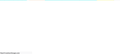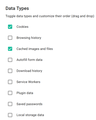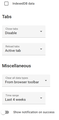Walmart Site Not Working Firefox 96.0.2 64-bit
Walmart website no longer works properly with latest Firefox 96.0.2 64-bit. It works properly with Chrome and other browsers. You can log onto the site and search for products but when you try to add a product to the cart nothing happens. You also can't actually go to the cart. Last time I used Walmart was a few weeks ago and everything worked fine!
Chosen solution
In another thread, a user having problems on Walmart indicated that the site started working again. I have not gone back to test it myself.
Read this answer in context 👍 1All Replies (13)
Hi brw11, It's working fine on my browser
Try opening firefox in Safe mode,
- Find the Firefox icon or click Start and type Firefox.
- Hold down the Shift key on the keyboard and then click the Firefox icon.
- In the Firefox Safe Mode window, click the Start in Safe Mode option.
or
Try Clearing all cookies, site data and cache
- Click the menu button. and select Options. Preferences.
- Select the Privacy & Security panel and go to the Cookies and Site Data section.
- Click the Clear Data button. The Clear Data dialog will appear.
- Click Clear.
Thank You.
Please check out: https://support.mozilla.org/en-US/questions/1364032#answer-1475084
I should have made it clear I'm working in Windows 10 which is up-to-date. I tried using Firefox on a Windows 8.1 laptop of mine where I had never logged into Walmart. Same problem. I then went into safe mode as you suggested and cleared all cookies, etc. and anything related to Walmart. Still no good. Keep in mind I'm not having any problems like this with any other site and I didn't have the Walmart problem last time I ordered from there a few weeks ago. Firefox has updated since then and I'm reasonably certain the issue is the latest Firefox version 96.0.2 (64-bit). I sent the info to Walmart Help but suspect from previous experience with them it's not likely to get resolved as long as it's working fine in other browsers like Chrome. Note that I'm an IT Professional.
brw111 said
Walmart website no longer works properly with latest Firefox 96.0.2 64-bit. It works properly with Chrome and other browsers. You can log onto the site and search for products but when you try to add a product to the cart nothing happens. You also can't actually go to the cart.
For me, the overlaid Add button on the search results page is nonresponsive, but the Add to Cart button on an individual product page worked.
When I clicked the cart button, an overlay appears with Cart(1) but the item isn't listed. Strange. There don't see to be any relevant error messages in the console.
I turned off Tracking Protection and it got worse. The cart item count disappeared and now the Add to Cart button doesn't work at all. I don't know what's wrong here.
So far none of the responses above have worked for me. I'm forced to use Chrome with Walmart. Is there any way to get Mozilla to pay attention to this and resolve the issue?
Chosen Solution
In another thread, a user having problems on Walmart indicated that the site started working again. I have not gone back to test it myself.
Just tried it and it's working fine! Thanks much for keeping us posted.
Walmart has returned to it's broken state, at least for me. Tested on latest stable Firefox release and RC1.
I get a couple results when trying to launch the website, mostly the following; the page opens, a page image momentarily flashes on the screen, and then everything goes blank and freezes, with on the lower left of the page a notification showing it is unsuccessfully trying to load images.
Either that, or the page will display graphics (usually the same every time), but every link is frozen.
The reload page button stays as an "X", instead of returning to it's typical button display, indicating an incomplete page load.
When you click on the image, you must scroll down to see the image loading notification.
Modified
noel_envode said
Walmart has returned to it's broken state, at least for me. Tested on latest stable Firefox release and RC1.
The site let me search and put an item in my cart and start check-out. However, I didn't sign in and proceed.
You know this from other threads, but as a summary:
If a site is generally known to work in Firefox, these are standard suggestions to try when it stops working normally:
Double-check content blockers: Firefox's Tracking Protection feature, and extensions that counter ads and tracking, may break websites that embed third party content (meaning, from a secondary server).
(A) The shield icon toward the left end of the address bar usually turns a bit purplish when content is blocked. Click the icon to learn more or make an exception. See: Enhanced Tracking Protection in Firefox for desktop.
(B) Extensions such as Adblock Plus, Blur, Disconnect, DuckDuckGo Privacy Essentials, Ghostery, NoScript, Privacy Badger, uBlock Origin or uMatrix usually provide a toolbar button to manage blocked content in a page. There may or may not be a number on the icon indicating the number of blocked items; you sometimes need to click the button to see what's going on and test whether you need to make an exception for this site.
Cache and Cookies: When you have a problem with one particular site, a good "first thing to try" is clearing your Firefox cache and deleting your saved cookies for the site.
(1) Clear Firefox's Cache
See: How to clear the Firefox cache
If you have a large hard drive, this might take a few minutes.
(2) Remove the site's cookies (save any pending work first). While viewing a page on the site, click the lock icon at the left end of the address bar. After a moment, a "Clear Cookies and Site Data" button should appear at the bottom. Go ahead and click that.
In the dialog that opens, you will see one or more matches to the current address so you can remove the site's cookies individually without affecting other sites.
Then try reloading the page. Does that help?
Testing in Firefox's Safe/Troubleshoot Mode: In this mode, Firefox temporarily deactivates extensions, hardware acceleration, any userChrome.css/userContent.css files, and some other advanced features to help you assess whether these are causing the problem.
If Firefox is running:
You can restart Firefox in Safe/Troubleshoot Mode using either:
- "3-bar" menu button > Help > Troubleshoot Mode... (before Fx88: Restart with Add-ons Disabled)
- (menu bar) Help menu > Troubleshoot Mode... (before Fx88: Restart with Add-ons Disabled)
and OK the restart. A small dialog should appear. Click the Open button (before Fx88: "Start in Safe Mode" button).
If Firefox is not running:
Hold down the Shift key when starting Firefox. (On Mac, hold down the option/alt key instead of the Shift key.) A small dialog should appear. Click the Open button (before Fx88: "Start in Safe Mode" button).
Note: Don't use the Refresh without first reviewing this article to understand what will be deleted: Refresh Firefox - reset add-ons and settings.
Any improvement?
Ya know, I had done all that, or so I thought. I have an addon for clearing cache and cookies so I didn't bother to go into the Firefox settings to do it.
That "cleared" things up. All good. Good lesson going forward.
Thanks again :)
I just had similar problem on another prominent website. I need help configuring my "Clear Browsing Data" addon. I'm thinking that may be why I'm forced to go to Firefox settings to do so. Please see images.
Or perhaps recommend a reliable addon for clearing cache/cookies, etc.?
Modified
Hi noel_envode
You normally do not need an extension to clear cache and cookies as Firefox has built-in means to do this.
You can let cookies expire when Firefox is closed to make them session cookies.
- Settings -> Privacy & Security
Cookies and Site Data: [ ] "Delete cookies and site data when Firefox is closed"
You can use these steps to make a website recognize and remember you.
- create a cookie allow exception with the proper protocol (https:// or http://) to make a website remember you
You can check that you aren't clearing important cookies.
- using "Delete cookies and site data when Firefox is closed" keeps cookies with an allow exception (i.e honors allow exceptions)
- using "Clear history when Firefox closes" to clear cookies clears all cookies including cookies with an allow exception you may want to keep (i.e. doesn't honor allow exceptions)
- clearing "Site Preferences" clears exceptions for cookies, images, pop-up windows, and software installation and exceptions for passwords and other website specific data
- Settings -> Privacy & Security
Cookies and Site Data: "Manage Exceptions" - Settings -> Privacy & Security
Firefox will: "Use custom settings for history":
[X] "Clear history when Firefox closes" -> Settings
cor-el said
You normally do not need an extension to clear cache and cookies as Firefox has built-in means to do thisI understand, but I'd like an addon that will perform the same chore. Much more convenient, don't you think?
I don't know if I want cookies and data deleted after every session.
Given those images I posted of my addon options, aren't there specific items there that, if selected, would accomplish the same task as going into the Firefox settings?
Modified