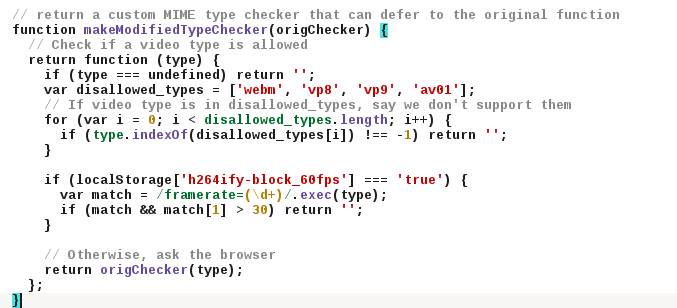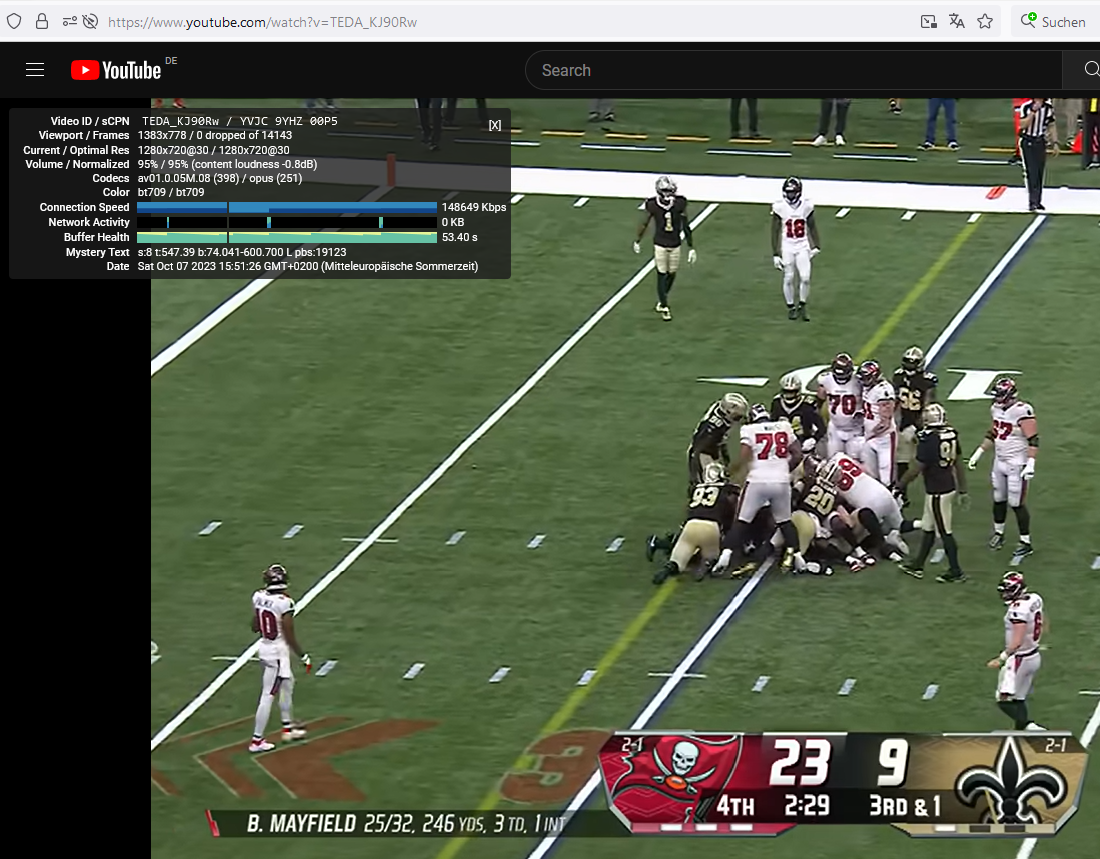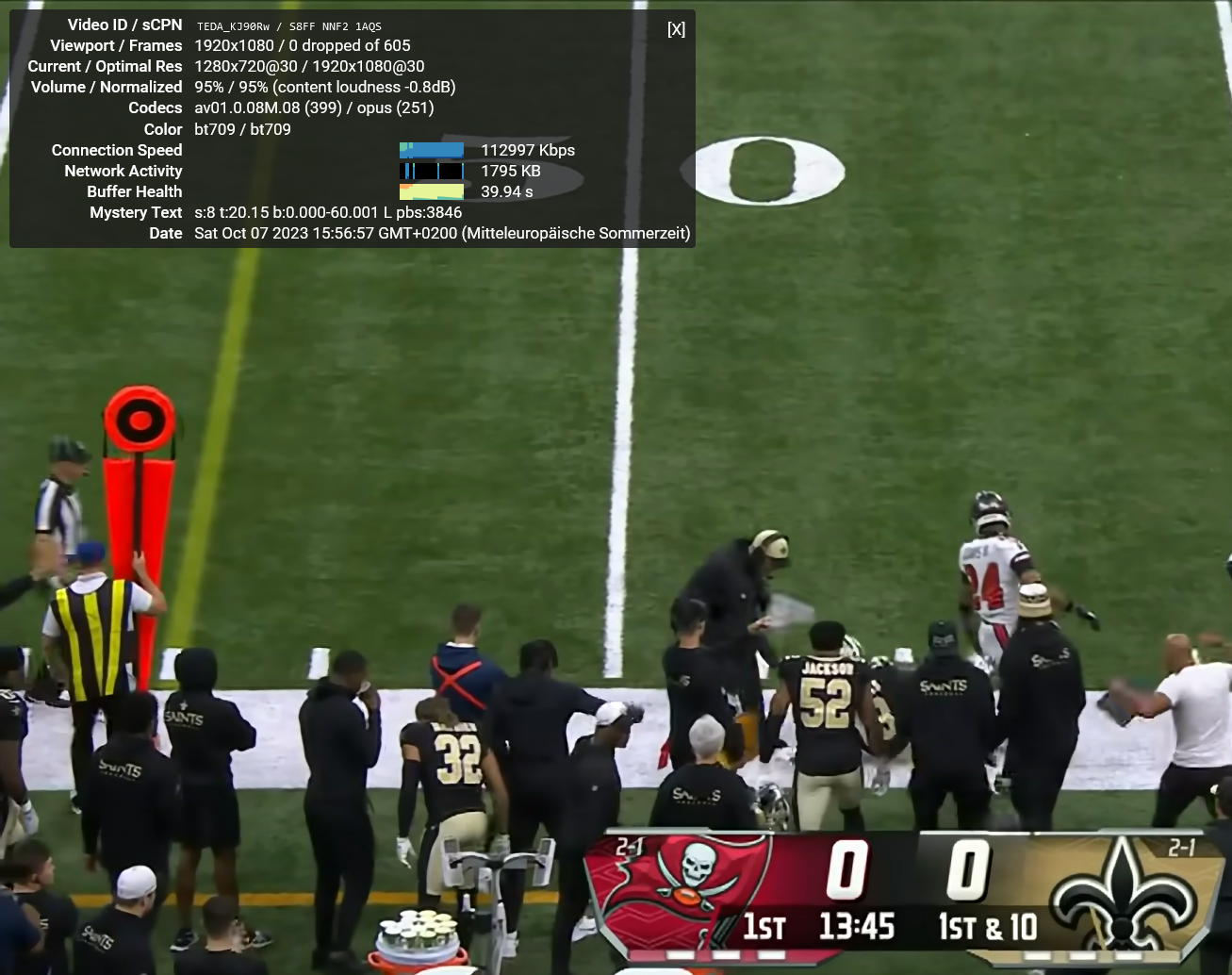YouTube videos on Firefox getting slower and jerky.
YouTube videos on Firefox getting slower and jerky. After refreshing Firefox (Settings -> Help -> More troubleshooting information -> Refresh Firefox), it is OK, but only for a short while. Then the problem starts again. Same YouTube videos are running fine with Chrome at the same time.
Running Windows 11 Pro (Clean windows setup not long ago and the issue was there from the beginning.) German Language Firefox 116.0.2 Build ID 20230805021307 Intel CPU i7-1360P, 16 GB RAM, 1TB M.2 SSD
Would really appreciate a solution for the issue because I really like Firefox!
被選擇的解決方法
Looks like the solution for the issue is to change in about:config
gfx.webrender.compositor = true
to:
gfx.webrender.compositor = false
I tried it for a few days and the issue is still gone.
Thank you very much @zeroknight
從原來的回覆中察看解決方案 👍 1所有回覆 (20)
With hardware acceleration disabled, the issue is still there with YouTube Shorts. The normal YouTube videos are working fine. In Troubleshoot Mode normal and YouTube Shorts videos running without an issue. Any ideas what to do?
With updating to Firefox 117 and a new Intel VGA driver found on the Lenovo support web page, the problem is gone without the need for hardware acceleration disabled.
Still wondering why Lenovo Vantage was not updating it automatically or at least telling that there is a new graphic driver is available.
The answer from the Lenovo Support Hotline, why Lenovo Vantage didn't update the driver, was really not satisfying. They said, Lenovo Vantage will only show updates when there is an issue with Software from Lenovo. As Firefox is no Lenovo software, the graphic diver was not automatically updated. That leaves me just speechless. :-(
The issue accured again with the new driver and also with hardware acceleration disabled. With YouTube videos and YouTube shorts.
Same videos are running fine on Chrome.
Does it still happen with h264ify installed?
I did not install h264ify yet. In Thunderbird troubleshoot mode YouTube videos and YouTube Shorts videos running without an issue so far. Do you still think it makes sense to try h264ify?
With Firefox 118 the issue is still there.
Did you try installing h264ify?
I did not try h264ify but I found out something different then before with Firefox 117. When a YouTube video is not loading with 117 reloading did not help. With 118 this is different and the video is loading when reloading is pushed and than running Ok. I will watch for a while if this solves the problem and if the issue will still be there I will try h264ify.
由 guidox11 於
Issue came up again with YouTube shorts not loading. I'm now trying h264ify.
Running h264ify solves the issue but unfortunately limits the resolution. 640x360@25 even when I go to full frame. The same video without h264ify in firefox or on Chrome is shown in 1920x1080@25. That means for me, that is not the solution I want. :-(
The extension blocks: disallowed_types = ['webm', 'vp8', 'vp9', 'av01']; If h264ify-block_60fps is enabled then framerates higher than 30 are blocked.
Note that Firefox has prefs for 'vp8/vp9', search:
- about:config => *(webm[.]|vp8|vp9)
由 cor-el 於
Youtube allows h264 up to 1080p (DASH) or 720p (non-DASH), these are often 60fps so make sure you don't block that.
Try disabling all other extensions besides h264ify. If you have made any about:config changes related to media you could try resetting them back to default.
I do not have any extension installed in firefox than h264ify. I did no about:config changes. See attchments regarding the different solution on the same video in YouTube h264ify enabled or disabled. Two are full screen an the other two are in the same window size. Please note the difference in the "Optimal Res".
That video plays for me at 1080p with h264ify. Be sure to specify the resolution manually rather than leaving it on Auto mode since h264 requires more bandwidth which can make it slower to buffer.
As I do not like to have to change the resolution manually for every YouTube video, I think the better solution for me is to start Firefox every time in Troubleshoot Mode with h264ify disabled. Normal YouTube videos and YouTube Shorts videos are running without an issue in Troubleshoot Mode.
Then I will wait for a Firefox version without the issue I'm experiencing.
I wonder what the difference is between normal Firefox and Firefox in Troubleshoot Mode.
Troubleshoot Mode disables security features and should not be used for anything other than troubleshooting.
You can use YouTube High Definition to specify your preferred resolution.
Some about:config settings changed in Troubleshoot Mode include:
layers.acceleration.disabled = true
gfx.webrender.compositor = false
layers.gpu-process.enabled = false
I was not able to find information about any security features disabled in Troubleshoot Mode. Not here: https://support.mozilla.org/en-US/kb/diagnose-firefox-issues-using-troubleshoot-mode?redirectslug=Safe+Mode&redirectlocale=en-US
Also not here: https://kb.mozillazine.org/Safe_Mode
I found out, that when the issue occurs, and I delete the first of the many Firefox tasks in the Task Manager, the issue is gone. Though it will appear some time later again.
Troubleshoot Mode disables win32k lockdown (equivalent to security.sandbox.content.win32k-disable set to true) which prevents content processes from making dangerous system calls.
@zeroknight Do you mean with this:
Some about:config settings changed in Troubleshoot Mode include:
layers.acceleration.disabled = true
gfx.webrender.compositor = false
layers.gpu-process.enabled = false
Should I try if these settings solve the problem?
Or are these examples for possible safety issues in Troubleshoot Mode?
由 guidox11 於