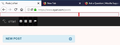How to reduce height of toobar by remove space
I'm using Windows 7 and Firefox 57. Check the screenshot attached. How can I hide the additional space used by toolbar, highlighted in red, to have more room for pages I visit?
P.S.: Attachment linking is not working properly. You can also check the screenshot using the link: https://drive.google.com/open?id=1TOd9pKl47sDP78FcV8O-YhZ70vD2TThp
由 Amit.S 於
所有回覆 (10)
Hi, this looks like the Bookmarks Toolbar. You should be able to remove it by:
- Right-click on the main toolbar, select Customize
- At the bottom of the window, select "Toolbars"
- Select the "Bookmarks Toolbar" option (it should currently be ticked).
- Exit Customize
The extra toolbar should then be gone.
No, it doesn't help. The "Bookmark Toolbar" is currently unticked and if I tick that, space gets taller.
I have a similar problem but on #56. Too much height on each bar .Takes up too much space. BTW I have bookmarks on side bar.
Do you have your display set to a different scaling from the default?
Presumably, you're not using a userChrome.css file?
I'm not quite sure what else to suggest, but maybe someone else will.
Standard8 said
Do you have your display set to a different scaling from the default? Presumably, you're not using a userChrome.css file? I'm not quite sure what else to suggest, but maybe someone else will.
I don't have specific display set and I don't have any idea about userChrome.css
Don't you have this issue? Which version are you using? Mine has: Firefox Quantum 57.0 (32-bit)
daddyfish5 said
I have a similar problem but on #56. Too much height on each bar .Takes up too much space. BTW I have bookmarks on side bar.
What is #56?
Start Firefox in Safe Mode to check if one of the extensions ("3-bar" menu button or Tools -> Add-ons -> Extensions) or if hardware acceleration is causing the problem.
- switch to the DEFAULT theme: "3-bar" menu button or Tools -> Add-ons -> Appearance
- do NOT click the "Refresh Firefox" button on the Safe Mode start window
cor-el said
Start Firefox in Safe Mode to check if one of the extensions ("3-bar" menu button or Tools -> Add-ons -> Extensions) or if hardware acceleration is causing the problem.
- switch to the DEFAULT theme: "3-bar" menu button or Tools -> Add-ons -> Appearance
- do NOT click the "Refresh Firefox" button on the Safe Mode start window
I did the same as you suggested. Starting in safe mode removed the additional height from the toolbar. So I restored Firefox to default using Refresh Firefox.
Even I have no additional extension, theme or anything now after refresh, it's just as a fresh installation, the extra toolbar is still there. But starting it as safe mode removes it. Any idea now?
由 Amit.S 於
You can try to disable hardware acceleration in Firefox.
- Options/Preferences -> General: Performance
remove checkmark: [ ] "Use recommended performance settings"
remove checkmark: [ ] "Use hardware acceleration when available" - https://support.mozilla.org/en-US/kb/performance-settings
You need to close and restart Firefox after toggling this setting.
You can check if there is an update for your graphics display driver and check for hardware acceleration related issues.
In Firefox Safe mode these changes are effective:
- hardware acceleration is disabled (Options/Preferences -> General -> Performance)
- all extensions are disabled (about:addons)
- default theme is used (no lightweight theme)
- default toolbar layout is used
- xulstore.json is ignored
- userChrome.css and userContent.css are ignored (chrome folder in profile folder)
- JavaScript JIT compilers are disabled
- plugins are not affected
- preferences are not affected
cor-el said
You can try to disable hardware acceleration in Firefox.You need to close and restart Firefox after toggling this setting. You can check if there is an update for your graphics display driver and check for hardware acceleration related issues.
- Options/Preferences -> General: Performance
remove checkmark: [ ] "Use recommended performance settings"
remove checkmark: [ ] "Use hardware acceleration when available"- https://support.mozilla.org/en-US/kb/performance-settings
I have updated graphics driver from Intel and hardware acceleration is already disabled. Still the additional space it there. Enabling it too doesn't work
I don't have any extension installed as well as default theme is in use. Enable/disable WebGL is also tested. The only thing that works is to restart with add-ons disabled under the Help menu.
Any clue?
由 Amit.S 於