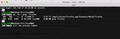Firefox window won't show up.
Hello, my mac ran out of battery. When I restared it, the firefox page restarted, but I can't see it. When I click on it in the app scrolling menu, nothing turns up. It's like it is there, but as a ghost, invisible. When I close down firefox, and restart, it's still exactly the same. I had hundreds of tabs open there, and I don't want to loose that session. When I open a new window, it works, but I can't make the prevous one appear. What is going on, what to do? I'm quite desperate about it, already spent hours looking for solutions.
Tất cả các câu trả lời (3)
On rare occasions, Firefox for Windows will store a negative location for the main window, placing it in an inaccessible location. I can tell you how I would approach that for Windows, but I don't know whether Mac is similar. Here are the steps:
(1) Launch a new window (Command+N)
(2) Open the Troubleshooting Information page (Help > More Troubleshooting Information)
(3) Find the "Profile Folder" row and click the button that row (Open in Finder, Open Folder, or Open Directory)
(4) Keeping that Finder window open, Quit Firefox
(5) Find the file xulstore.json and move it out of the folder to your desktop, or rename it to something like xulstoreOLD.json so Firefox doesn't see it
(6) Start Firefox back up and, if it isn't set to restore your previous session automatically, use the History menu to restore your previous session
Any improvement?
MacOS also uses .plist files for some settings related to window positions, but a Mac person will need to provide information on that.
Backup the session files in the sessionstore-backups folder in the Firefox profile folder to make sure not to lose possible important session data. Do NOT close Firefox when Firefox is already running.
You will normally find these files in the sessionstore-backups folder:
- previous.jsonlz4 (cleanBackup: copy of sessionstore.jsonlz4 from previous session that was loaded successfully)
- recovery.jsonlz4 (latest version of sessionstore.jsonlz4 written during runtime)
- recovery.baklz4 (previous version of sessionstore.jsonlz4 written during runtime)
- upgrade.jsonlz4-<build_id> (backup created during an upgrade of Firefox)
You can copy a file from the sessionstore-backups folder to the main profile and rename the file to sessionstore.jsonlz4 to replace the current file with Firefox closed.
- make sure to backup the current sessionstore.jsonlz4
You can look at this tool to inspect a compressed jsonlz4 sessionstore file. This tool works locally, no uploading done.
Check for the process and see if it's running. see screenshot If it is and you kill it, you can use the steps provided above to recover your session.
Được chỉnh sửa bởi jonzn4SUSE vào