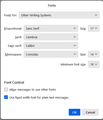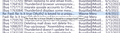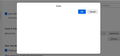TB 115 Emails font size and titles font size
Hi,
I hope someone can help me with the font size issue.
In previous versions of TB I could set layout.css.devPixelsPerPx to 1.75 and clearly see the list of emails and the column headers. That still works fine.
Also it seems to be changing the text in the emails which I do not need to be made bigger. Every email I open has extra large text so I have to use zoom out several times on every email I read. It also happens when I'm using an extension to see my google calendar. My google calendar display in TB is much bigger than how I'd usually see it. I tried a different extension to check it was just that extension and it happened again.
I have tested this by reducing the layout.css.devPixelsPerPx and yes the email text size is also reduced.
I have changed the general setting font size to the lowest possible and that had no effect.
Does layout.css.devPixelsPerPx now affect everything?
Is there another setting I need to change as well? I need the titles and email list bigger but not the text size within the emails.
Thanks for your help, Karen
Giải pháp được chọn
I think there are two issues here. First, to set the display fonts for received and composed messages, adjust the fonts and sizes in Settings/General/Language & Appearance/Fonts & Colours, Advanced..., with Fonts for: Latin, then repeat with Fonts for: Other Writing Systems. Uncheck 'Allow messages to use other fonts'.
To set the font size for just the Threads Pane (message list), use this css:
@namespace html url("http://www.w3.org/1999/xhtml");
html|tr[is="thread-row"] {
font-size: 18px !important;}
Help/Troubleshooting Info (TB 115), Profile Folder, Open Folder, close TB, create a new folder named chrome, create a new document in chrome with a text editor, name it userChrome.css, Save as type: All files *.*, copy in the above code, change the number as desired. Double-click toolkit.legacyUserProfileCustomizations.stylesheets to true in Settings/General/Config. editor, restart TB.
Reset the pref. layout.css.devPixelsPerPx to its default, -1, before making these changes.
There is a similar code for TB 102, which reaches end-of-life around the end of this month.
Đọc câu trả lời này trong ngữ cảnh 👍 0Tất cả các câu trả lời (8)
Giải pháp được chọn
I think there are two issues here. First, to set the display fonts for received and composed messages, adjust the fonts and sizes in Settings/General/Language & Appearance/Fonts & Colours, Advanced..., with Fonts for: Latin, then repeat with Fonts for: Other Writing Systems. Uncheck 'Allow messages to use other fonts'.
To set the font size for just the Threads Pane (message list), use this css:
@namespace html url("http://www.w3.org/1999/xhtml");
html|tr[is="thread-row"] {
font-size: 18px !important;}
Help/Troubleshooting Info (TB 115), Profile Folder, Open Folder, close TB, create a new folder named chrome, create a new document in chrome with a text editor, name it userChrome.css, Save as type: All files *.*, copy in the above code, change the number as desired. Double-click toolkit.legacyUserProfileCustomizations.stylesheets to true in Settings/General/Config. editor, restart TB.
Reset the pref. layout.css.devPixelsPerPx to its default, -1, before making these changes.
There is a similar code for TB 102, which reaches end-of-life around the end of this month.
Thanks for your help sfhowes.
For the first part Settings/General/Language & Appearance/Fonts & Colours, Advanced the popup window when I click on advanced is empty. I think I read somewhere this is a known bug with Windows 11. However the font change there does
When I create the userChrome.css is that the only text that is meant to be in the file or I am meant to use something from online CSS generator as well?
I've missed something or it's not working since with layout.css.devPixelsPerPx to its default, -1 and the userChrome with just that css the titles are still really small. Changing the toolkit.legacyUserProfileCustomizations.stylesheets to true made no difference.
I'm not sure why it didn't work. Regards, Karen
I've attached a picture of the Fonts window that appears when Advanced is clicked (TB 115/W11). If you see an empty window, see if it looks correct in safe/troubleshoot mode (hold Shift when launching TB).
The code posted above is all that is necessary for the userChrome file. The online generator is just a simpler way to create the css file without using a text editor and possibly not saving with the correct format (.css).
Also attached two pictures, the first with no userChrome and the second with a userChrome with just the above code.
Check that the css file is in the chrome folder, which must be a subfolder of the active profile folder (see picture).
Thanks for the quick reply.
There is nothing in my fonts window even with troubleshooting mode on. The empty window just appears bigger. I did read about a bug with Windows 11 when I was googling for this issue. See attached.
The userChrome file is in the Chrome folder for the active profile. See attached.
The chrome folder looks OK, but you appear to have placed it in the C:\ProgramData\Mozilla-1de4eec8-1241-4177-a864-e594e8d1fb38\updates\D78B... folder, which is not the standard profile location.
The profile folder is normally in this location:
C:\Users\<username>\AppData\Roaming\Thunderbird\Profiles\
and named e.g. kntjejs3.default-release. AppData is hidden by default.
Help/Troubleshooting Info, about:profiles, 'Root Directory' shows the profile location.
As for the blank screen, try it with the Light theme in the Add-ons & Themes manager. There might be a conflict with the Windows theme or colour settings.
Thanks. You were right about the folder. I had put it in the updates folder rather the profile folder.
I changed to the light theme and the fonts in the window still do not appear. I found where I read that others had this issue too. https://www.elevenforum.com/t/thunderbird-115-css-customization.16320/page-4 It's about the third query down on that page.
I've got the font size in the settings on 13. I've got userchrome set to 13px I've got layout.css.devPixelsPerPx set to 1.5
This means I can go back to using Thunderbird without having to adjust the zoom all the time. Thank you once again!
Được chỉnh sửa bởi Karen from KISS WPW vào
I think the issue with the blank Fonts window is this bug. It was supposed to be fixed in TB 115.2.1 (115.2.2 is the latest). Help/About TB to check your version.
Yes that update fixed the window font issue. Thanks.