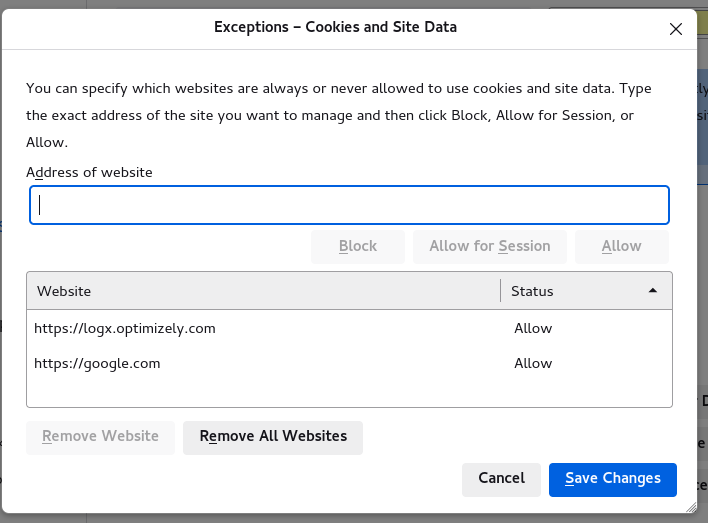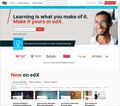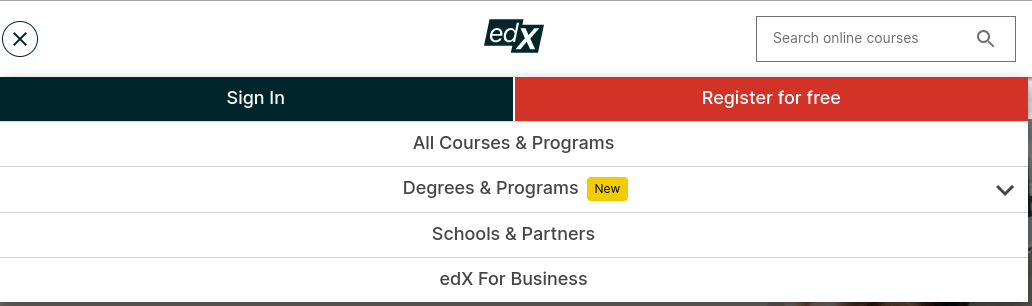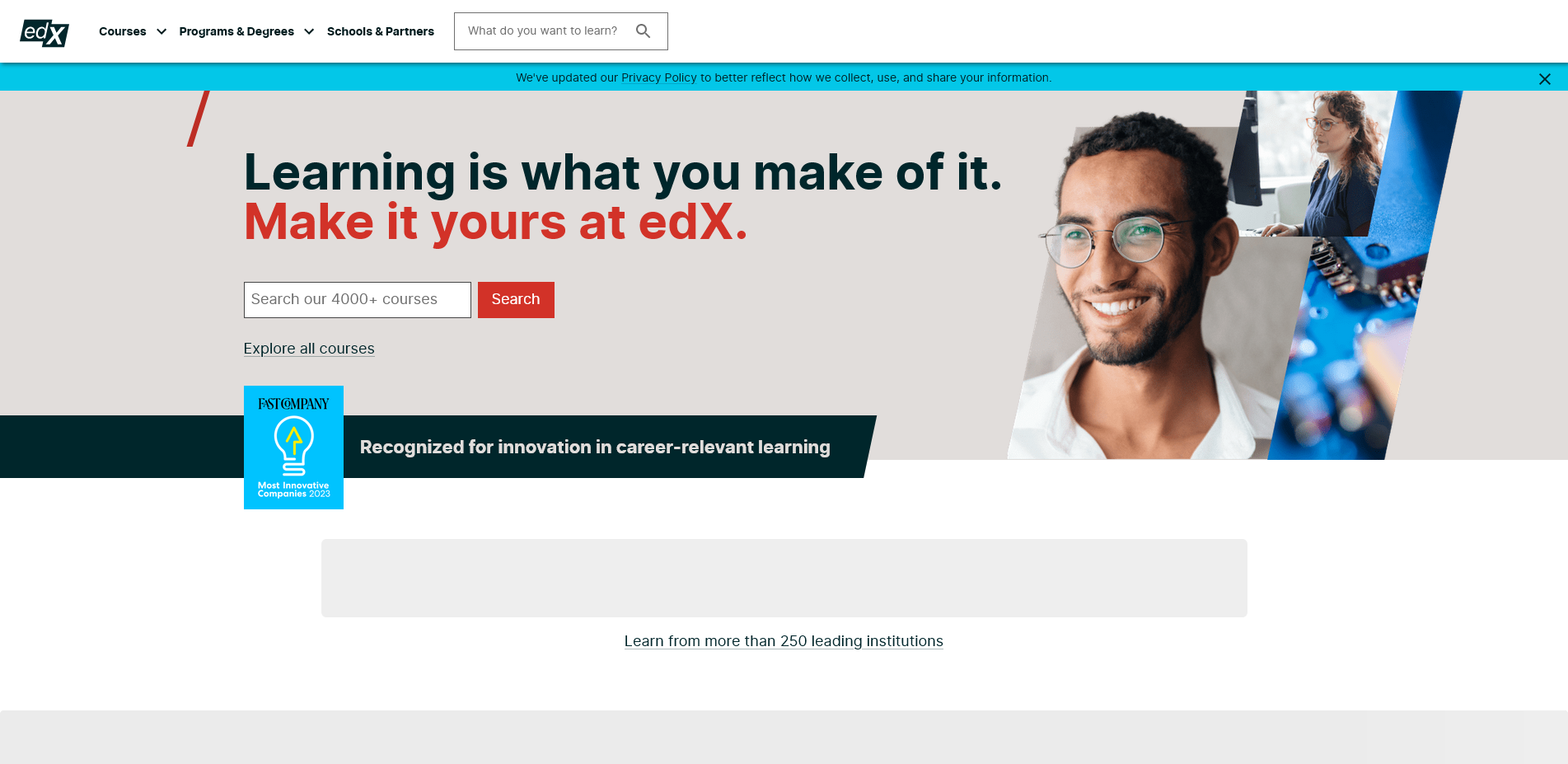edx.org is broken even with troubleshoot mode on!
most content on the site is broken!
Tất cả các câu trả lời (7)
It doesn't work also in any other browser. It's not a Firefox issue. Please reach their administrators.
Try to create a cookie allow exception for https://logx.optimizely.com
TyDraniu said
It doesn't work also in any other browser. It's not a Firefox issue. Please reach their administrators.
Not sure why you're saying so as it works perfectly on MS Edge
cor-el said
Try to create a cookie allow exception for https://logx.optimizely.com
Unfortunately, that didn't help. I've found a workaround though which is going directly to the login page https://authn.edx.org/login as the sign in button was disappearing at the main page.
If you do not see the "Sign in" button then check the "3-bar" menu button in the top left corner. Alternatively you can zoom out until the layout switches to showing the menu bar at the top of the page. That works for me with the above mentioned cookie allow exception for https://logx.optimizely.com.
For me, the menu bar is already at the top of the page when zoom level is at default 100%, thus I can't see any 3-bar button unless I'm zoomed in. And even then when I click on it, it doesn't bring up anything.
If you use extensions ("3-bar" menu button or Tools -> Add-ons -> Extensions) that can block content (Adblock Plus, NoScript, DuckDuckGo PE, Disconnect, Ghostery, Privacy Badger, uBlock Origin) always make sure such extensions do not block content.
- make sure your extensions and filters are updated to the latest version
- https://support.mozilla.org/en-US/kb/troubleshoot-extensions-themes-to-fix-problems
Firefox shows a purple shield instead of a gray shield at the left end of the location/address bar in case Enhanced Tracking Protection is blocking content.
- click the shield icon for more detail and possibly disable the protection
You can check the Web Console for relevant-looking messages about blocked content.
- https://support.mozilla.org/en-US/kb/enhanced-tracking-protection-firefox-desktop
- https://support.mozilla.org/en-US/kb/smartblock-enhanced-tracking-protection
- https://support.mozilla.org/en-US/kb/trackers-and-scripts-firefox-blocks-enhanced-track
You can try these steps in case of issues with webpages:
You can reload webpage(s) and bypass the cache to refresh possibly outdated or corrupted files.
- hold down the Shift key and left-click the Reload button
- press "Ctrl + F5" or press "Ctrl + Shift + R" (Windows,Linux)
- press "Command + Shift + R" (Mac)
Clear the Cache and remove the Cookies for websites that cause problems via the "3-bar" Firefox menu button (Settings).
"Remove the Cookies" for websites that cause problems:
- Settings -> Privacy & Security
Cookies and Site Data: "Manage Data"
"Clear the Cache":
- Settings -> Privacy & Security
Cookies and Site Data -> Clear Data -> [X] Cached Web Content -> Clear
- https://support.mozilla.org/en-US/kb/clear-cookies-and-site-data-firefox
- https://support.mozilla.org/en-US/kb/how-clear-firefox-cache
Start Firefox in Troubleshoot Mode to check if one of the extensions ("3-bar" menu button or Tools -> Add-ons -> Extensions) or if hardware acceleration or if userChrome.css/userContent.css is causing the problem.
- switch to the Default System theme: "3-bar" menu button or Tools -> Add-ons -> Themes
- do NOT click the "Refresh Firefox" button on the Troubleshoot Mode start window