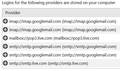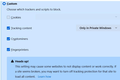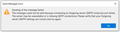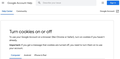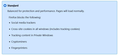Cannot send or receive emails and cannot add new email account
Since June 7th I have not been able to send or receive any gmail emails in Thunderbird (TB). I have read and tried all suggestions I could find online. I had 2 gmail accounts and one other account in my Thunderbird account. I loved it!
I’ll try to keep this as informative yet concise as possible (sorry for the length): I changed the authentication method from “normal password” to “OAuth2” on my 2 gmail accounts and on the outgoing server (SMTP). However, when I go into Preferences and passwords I don’t see the “OAuth2” which I understand should be shown beside my user names (see Attachment 1).
So my first question is, why doesn’t it, and how can I fix it? When I look under Account setting it does show that I have OAuth2 selected. I also get the following message when I try to get into TB: Authentication failure while connecting to server imap.googlemail.com
Next, I have set up a 3rd gmail account to see if it would get added properly to TB. It finds the configuration incoming and outgoing and the username but when I click on “Done” it gave me a message “incoming server already exists”. I have tried it again and it takes me to Google to find my account. When I key in my phone number I get a Message to turn cookies on. In Firefox this is how I have it set as in Attachment 2. Is this not correct?
Why can I not add this new gmail account?
I have also tried deleting one of my gmail accounts from TB with the plan to reinstall to see if the problem would get fixed. Apparently I think I may have compounded the problem. Now I can’t get it back. It seems to get locked “checking password”. (In my repeated efforts to fix this problem and in many requests for a new password I also changed the password for this gmail account. Now it appears that Google has my original password, but TB has the new password.) When I click on “Configure manually” to get out of this, and add a “1” to the end of my username to try to set it up differently from my original account I get a message “Incoming server already exists”. Is there any way that I can reset up this gmail in TB?
The bottom line: 1. I only have one of my two gmail accounts in TB now. How can I get the one I deleted back into TB? 2. The one gmail account I still have in TB doesn’t send or receive any emails. How can I fix this? It appears to me that Google thinks that cookies are disabled, but as I show above, I think they are enabled. I have also enabled cookies in Chrome (even though I never use it). I see a note asking me to “enter credentials for this email account on imap.googlemail.com. 3. How can I add the third gmail account? What am I missing? 4. The other email account (not gmail) can receive emails in TB but I cannot send emails from it. I get the following message (see attachment 3). How can I fix it to be able to send emails?
I would sure appreciate any help you could provide. Thunderbird has been wonderful for years and I would severely miss it if I couldn’t get my emails through it. Thanks Carla
Giải pháp được chọn
Let's deal with all the gmail accounts first.
re I changed the authentication method from “normal password” to “OAuth2” on my 2 gmail accounts and on the outgoing server (SMTP). That sounds ok, but please confirm you do have two gmail smtp servers - one for each email address.
Did you enabled cookies in Thunderbird ? Check these settings:
- Select 'Menu app icon' > 'Preferences' > 'Privacy & Security '
- Under 'Web Content'
- Select 'Accept cookies from sites'
It may also be a good idea to make exception:
- Click on 'Exceptions..' button
- Enter: https://accounts.google.com
- Set to 'Allow'
- click on 'Save Changes'
re :When I tried to delete the passwords, it reappears as soon as I leave that cell.
You need to remove the line not edit the password.
- select the imap:// gmail line and click on 'Remove' button
- select the smtp:// gmail line and click on 'Remove' button
Do this for both gmail accounts. Then click on 'Close'
Đọc câu trả lời này trong ngữ cảnh 👍 0Tất cả các câu trả lời (13)
Lots of questions...I'll try a couple. No, the term OAUTH does not appear alongside in the password panel. The best way to get access is to set authentication to Oauth2 and to remove passwords (check in the password panel and also the smtp server setting). Do not attempt to change your email id as that confuses Google. Be sure you have allowed cookies. After removing passwords, then connect and Google should prompt the rest of the way.
Thanks for your quick reply David.
When I tried to delete the passwords, it reappears as soon as I leave that cell. The closest I've been able to remove passwords is to replace it with a space. Will that work? If not, how can I do it? When I click on edit the password and I delete it, it reappears as soon as I leave that cell.
I have done everything I can think of to allow cookies but I still get the same message. See attachment 4. I have tried two ways of allowing cookies in Firefox (in attachment 2 and 5) to see if either would work but the results are the same. It still seems to think cookies are not enabled.
Is there anything I can show you that may help to diagnose this problem any further? Can you help? Thanks, Carla
Yes, I believe using a space will work. And check also the smtp server
By SMTP server do you mean the outgoing part of the same password section? If not, I'm not sure where to look.
I have tried removing the passwords for both the smtp://smtp.googlemail.com (smtp://smtp.googlemail.com) and for the non-gmail account smtp://smtp.live.com (smtp://smtp.live.com) but I'm still getting the same results (not able to send or receive any emails).
Am I doing what you're suggesting? Thanks, Carla
Giải pháp được chọn
Let's deal with all the gmail accounts first.
re I changed the authentication method from “normal password” to “OAuth2” on my 2 gmail accounts and on the outgoing server (SMTP). That sounds ok, but please confirm you do have two gmail smtp servers - one for each email address.
Did you enabled cookies in Thunderbird ? Check these settings:
- Select 'Menu app icon' > 'Preferences' > 'Privacy & Security '
- Under 'Web Content'
- Select 'Accept cookies from sites'
It may also be a good idea to make exception:
- Click on 'Exceptions..' button
- Enter: https://accounts.google.com
- Set to 'Allow'
- click on 'Save Changes'
re :When I tried to delete the passwords, it reappears as soon as I leave that cell.
You need to remove the line not edit the password.
- select the imap:// gmail line and click on 'Remove' button
- select the smtp:// gmail line and click on 'Remove' button
Do this for both gmail accounts. Then click on 'Close'
Được chỉnh sửa bởi Toad-Hall vào
re :I have done everything I can think of to allow cookies
The images you posted are not Thunderbird, please see my previous comment because the cookies need to be set up in Thunderbird.
Thanks for your detailed instructions.
I only have one gmail account left because I had already removed the one that I tried to re-install. Now I have both gmail accounts removed from the passwords as you instructed.
I did have Thunderbird cookies enabled but I didn't have the exception you suggested. I added it and now I seem to be getting a little farther but I seem to be in a loop logging into my account. I get to the sign in with google account, I enter my phone number, I get the google verification number and enter it but then when I try to sign in, it goes back to the beginning to sign in to the google account. At the top of the screen it says "Enter credentials for my gmail on imap.googlemail.com"
I really appreciate your help... what do I do next?
I just tried it again but instead of clicking on "find account" I clicked on the other button. This time it asked me for my password. So I have success on this gmail account! So one gmail account is fixed!! I can send and receive on this one account. THANKS!!
The next account that I deleted is not visible in Thunderbird and I'm not sure how to get it back.
Can you help?
Success!! I now have all my gmail accounts working properly!!!
I have only one remaining issue: I have a non-gmail email address that is accepting incoming emails but I cannot send outgoing messages.
Can you help me with this one last issue?
Thanks! Carla
I have just figured out what was wrong on my non-gmail account. Thunderbird is working wonderfully as it has for many years.
I would like to take this opportunity to thank David and Toad-Hall for their help!
I am a happy customer!!!
Instructions about fixing OAuth2 on smtp for gmail seem sparse amongst the detailed fix instructions on this site - at least I did not find this bit and had to figure it out - for the benefit of others if gmail comes into Thunderbird but recently you now cannot send gmails - there may be an OAuth2 issue on the smtp server which is fixed by going to "Account Settings" for the gmail account, open "Edit SMTP Server" and check the Authentication method is showing as "OAuth2" (and not "Normal password" as it would have been for long standing Thunderbird setups. This also needed to be corrected for imap under "Server Settings" as well as detailed in several answers on this site. FWIW for any developers reading here I am not sure why the authentication method for smtp needs to be hidden under the "Edit SMTP Server" button and may be more intuitive if the authentication method is displayed the same as it clearly is under the "Server Settings" section.
Thank you for your kind words. We were glad to assist.
dr.david.hingston said
Instructions about fixing OAuth2 on smtp for gmail seem sparse amongst the detailed fix instructions on this site - at least I did not find this bit and had to figure it out - for the benefit of others if gmail comes into Thunderbird but recently you now cannot send gmails - there may be an OAuth2 issue on the smtp server
This is one article: https://support.mozilla.org/en-US/kb/automatic-conversion-google-mail-accounts-oauth20
The Article specifically to do with gmail Oauth update - it has been reported to person editing the article to be more clear that both incoming and outgoing need updating.
The 'Thunderbird and Gmail' article is currently waiting to be reviewed with updated data.
I've recently put full expansive info in loads of recent gmail questions. So you should have found something in recent questions.
FWIW for any developers reading here I am not sure why the authentication method for smtp needs to be hidden under the "Edit SMTP Server" button and may be more intuitive if the authentication method is displayed the same as it clearly is under the "Server Settings" section.
'Server Settings' are specifically for incoming server settings and what to do with 'received' mail.
The mail account name itself has the name of account and default identity for sending, Reply-to address info, it includes the 'signature' settings and what outgoing server to use when sending mail. So it is logical to keep all the outgoing references in one place. The "Edit SMTP Server" button was recently added to this location as a quick access to the currently used smtp.
Outgoing Server SMTP section: In Left Pane - Each mail account is listed. At the bottom below 'Local Folders' - click on 'Outgoing Server (SMTP). All 'Outgoing Server (SMTP)' are displayed in a single view. So you can select and edit any of your smtp servers. This is the access method used when you need to add a new smtp or check a current smtp has correct settings. The 'Description' field is used to aid identification when people have more than one email address of same domain. You can also use it for editing an smtp.
How to then make sure the mail account is using the correct SMTP for that account. This is where you choose the 'mail account name' in Left Pane and bottom right it will say what outgoing server smtp is being used. You click on the drop down option to select the correct smtp for that email address/mail account. The "Edit SMTP Server" button you mention is only used in very specific situations. It is a quick direct link to the smtp settings currently used by that mail account. You should only use this method when you already know the account is using the correct server. In this instance , where the server settings have been deliberately altered, assuing you are already using correct server settings - you use that "Edit SMTP Server" to modify the Authentication Method: to OAuth2.