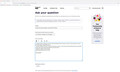Firefox blurry after update to version 90.0.2 (64 bit)
I updated Firefox yesterday and since then everything in Firefox is blurry, except for some drop down menu's for some reason. Everything else is... I use two 4k 60hz monitors. On both of these they are blurry. It also seems like everything moves up and down a pixel when giving input (like keyboard or mouse inputs). I added an image of the blurriness. Does anyone know how to fix this?
Note: This is the only software experiencing this problem.
Best regards
Tất cả các câu trả lời (3)
Start Firefox using Troubleshoot(Safe) Mode {web link}
A small dialog should appear. Click Start In Troubleshoot(Safe) Mode (not Refresh). Is the problem still there?
Hi Fred,
This solves the issue, however now my add-ons are not there. Is there a way to use them in this mode? Or does this mean that one of the add-ons is causing the issue?
This could be a problem with WebRender or hardware acceleration in Firefox. You can try to disable WebRender to see whether this has effect.
You can try to disable WebRender by setting this pref to true on the the about:config page to see if that has effect.
- gfx.webrender.force-disabled = true
You can open the about:config page via the location/address bar. You can accept the warning and click "I accept the risk!" to continue.
You can try to disable hardware acceleration in Firefox.
- Settings -> General: Performance
remove checkmark: [ ] "Use recommended performance settings"
remove checkmark: [ ] "Use hardware acceleration when available" - https://support.mozilla.org/en-US/kb/performance-settings
Close and restart Firefox after modifying the setting to make changes effective.
You can check if there is an update for your graphics display driver and check for hardware acceleration related issues.