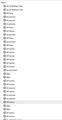Firefox Adding unknown book marks
once I started using Firefox Sync it has started adding bookmarks which I have not bookmarked, what are these, and how can I turn it off?
Giải pháp được chọn
Hello Dan,
As we can see in the attached screenshot that multiple bookmarks of same websites are present, that is definitely not intended. Odds are high that those bookmarks are present in one of your devices synced with Mozilla Firefox account. Remove the current Bookmarks manually- Press Ctr+Shift+B, select and delete all the unintended Bookmarks, post that please follow the steps below-
STEP 1 - Login to your Mozilla Firefox account.
STEP 2- Click on Manage Account.
STEP 3- Click on Devices and Apps and ensure that you are aware of all the devices being displayed, in case there is any device that is unintended, click on the Disconnect button in the right of listed device.
STEP 4- Click on Done
I hope it helps!
Feel free to get back in case of any further challenges faced.
Thanks Shubham Pandey
Đọc câu trả lời này trong ngữ cảnh 👍 1Tất cả các câu trả lời (1)
Giải pháp được chọn
Hello Dan,
As we can see in the attached screenshot that multiple bookmarks of same websites are present, that is definitely not intended. Odds are high that those bookmarks are present in one of your devices synced with Mozilla Firefox account. Remove the current Bookmarks manually- Press Ctr+Shift+B, select and delete all the unintended Bookmarks, post that please follow the steps below-
STEP 1 - Login to your Mozilla Firefox account.
STEP 2- Click on Manage Account.
STEP 3- Click on Devices and Apps and ensure that you are aware of all the devices being displayed, in case there is any device that is unintended, click on the Disconnect button in the right of listed device.
STEP 4- Click on Done
I hope it helps!
Feel free to get back in case of any further challenges faced.
Thanks Shubham Pandey
Được chỉnh sửa bởi White-Knight vào