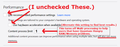Firefox STILL making multiple processes in the Task Manager despite changing the settings, can I save mt favourites to transfer to google I have had enough
When I run fire fox I have 5-6 processes running sucking up all memory and I have had enough. It took months to get my favorites back and with the new update I now have this to contend to and I now want to switch back to google like everyone else is but I would like to transfer my favorites is this possible ?
Sorry after 10 years I am leaving fire fox.
Tất cả các câu trả lời (4)
Hi hvac,
sorry that you've had this bad experience, I know what you mean. But on my machine Google starts much more tasks than Firefox. I have opend exactly the same amount of windows and tabs with exactly the same URLs in Iron and Firefox. In my screenshot you can see the result. Sure, Firefox consumes slightly more memory. But does this really make the difference?
Anyway, you can export your bookmarks in Firefox Library into a HTML file and import into Chrome or Iron. Please have a look into this article
https://support.mozilla.org/en-US/kb/export-firefox-bookmarks-to-backup-or-transfer
Hi hvac, you can reduce the number of processes to closer to three using the steps in this article: Firefox's performance settings.
Some sites do use a ton of memory, especially those with endless loading, that is, as you scroll down, more and more content keeps getting added to the page instead of a new page replacing the current one. I don't know what other browsers do, but Firefox keeps that in the tab's memory, which can grow very large.
hvac said
When I run fire fox I have 5-6 processes running sucking up all memory and I have had enough.
Click on the Windows icon 'Start' (bottom-left) and in the right column, bottom, click on Run. Enter in:
<center> (Skip the /64bit part if it's Windows 32-Bit.)</center>
...Wait until the green bar loads and disappears, then click "Save All Information".
Post here, just these information parts, under these two Headers:
System Information
Display Devices
Make sure your computer is not too 'LOW' on disk-remaining space. This will be a major performance problem if your remaining disk space is TOO LOW!
Example: At the moment, I have 37% space free. If you're 25% or less, then you're probably running into performance/Memory issues.
Windows-7 and Programs like to have plenty of free-disk 'breathing' room. I just cleared over 75 Gigs worth to get me to about 37% of free disk space. Much of it was old TV recordings (I have Windows Media Center with a Twin TV Tuner Card).
This also helped me on Memory-Performance issues: Manually increasing my Windows-7 Paging File Size. See what is recommended for your drive. Set it to that or slightly above as a Custom Setting. (Set starting and maximum the same. Example: Mine is 13000/13000.) It's better to have the Paging File Size somewhat over-sized than under-sized.
See what is recommended for your drive. Set it to at least that or slightly above that value as a Custom Setting. (Set starting and maximum the same. Example: Mine is 13000/13000.)
Perhaps you may wish to setup a ReadyBoost Flash Drive.
If you have a lot of Windows and Tabs and your FireFox Browser is set to Restore Session, the following will help with conserving some Memory:
Go to Options. Edit or Insert in the URL Box About:Config and go there. Change the following from true to:
<center> browser.tabs.loadInBackground false</center>
This will preload only the last Tab you were parked on per browser window. The other Tabs from your Previous Session will load only when you click on them.
Finally, the following FireFox adjustment for my old 2010 computer - My Performance settings in Options is setup as shown in the image attachment:
~Pj
It is quite normal to see three or more Firefox processes running.
- one process for the main Firefox thread (user interface)
- one or more content processes set via:
Options/Preferences -> General -> Performance
remove checkmark: [ ] "Use recommended performance settings" - one process for the compositor thread (Windows;graphics)
- https://support.mozilla.org/en-US/kb/performance-settings
You can disable multi-process windows in Firefox 58+ by setting this pref to false on the about:config page.
- browser.tabs.remote.autostart = false
You can open the about:config page via the location/address bar. You can accept the warning and click "I accept the risk!" to continue.
You can find the current multi-process state on the Troubleshooting Information (about:support) page.
- "Help -> Troubleshooting Information" -> "Application Basics":
Multiprocess Windows
Web Content Processes