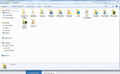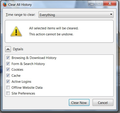Can I back up my FireFox profile to the documents folder in the computer?
Running FF 54.0.1 on Windows 7. I'm about to refresh or reinstall FF in hopes of curing jumpy responses to mouse and keyboard inputs. I understand that I need to back up my profile to save bookmarks, preferences, add-ons, etc. Can I save this info in my documents folder?
Giải pháp được chọn
Hi, yes you can! Please see Back up and restore information in Firefox profiles
Reinstalling or Refreshing shouldn't lose your data anyway. Having said that, you are right to be cautious, because rarely, Refresh can make things disappear! Your Profile isn't affected if you reinstall - unless you specifically remove it.
Refresh Firefox - reset add-ons and settings
Uninstall Firefox from your computer
If your question is resolved by this or another answer, please take a minute to let us know. Thank you!
Đọc câu trả lời này trong ngữ cảnh 👍 3Tất cả các câu trả lời (18)
Giải pháp được chọn
Hi, yes you can! Please see Back up and restore information in Firefox profiles
Reinstalling or Refreshing shouldn't lose your data anyway. Having said that, you are right to be cautious, because rarely, Refresh can make things disappear! Your Profile isn't affected if you reinstall - unless you specifically remove it.
Refresh Firefox - reset add-ons and settings
Uninstall Firefox from your computer
If your question is resolved by this or another answer, please take a minute to let us know. Thank you!
Scribe said
Hi, yes you can! Please see Back up and restore information in Firefox profiles Reinstalling or Refreshing shouldn't lose your data anyway. Having said that, you are right to be cautious, because rarely, Refresh can make things disappear! Your Profile isn't affected if you reinstall - unless you specifically remove it. Refresh Firefox - reset add-ons and settings Uninstall Firefox from your computer If your question is resolved by this or another answer, please take a minute to let us know. Thank you!
Thanks for your help. I just refreshed Firefox after saving my profile to a documents folder. How can I restore my bookmarks, etc. from this folder to the refreshed Firefox?
These add-ons can be a great help by backing up and restoring Firefox
https://addons.mozilla.org/en-US/firefox/addon/febe/ FEBE (Firefox Environment Backup Extension)
FEBE allows you to quickly and easily backup your Firefox extensions, history, passwords, and more. In fact, it goes beyond just backing up -- It will actually rebuild your saved files individually into installable .xpi files. It will also make backups of files that you choose.
https://addons.mozilla.org/en-US/firefox/addon/opie/ OPIE
Import/Export extension preferences
FredMcD said
These add-ons can be a great help by backing up and restoring Firefox https://addons.mozilla.org/en-US/firefox/addon/febe/ FEBE (Firefox Environment Backup Extension) FEBE allows you to quickly and easily backup your Firefox extensions, history, passwords, and more. In fact, it goes beyond just backing up -- It will actually rebuild your saved files individually into installable .xpi files. It will also make backups of files that you choose. https://addons.mozilla.org/en-US/firefox/addon/opie/ OPIE Import/Export extension preferences
Thank you- before I get into trouble, here's where I am- before refreshing FF I saved my profile in a folder in the computer. I can easily bring up the folder, in fact FF put a shortcut on the home page to it. But I have no idea how to move the bookmarks from the folder to their normal place along the top of the pages. Sorry to be so dense about it!
Did you try to disable hardware acceleration in Firefox?
- Options/Preferences -> Advanced -> General -> Browsing: "Use hardware acceleration when available"
You need to close and restart Firefox after toggling this setting.
You can check if there is an update for your graphics display driver and check for hardware acceleration related issues.
cor-el said
Did you try to disable hardware acceleration in Firefox?You need to close and restart Firefox after toggling this setting. You can check if there is an update for your graphics display driver and check for hardware acceleration related issues.
- Options/Preferences -> Advanced -> General -> Browsing: "Use hardware acceleration when available"
Thanks for the reply. I'm going to have to deal with this tomorrow as I am heading out the door. My Gmail account seems to be messed up too. I'll get back to it tomorrow and post back.
Slowpoke47 said
before refreshing FF I saved my profile in a folder in the computer
Good work.
When you are ready, we can start moving parts of your old data and Copy it to the new profile.
First; open your file browser to the New profile;
Type about:support<enter> in the address bar.
Under the page logo on the left side, you will see Application Basics. Under this find Profile Folder. To its right press the button Show Folder. This will open your file browser to the current Firefox profile. Now Close Firefox.
Second, open another file browser to the Old profile.
Warning ! ! Only Copy the files you are told. We will avoid anything that might cause problems. Here is the list of files;
cookies: cookies.sqlite Do not bother. Cookies will be created when you return to the website. However, you will have to log in everywhere. And you may lose any settings that web sites store on your computer.
extensions(add-ons, themes): it would be better to download them fresh. ++++++++++++++++++++++++++++++++ key3.db and logins.json : These are the Password files. Copy Both !
persdict.dat : custom dictionary – words you added to the dictionary
mimeTypes.rdf : What to do with what type of file.
places.sqlite : History and Bookmarks.
prefs.js : Your settings. Note: If you were having problems, this could be contaminated.
cert8.db and possibly cert_override.txt : Stores all your security certificate settings and any SSL certificates you have imported into Firefox. If removed, the cert8.db file will be replaced.
search.json.mozlz4 : file stores the user-installed search engines that are available in the Firefox v47+
search.sqlite file and searchplugins folder store the search engines that are available in the Firefox Search bar before Firefox v47 +++++++++++++++++++++++++++++++++++++++++++++++++ Copy these files from the old to the new. You may get a message that the files already exist. Choose to over-write for each file.
FredMcD said
Slowpoke47 saidbefore refreshing FF I saved my profile in a folder in the computerGood work.
When you are ready, we can start moving parts of your old data and Copy it to the new profile.
First; open your file browser to the New profile;
Type about:support<enter> in the address bar.
Under the page logo on the left side, you will see Application Basics. Under this find Profile Folder. To its right press the button Show Folder. This will open your file browser to the current Firefox profile. Now Close Firefox.
Second, open another file browser to the Old profile.
Warning ! ! Only Copy the files you are told. We will avoid anything that might cause problems. Here is the list of files;
cookies: cookies.sqlite Do not bother. Cookies will be created when you return to the website. However, you will have to log in everywhere. And you may lose any settings that web sites store on your computer.
extensions(add-ons, themes): it would be better to download them fresh. ++++++++++++++++++++++++++++++++ key3.db and logins.json : These are the Password files. Copy Both !
persdict.dat : custom dictionary – words you added to the dictionary
mimeTypes.rdf : What to do with what type of file.
places.sqlite : History and Bookmarks.
prefs.js : Your settings. Note: If you were having problems, this could be contaminated.
cert8.db and possibly cert_override.txt : Stores all your security certificate settings and any SSL certificates you have imported into Firefox. If removed, the cert8.db file will be replaced.
search.json.mozlz4 : file stores the user-installed search engines that are available in the Firefox v47+
search.sqlite file and searchplugins folder store the search engines that are available in the Firefox Search bar before Firefox v47 +++++++++++++++++++++++++++++++++++++++++++++++++ Copy these files from the old to the new. You may get a message that the files already exist. Choose to over-write for each file.
Once again I apologize for my lack of understanding with this. I'm lost right at the beginning, perhaps you are willing to lead me by the nose?
How do I open my "file browser" to the "new profile" and a second file browser to the old profile? Is this on FF or within my computer?
The file browser is part of each computer system. For Windows, it is called Windows Explorer.
FredMcD said
First; open your file browser to the New profile;
Type about:support<enter> in the address bar.
Under the page logo on the left side, you will see
Application Basics. Under this find Profile Folder.
To its right press the button Show Folder. This will
open your file browser to the current
Firefox profile. Now Close Firefox.
FredMcD said
The file browser is part of each computer system. For Windows, it is called Windows Explorer. FredMcD saidFirst; open your file browser to the New profile;
Type about:support<enter> in the address bar.
Under the page logo on the left side, you will see
Application Basics. Under this find Profile Folder.
To its right press the button Show Folder. This will
open your file browser to the current
Firefox profile. Now Close Firefox.
Thanks, I just hadn't heard the term "file browser." But I still don't follow the instruction, open file browser to the "New" profile. Attachment shows file browser opened, can't find anything relating to "new" other than to create a new folder.
Follow the directions I posted beginning with; Type about:support
With the file browser opened, see previous attachment, there are only two locations into which I can type. The address bar, on the top left, and the search bar, top right. If I type about:support into the address bar, I get an error message- "navigation to the webpage is cancelled". The search bar will not accept about:support.
The screenshot shows the Windows File Explorer that is part of the Windows operating system.
If you want to go to the profile folder from within Firefox then you need to use the location/address bar in Firefox. There you can open the "Help -> Troubleshooting Information" page (about:support).
In Windows Explorer you would have to go to this location.
- C:\Users\<user>\AppData\Roaming\Mozilla\Firefox\Profiles\<profile>\
"AppData" (XP: Application Data; Mac: ~/Library; Linux: ~/.mozilla) is a hidden folder.
cor-el said
The screenshot shows the Windows File Explorer that is part of the Windows operating system. If you want to go to the profile folder from within Firefox then you need to use the location/address bar in Firefox. There you can open the "Help -> Troubleshooting Information" page (about:support). In Windows Explorer you would have to go to this location."AppData" (XP: Application Data; Mac: ~/Library; Linux: ~/.mozilla) is a hidden folder.
- C:\Users\<user>\AppData\Roaming\Mozilla\Firefox\Profiles\<profile>\
At this point, this thread has several instructions that have led me to dead ends, where I can't relate what I see on the screen to what I'm supposed to do. I have successfully refreshed FF, but there is collateral damage, the most serious being vis-a-vis the bookmarks. Is it possible to get a series of actions aimed at a non-techie that will result in my bookmarks being restored?
cor-el said
The screenshot shows the Windows File Explorer that is part of the Windows operating system. If you want to go to the profile folder from within Firefox then you need to use the location/address bar in Firefox. There you can open the "Help -> Troubleshooting Information" page (about:support). In Windows Explorer you would have to go to this location."AppData" (XP: Application Data; Mac: ~/Library; Linux: ~/.mozilla) is a hidden folder.
- C:\Users\<user>\AppData\Roaming\Mozilla\Firefox\Profiles\<profile>\
I found, through your link, instructions to restore bookmarks:
Click on "show your bookmarks" icon, top right of screen Then click on "show all bookmarks" Library window opens Drop-down menu under "import and backup" opens- if I mouse over "restore" a list of dates appears. If I click on a date, warning appears, "this will replace all current bookmarks" If I click the OK button, the warning disappears, but nothing else happens on screen. Tried this with several of the choices in the list of dates.
Back in the library window, on the left side there is "bookmarks toolbar." If I click on this, the list of bookmark headings appears in the main window, with the individual bookmarks appearing with a click on any of the headings.
But, that's the end of the trail. How do I restore the bookmarks to their normal position along the top of the screen?
Make sure toolbars like the "Bookmarks Toolbar" are visible. Open the Customize window and set what toolbars (Show/Hide Toolbars) and toolbar items to display.
- Right-click empty toolbar area -> Customize
- "3-bar" menu button -> Customize
- View -> Toolbars
*you can tap the Alt key or press F10 to show the Menu Bar
- check that "Bookmarks Toolbar Items" is on the Bookmarks Toolbar
- if "Bookmarks Toolbar Items" is not on the Bookmarks Toolbar then drag it back from the Customize palette to the Customize window to the Bookmarks Toolbar
- if missing items are in the Customize palette then drag them back from the Customize window to the toolbar
- if you do not see an item on a toolbar and in the Customize palette then click the Restore Defaults button in the Customize palette window to restore the default toolbar set.
cor-el said
Make sure toolbars like the "Bookmarks Toolbar" are visible. Open the Customize window and set what toolbars (Show/Hide Toolbars) and toolbar items to display.
- Right-click empty toolbar area -> Customize
- "3-bar" menu button -> Customize
- View -> Toolbars
*you can tap the Alt key or press F10 to show the Menu Bar
- check that "Bookmarks Toolbar Items" is on the Bookmarks Toolbar
- if "Bookmarks Toolbar Items" is not on the Bookmarks Toolbar then drag it back from the Customize palette to the Customize window to the Bookmarks Toolbar
- if missing items are in the Customize palette then drag them back from the Customize window to the toolbar
- if you do not see an item on a toolbar and in the Customize palette then click the Restore Defaults button in the Customize palette window to restore the default toolbar set.
Earlier today, before your response, I found the bookmarks in a folder, as explained in my last post. After that post, I bookmarked a new page, and when I did, the bookmarks toolbar appeared, intact, in its normal place across the top of the screen. I suspect if that hadn't happened, I might have come across the show/hide option in my efforts, but now it looks like that issue is resolved.
However, there are at least two other issues that have arisen with the "refresh" maneuver- sometimes when I type an address into the address bar, nothing happens if I hit "enter" on the keyboard, and I have to move the cursor to the icon at the right end of the address bar and click to get there. Also, when exiting FF I now get a warning pop-up calling for me to delete elements of my browsing session. This never happened before. I have Click n Clean as an add-on and I assume it has been working in the background, as I have never had to take any action previously. Anyway, there is no indication that this box is C n C. In Chrome, C n C has an icon in the upper right corner, beyond the other icons, and that icon is used to delete history and shut down. Not sure what to make of this new step when closing FF, maybe I made some choice that made this happen?
And adding insult to injury, the original problem which I was advised to refresh to cure (delayed and "sticky" responses to inputs) is still with me to some extent.
Here's the new pop-up when shutting down FF.