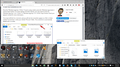Firefox Shrinks and tabs get skewed
Been going on a few weeks now. I tried a few solutions on here, like deleting the xulstore.jon, uninstalling and reinstalling, resetting all defaults, deleting all stored info, and changing a couple true/false values. However, it has not solved the problem.
When I alt+tab to another full sized screen that has a different resolution ( for gaming) and then leave that particular program via alt tab, firefox has shrunk down. The windows, tabs, letters, numbers, and in the tabs the words are not in their proper place, they're kind of off the tab, as shown. In some cases the place the mouse is located does not click the intended link/item, like it's crosshairs are off or something.
Tất cả các câu trả lời (6)
¡Hola!
Could you please add a screen capture of the issue?
Are the video drivers fully updated from the vendor's website?
The Refresh feature (called "Reset" in older Firefox versions) can fix many issues by restoring Firefox to its factory default state while saving your bookmarks, history, passwords, cookies, and other essential information.
Note: When you use this feature, you will lose any extensions, toolbar customizations, and some preferences. See the Refresh Firefox - reset add-ons and settings article for more information.
To Refresh Firefox:
- Open the Troubleshooting Information page using one of these methods:
- Click the menu button
 , click help
, click help  and select Troubleshooting Information. A new tab containing your troubleshooting information should open.
and select Troubleshooting Information. A new tab containing your troubleshooting information should open.
- If you're unable to access the Help menu, type about:support in your address bar to bring up the Troubleshooting Information page.
- Click the menu button
- At the top right corner of the page, you should see a button that says "Refresh Firefox" ("Reset Firefox" in older Firefox versions). Click on it.
- Firefox will close. After the refresh process is completed, Firefox will show a window with the information that is imported.
- Click Finish and Firefox will reopen.
Did this fix the problem? Please report back to us!
¡Gracias!
Another user reported a similar-sounding problem with a higher-than-full-HD display: https://support.mozilla.org/questions/1131780 (unsolved).
Sorry, I am trying to figure out how to take a screenshot with a smaller dimension, it's too large ( as defaults...) for upload. Resetting did not work. trying other things. ty very much.
here's the image.
Hmm, that screen shot shows such a mix of sizes... confusing.
In the older thread you mentioned dual Nvidia/Intel graphics. That could be a factor. I don't know how Firefox chooses which adapter to use in that scenario, or whether there is any way to select that.
i fiddled with the Nvidia, but im not getting anything.
I am trying to see if it is not the display settings in windows 10. but so far I can't find anything.
/bump