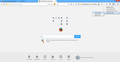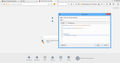How do I turn off the animation when I'm on the Firefox home page?
I like having the Firefox start page as the page that loads whenever I launch Firefox. But I don't like the animations that always appear now that I have upgraded to 29.0.1 for Mac. (The shooting star, and the "space invaders" animation.) They're distracting. How can I turn off the animations?
Giải pháp được chọn
If you prefer not to see snippets on the about:home page then you can set the browser.aboutHomeSnippets.updateUrl pref to an empty string on the about:config page. Delete the storage\moz-safe-about+home folder in the Firefox profile folder with Firefox closed (Firefox > Quit) to remove snippets stored in IndexedDB and make Firefox use a default set.
You can use this button to go to the currently used Firefox profile folder:
- Help > Troubleshooting Information > Profile Directory: Show Folder (Linux: Open Directory; Mac: Show in Finder)
You can reset the browser.aboutHomeSnippets.updateUrl pref to the default value to re-enable the snippets.
Đọc câu trả lời này trong ngữ cảnh 👍 4Tất cả các câu trả lời (6)
It probably will change in a few days, but might still be annoying.
You have a few options:
- Choose a different home page, such as your favorite search engine or portal site.
- Hide that area of the page using a custom style rule
- Override the animations and just show the regular Firefox logo using a custom style rule
- Block future animations from downloading and clear the existing ones by digging around a bit in settings
For #1, see:
For #2, see: https://support.mozilla.org/questions/1003911#answer-583952
For #3, see: https://support.mozilla.org/questions/1002815#answer-580729
For #4, see: https://support.mozilla.org/questions/1003305#answer-583926
Heheh, it's Mozilla being cheerfully quirky on the Firefox page.
Mozilla will be swapping it with another image in the future; I don't know when, though. For now, you have a few options:
- Set Google/Bing/etc. as your homepage so that you won't see the Start Page when Firefox launches.
- Use the Stylish extension to remove the image.
Using the Stylish Addon:
- Click the Stylish icon > Write new Style > For this URL (as seen in the first image below)
- Create a style as seen in the second image (you can name it whatever you'd like, but
#brandLogo {
visibility: hidden;
}
must be kept. This makes the arcade game invisible. If you'd like to remove it altogether, swapvisibility:hidden; withdisplay:none;.
Save your style. A few weeks later, you can check to see if the arcade game has been removed by Mozilla by disabling the Stylish style on the Start Page. I know it's not a straightforward fix, but it's the best I can do. :)
I hope that helped you! If it did, please mark this answer as the solution so that others can find information on the forums quickly. Thanks!
And of course, please post back if you need more help.
Happy browsing!
Được chỉnh sửa bởi Epicaleb vào
Giải pháp được chọn
If you prefer not to see snippets on the about:home page then you can set the browser.aboutHomeSnippets.updateUrl pref to an empty string on the about:config page. Delete the storage\moz-safe-about+home folder in the Firefox profile folder with Firefox closed (Firefox > Quit) to remove snippets stored in IndexedDB and make Firefox use a default set.
You can use this button to go to the currently used Firefox profile folder:
- Help > Troubleshooting Information > Profile Directory: Show Folder (Linux: Open Directory; Mac: Show in Finder)
You can reset the browser.aboutHomeSnippets.updateUrl pref to the default value to re-enable the snippets.
Thank you, Epicaleb!
Thank you, Jscher2000!
Great; I hope that helped you!
If it did, please mark this answer as the solution so that others can find information on the forums quickly. Thanks!
And of course, please post back if you need more help.
Happy browsing!