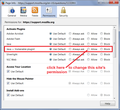when will the java deployment toolkit 8.0.1010.13 be enabled with firefox 47.0.1????
The java deployment toolkit is still disabled. When will this be resolved?
Chosen solution
Hi Linda60, I think the Deployment Toolkit has some special issue that caused the developers not to allow "Always Activate" permission on the Add-ons page. However, if there is a site where you want to have the Deployment Toolkit activate automatically, rather than through the plugin notification icon, you can set a site-specific permission. Let me go over both of those.
Using the Plugin Notification Icon
With the default "Ask to Activate" setting, when you visit a site that wants a plugin, you should see a notification icon in the address bar and usually (but not always) one of the following: a link in a black rectangle in the page or an infobar sliding down between the toolbar area and the page.
The plugin notification icon in the address bar typically looks like a small, dark gray Lego block. When the page wants to use a plugin deemed to have a security vulnerability, the icon turns red to alert you to the concern.
You can click the notification icon to check what plugins are requested in the page and decode whether to allow them. You can trust the site for the time being or permanently. If you do not see an immediate need for the requested plugin, you can just ignore the notification.
Set Site-specific Plugin Permissions
You can allow the Deployment Toolkit for the currently displayed site using the Permissions panel of the Page Info dialog.
You can call that up using any of these:
- right-click a blank area of the page and choose View Page Info > Permissions
- (menu bar) Tools menu > Page Info > Permissions
- click the padlock or "i" icon to the left of the site address, then the ">" icon, then More Information > Permissions
Near the top, you'll find a list of the active plugins and you can choose Allow for those the site should be able to launch automatically without further approval. I am attaching a screenshot for reference.
Read this answer in context 👍 12All Replies (2)
Chosen Solution
Hi Linda60, I think the Deployment Toolkit has some special issue that caused the developers not to allow "Always Activate" permission on the Add-ons page. However, if there is a site where you want to have the Deployment Toolkit activate automatically, rather than through the plugin notification icon, you can set a site-specific permission. Let me go over both of those.
Using the Plugin Notification Icon
With the default "Ask to Activate" setting, when you visit a site that wants a plugin, you should see a notification icon in the address bar and usually (but not always) one of the following: a link in a black rectangle in the page or an infobar sliding down between the toolbar area and the page.
The plugin notification icon in the address bar typically looks like a small, dark gray Lego block. When the page wants to use a plugin deemed to have a security vulnerability, the icon turns red to alert you to the concern.
You can click the notification icon to check what plugins are requested in the page and decode whether to allow them. You can trust the site for the time being or permanently. If you do not see an immediate need for the requested plugin, you can just ignore the notification.
Set Site-specific Plugin Permissions
You can allow the Deployment Toolkit for the currently displayed site using the Permissions panel of the Page Info dialog.
You can call that up using any of these:
- right-click a blank area of the page and choose View Page Info > Permissions
- (menu bar) Tools menu > Page Info > Permissions
- click the padlock or "i" icon to the left of the site address, then the ">" icon, then More Information > Permissions
Near the top, you'll find a list of the active plugins and you can choose Allow for those the site should be able to launch automatically without further approval. I am attaching a screenshot for reference.
jscher2000, Thank you for your prompt response, and your detailed instructions!!