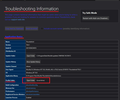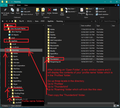Thunderbird Identities - Where Are They Stored in the Profile?
Can anyone tell me about or point me to documentation that gives information about how the details of "Identities" that have been defined for an email account are stored in the Thunderbird Profile?
Zgjidhje e zgjedhur
re :The other is to be able to sort them and control the order in which they are listed when I display the list of identities in order to select one to use for sending an email.
There are two things that can help you with this. 1. use an addon to add options to the 'Write' button. Identity Chooser - It creates a drop down for 'Write' button, and the order of identities can be rearranged by changing the Sort Order in the add-on's Options.
2. reset 'FROM' drop down in Thunderbird. The default account is always listed at the top. It is shown as the first account in the Folder Pane. It is the account at the top in the 'Account Settings' window. When setting the default account always do this via Account Settings - select account name - click on 'Account Actions and select 'Set as default'
Other than the first default account it is possible to order the other accounts. I believe the developers are currently working on an easier way to control this within Thunderbird since the addon 'Manually sort folders' extension no longer works in latest Thunderbird. But for now, it can be done via careful changes to the 'prefs.js' file.
In a Write window: The 'FROM' offers a drop down: Identities /email addresses are sorted in the order they displayed in the Account Settings. The default account will be at the top. Accounts that have multiple identities will have those identites listed below the account's default identity.
How to change the 'FROM' drop down list order: In Thunderbird
- Help > Troubleshooting Information
- Under 'Application Basics' - about 8th in list is 'Profile Folder' - click on 'Open Folder'
A new window opens showing the contents of the profile name folder.
- Exit Thunderbird now - this is important.
- Locate the 'prefs.js' file and make a copy of file - put on desktop just in case you make an error and you have a backup of original.
- Open the 'prefs.js' file using a text editor like Notepad.
Scroll down and locate this line:
- user_pref("mail.accountmanager.accounts", "account1,account2,account4,account5,account6,account8");
it will list the account numbers.
Here is an example of what I changed and the effect it had on Folder Pane and in the FROM drop down list.
If you change the order to eg:
- user_pref("mail.accountmanager.accounts", "account1,account8, account2,account4,account5,account6");
Then the account order will change. In the example above the account8 was moved from last to second. Note: make sure you get all the commas in correct location.
How do you know what eg:account8 represents ?
- Look for : user_pref("mail.account.account8.identities", "id2,id3");
In my case it says id2 and id3.
What is id2 and id3 ?
- Look for : user_pref("mail.identity.id2.useremail", "Email address here");
This was a mail account with another identity. The other identity was id3.
- Look for : user_pref("mail.identity.id3.useremail", "other identity Email address here");
Now, I know that account8 was for a specific email address/mail account - id2 and I know the other identity/email address. So after making changes, by moving the account8 to second in list and saving the 'prefs.js', I started Thunderbird. Now account8 is positioned as second in my Folder Pane and also second in my 'FROM' drop down list. The alternative identity is listed immediately below - so technically third in drop down list.
Lexojeni këtë përgjigje brenda kontekstit 👍 1Krejt Përgjigjet (9)
I'm not aware of any documentation, and it is somewhat complicated. What is your goal or problem?
Hi Wayne, thanks for your response. I have two objectives:
One is to be able to copy the defined identities from one installation to others so I do not have to define them all on each machine that I use.
The other is to be able to sort them and control the order in which they are listed when I display the list of identities in order to select one to use for sending an email.
If you have Thunderbird running on computer 'A', it will have created a 'profile name' folder to store 'mail accounts' and each mail account will have at least one identity (email address). Usually, each email address will be created as a separate mail account. But, it is also possible to have one mail account having more than one identity which may be useful in certain circumstances. See link at bottom regarding identities.
Make a note of the Thunderbird version you are currently using on computer 'A' eg: 78.9.0
If you want to set up another computer 'B' of same OS and with identical information: Download and Install the same version of Thunderbird eg: 78.9.0 , let it run first time, but when prompted to create mail accounts do not create any - Exit Thunderbird.
On Computer 'A': In Thunderbird: Help > Troubleshooting Information Under 'Application Basics' about 8th in list - Profile Folder - click on 'Open Folder' see image below as guide
A new window opens showing the contents of the 'profile name' folder. The default location where Thunderbird profiles are stored is here:
- C:\Users\<Windows user name>\AppData\Roaming\Thunderbird\Profiles\<Profile name>\
Exit Thunderbird now - this is important
Go up three levels to the 'Roaming' folder See image below as guide. Copy the 'Thunderbird' folder and paste into a suitable external hardrive.
On Computer 'B': Make sure Thunderbird is not running. Close Thunderbird if it is running.
Access the 'Roaming' folder:
- C:\Users\<Windows user name>\AppData\Roaming
It will contain a default created 'Thunderbird' folder - delete that 'Thunderbird' folder Paste the copied 'Thunderbird' folder from external hardrive into the 'Roaming' folder.
Start Thunderbird.
You will now have an identical Thunderbird on both computers.
Additional info: https://support.mozilla.org/en-US/kb/installing-thunderbird-windows https://support.mozilla.org/en-US/kb/profiles-where-thunderbird-stores-user-data https://support.mozilla.org/en-US/kb/dedicated-profile-thunderbird-installation https://support.mozilla.org/en-US/kb/using-identities
The specific data regarding 'identities' is within the 'profile name' folder in the 'prefs.js' file which also contains all the required information for Thunderbird to know about all the various accounts, their identitites, address books etc etc etc. It is a file that contains a lot more information than just identities. This file may vary between setups and so you cannot simply copy sections to another file as 'id2' in one prefs.js file may not be 'id2' in another. It is a lot more complicated and risky to edit 'prefs.js' files; if you get anything wrong as you could end up with a non-functioning Thunderbird and is certainly not quicker than adding identities in the normal way via Thunderbird. The only time it is quicker is when creating a complete new identical setup as mentioned in previous comment when the entire profile data is copied.
Zgjidhja e Zgjedhur
re :The other is to be able to sort them and control the order in which they are listed when I display the list of identities in order to select one to use for sending an email.
There are two things that can help you with this. 1. use an addon to add options to the 'Write' button. Identity Chooser - It creates a drop down for 'Write' button, and the order of identities can be rearranged by changing the Sort Order in the add-on's Options.
2. reset 'FROM' drop down in Thunderbird. The default account is always listed at the top. It is shown as the first account in the Folder Pane. It is the account at the top in the 'Account Settings' window. When setting the default account always do this via Account Settings - select account name - click on 'Account Actions and select 'Set as default'
Other than the first default account it is possible to order the other accounts. I believe the developers are currently working on an easier way to control this within Thunderbird since the addon 'Manually sort folders' extension no longer works in latest Thunderbird. But for now, it can be done via careful changes to the 'prefs.js' file.
In a Write window: The 'FROM' offers a drop down: Identities /email addresses are sorted in the order they displayed in the Account Settings. The default account will be at the top. Accounts that have multiple identities will have those identites listed below the account's default identity.
How to change the 'FROM' drop down list order: In Thunderbird
- Help > Troubleshooting Information
- Under 'Application Basics' - about 8th in list is 'Profile Folder' - click on 'Open Folder'
A new window opens showing the contents of the profile name folder.
- Exit Thunderbird now - this is important.
- Locate the 'prefs.js' file and make a copy of file - put on desktop just in case you make an error and you have a backup of original.
- Open the 'prefs.js' file using a text editor like Notepad.
Scroll down and locate this line:
- user_pref("mail.accountmanager.accounts", "account1,account2,account4,account5,account6,account8");
it will list the account numbers.
Here is an example of what I changed and the effect it had on Folder Pane and in the FROM drop down list.
If you change the order to eg:
- user_pref("mail.accountmanager.accounts", "account1,account8, account2,account4,account5,account6");
Then the account order will change. In the example above the account8 was moved from last to second. Note: make sure you get all the commas in correct location.
How do you know what eg:account8 represents ?
- Look for : user_pref("mail.account.account8.identities", "id2,id3");
In my case it says id2 and id3.
What is id2 and id3 ?
- Look for : user_pref("mail.identity.id2.useremail", "Email address here");
This was a mail account with another identity. The other identity was id3.
- Look for : user_pref("mail.identity.id3.useremail", "other identity Email address here");
Now, I know that account8 was for a specific email address/mail account - id2 and I know the other identity/email address. So after making changes, by moving the account8 to second in list and saving the 'prefs.js', I started Thunderbird. Now account8 is positioned as second in my Folder Pane and also second in my 'FROM' drop down list. The alternative identity is listed immediately below - so technically third in drop down list.
Toad-Hall - many thanks for your very informative responses - I very much appreciate your help. From a quick scan I believe that you have told me all that I need to know - but I don't have time to fully confirm that at the moment. I will do so as time allows and either request additional clarification on a any particular issue, or mark the enquiry as 'Solved'.
Best wishes
G.
Toad-Hall said
Other than the first default account it is possible to order the other accounts. I believe the developers are currently working on an easier way to control this within Thunderbird since the addon 'Manually sort folders' extension no longer works in latest Thunderbird. But for now, it can be done via careful changes to the 'prefs.js' file.
Manually sort folders works here in TB 78, so I suggest you try it first before performing the complex changes to prefs.js.
Thanks for the update sfhowes, much appreciated.
My thanks to all who responded, I very much appreciate all of your help and your time.
Toad-Hall's second and third posts addressed my question perfectly and the level of detail of the information in the third post is very useful and much appreciated, I have selected that as the 'solution'. Many thanks to you for taking the time to write such clear and informative replies, your time and the sharing of your knowledge is very much appreciated.
Also many thanks to sfhowes for the update on the 'Manually Sort Folders' add-on and to Wayne Mery for 'getting the ball rolling'. My gratitude to you all.