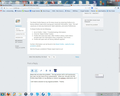Top of window is translucent; Desktop shows through.
The top portion of my Firefox window, whether or not full-screen, is translucent across its entire width. The desktop (or the top of the window immediately underneath the one I am using) shows through, which makes it extremely difficult to see/read the top three toolbars. How can I make this area of the window opaque like the rest of the Firefox window?
Chosen solution
Try to disable transparency in Windows.
Right click in a free space on your desktop.
Left click on Personalization.
There are four options at the bottom of the screen, choose "Window Color and Appearance".
Select a border color
Uncheck: "Enable transparency"
All Replies (13)
The Reset Firefox feature can fix many issues by restoring Firefox to its factory default state while saving your essential information. Note: This will cause you to lose any Extensions, Open websites, and some Preferences.
To Reset Firefox do the following:
- Go to Firefox > Help > Troubleshooting Information.
- Click the "Reset Firefox" button.
- Firefox will close and reset. After Firefox is done, it will show a window with the information that is imported. Click Finish.
- Firefox will open with all factory defaults applied.
Further information can be found in the Refresh Firefox - reset add-ons and settings article.
Did this fix your problems? Please report back to us!
Reset did not solve the problem. The top portion still is sill translucent, but now I've lost most of my customization. What can I do with the Old Firefox Data and bookmarkbackups folders on my desktop to restore my toolbars, extensions, etc.?
I still need a solution to my original problem. Attached is a screenshot showing the bleedthrough of my Desktop. I moved the icons across the full width of the page, so that they can be seen easily. Please help.
Thanks.
Chosen Solution
Try to disable transparency in Windows.
Right click in a free space on your desktop.
Left click on Personalization.
There are four options at the bottom of the screen, choose "Window Color and Appearance".
Select a border color
Uncheck: "Enable transparency"
That's transparency in windows, that's normal. You can turn it off for all of windows like cor-el said.
Thanks, cor-el (and Tylerdowner). Now, how do I get my other stuff back (see above)?
If you reset Firefox then a new profile is created and some of your data (bookmarks, passwords, cookies, form data) is automatically imported and your current profile will be moved to the desktop (Old Firefox Data).
You can recover more data from the old profile (be cautious with doing that).
Thanks, cor-el. I now have my old data (extensions, toolbars, etc.) back. I found my current profile folder, closed Firefox, deleted the folder's contents, copied the contents of the "Old Firefox Data" folder on my Desktop, and pasted them into the profile folder. When I reopened Firefox, everything was back to the way it was before the Reset Firefox experiment.
You may want to check the compatibility.ini file to see if it still has a InvalidateCaches=1 line and remove this line.
OK. I just removed the line. What would it have done had I left it in the .ini file?
I don't know if the presence of it will have any during effect i.e. that the cache will be invalided on every start.
I've never seen this mentioned or tested it myself.
Well, I deleted the line. What was the reason for your suggestion.? Could the deletion cause any problem (the reverse of my previous question)?
No, removing this line shouldn't have ill effects, but you can try to delete the file to force Firefox to initialize the profile properly because the original random name is probably lost and some files may store absolute paths.
Firefox appears to add this line when the profile is disabled and moved to the desktop.
In some previous versions the profile stayed in the original location and was still accessible via the Profile Manager, but now the main part (i.e. not the cache location) is moved to the desktop.
I made it happen by pasting my old files (from the desktop) into the newly-generated, randomly-named profile, as described above. So far so good. Firefox is recognizing it. As long as it continues to work, I won't do anything more to it. Thanks for all your help.