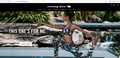HomePage
I have been using Firefox for a long time and for the past 4-5 years have used www.runningbare.com.au as my Homepage.
About 3 weeks ago I clicked on Firefox to use, didn't get my homepage but a message stating: 'That page could not be found'.
I googled Running Bare and it appears.
When you click on one of the links, any of the links I still get 'That page could not be found'
I have typed in runningbare's web site address but keep getting the same message.
I have used several other IE browsers all of whom have happily opened up the Running Bare site, I've been able to access the site on my iPhone. I have also contacted Running Bare on their FaceBook page.
Why after such a long time is Firefox playing happily?
Please could anyone let me know what has happened thank you. I look forward to any replies.
Chosen solution
Thank you!
I clicked on the i button next to the padlock on the left of the site address and cleared the cookies and site data. Now my Homepage is appearing.
Thank you soooooo much.
Read this answer in context 👍 0All Replies (10)
What version of Firefox do you have? Try updating Firefox or changing your home page temporarily to something else then change it back and see if that fixes the problem.
Start Firefox in Safe Mode {web link}
A small dialog should appear. Click Start In Safe Mode (not Refresh). Is the problem still there?
pyrochunky said
What version of Firefox do you have? Try updating Firefox or changing your home page temporarily to something else then change it back and see if that fixes the problem.
Thank you for the quick reply. Hoping I've found out the correct info for the Firefox version, I have Firefox Quantum 66.0.3. Nothing needed updating and as suggested I changed the homepage, switched back to the usual homepage and it didn't play the game, sorry.
FredMcD said
Start Firefox in Safe Mode {web link} A small dialog should appear. Click Start In Safe Mode (not Refresh). Is the problem still there?
Hi Thank you for your reply, unfortunately this did not work.
Could you check your connection setting here:
- Windows: "3-bar" menu button (or Tools menu) > Options
- Mac: "3-bar" menu button (or Firefox menu) > Preferences
- Linux: "3-bar" menu button (or Edit menu) > Preferences
- Any system: type or paste about:preferences into the address bar and press Enter/Return to load it
In the search box at the top of the page, type proxy and Firefox should filter to the "Settings" button, which you can click.
The default of "Use system proxy settings" piggybacks on your Windows/IE "LAN" setting. "Auto-detect" can lead to a flaky connection. You may want to try "No proxy".
Any difference?
Do you use any external software that filters or redirects your connection? That may include:
- VPN
- Peer-to-peer network like Hola
- Onion routing network like Tor
- Security software that filters your browsing (e.g., Avast, AVG, Bitdefender, ESET, Kaspersky)
- Other "man in the middle"
jscher2000 said
Could you check your connection setting here:In the search box at the top of the page, type proxy and Firefox should filter to the "Settings" button, which you can click. The default of "Use system proxy settings" piggybacks on your Windows/IE "LAN" setting. "Auto-detect" can lead to a flaky connection. You may want to try "No proxy". Any difference?
- Windows: "3-bar" menu button (or Tools menu) > Options
- Mac: "3-bar" menu button (or Firefox menu) > Preferences
- Linux: "3-bar" menu button (or Edit menu) > Preferences
- Any system: type or paste about:preferences into the address bar and press Enter/Return to load it
Do you use any external software that filters or redirects your connection? That may include:
- VPN
- Peer-to-peer network like Hola
- Onion routing network like Tor
- Security software that filters your browsing (e.g., Avast, AVG, Bitdefender, ESET, Kaspersky)
- Other "man in the middle"
Thank you but this did not work either. I do not use any external software, I've used McAfee for years, checked that isn't blocking it (it's not). I just don't understand after all these years why this has happened.
Yes, it's puzzling. Could you copy/paste the error you're getting? In particular, is Firefox saying the server is not found, or is the site saying the page is not found?
https://www.runningbare.com.au/Page-not-found.aspx?aspxerrorpath=/
I have attached the site accessing it through Microsoft Edge.
Thank you.
If you use extensions ("3-bar" menu button or Tools -> Add-ons -> Extensions) that can block content (Adblock Plus, NoScript, Disconnect, Ghostery, Privacy Badger, uBlock Origin) always make sure such extensions do not block content.
- make sure your extensions and filters are updated to the latest version
- https://support.mozilla.org/en-US/kb/troubleshoot-extensions-themes-to-fix-problems
Firefox shows the shield icon at the left end of the location/address bar in case Content Blocking is blocking content.
- click the shield icon for more detail and possibly disable the protection
You can check the Web Console about what content is blocked
- "3-bar" menu button or Tools -> Web Developer
- https://support.mozilla.org/en-US/kb/tracking-protection
- https://support.mozilla.org/en-US/kb/content-blocking
You can try these steps in case of issues with web pages:
You can reload web page(s) and bypass the cache to refresh possibly outdated or corrupted files.
- hold down the Shift key and left-click the Reload button
- press "Ctrl + F5" or press "Ctrl + Shift + R" (Windows,Linux)
- press "Command + Shift + R" (Mac)
Clear the Cache and remove the Cookies from websites that cause problems via the "3-bar" Firefox menu button (Options/Preferences).
"Remove the Cookies" from websites that cause problems:
- Options/Preferences -> Privacy & Security
Cookies and Site Data -> Manage Data
"Clear the Cache":
- Options/Preferences -> Privacy & Security
Cookies and Site Data -> Clear Data -> Cached Web Content: Clear
Start Firefox in Safe Mode to check if one of the extensions ("3-bar" menu button or Tools -> Add-ons -> Extensions) or if hardware acceleration is is causing the problem.
- switch to the DEFAULT theme: "3-bar" menu button or Tools -> Add-ons -> Themes
- do NOT click the "Refresh Firefox" button on the Safe Mode start window
Chosen Solution
Thank you!
I clicked on the i button next to the padlock on the left of the site address and cleared the cookies and site data. Now my Homepage is appearing.
Thank you soooooo much.