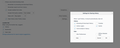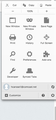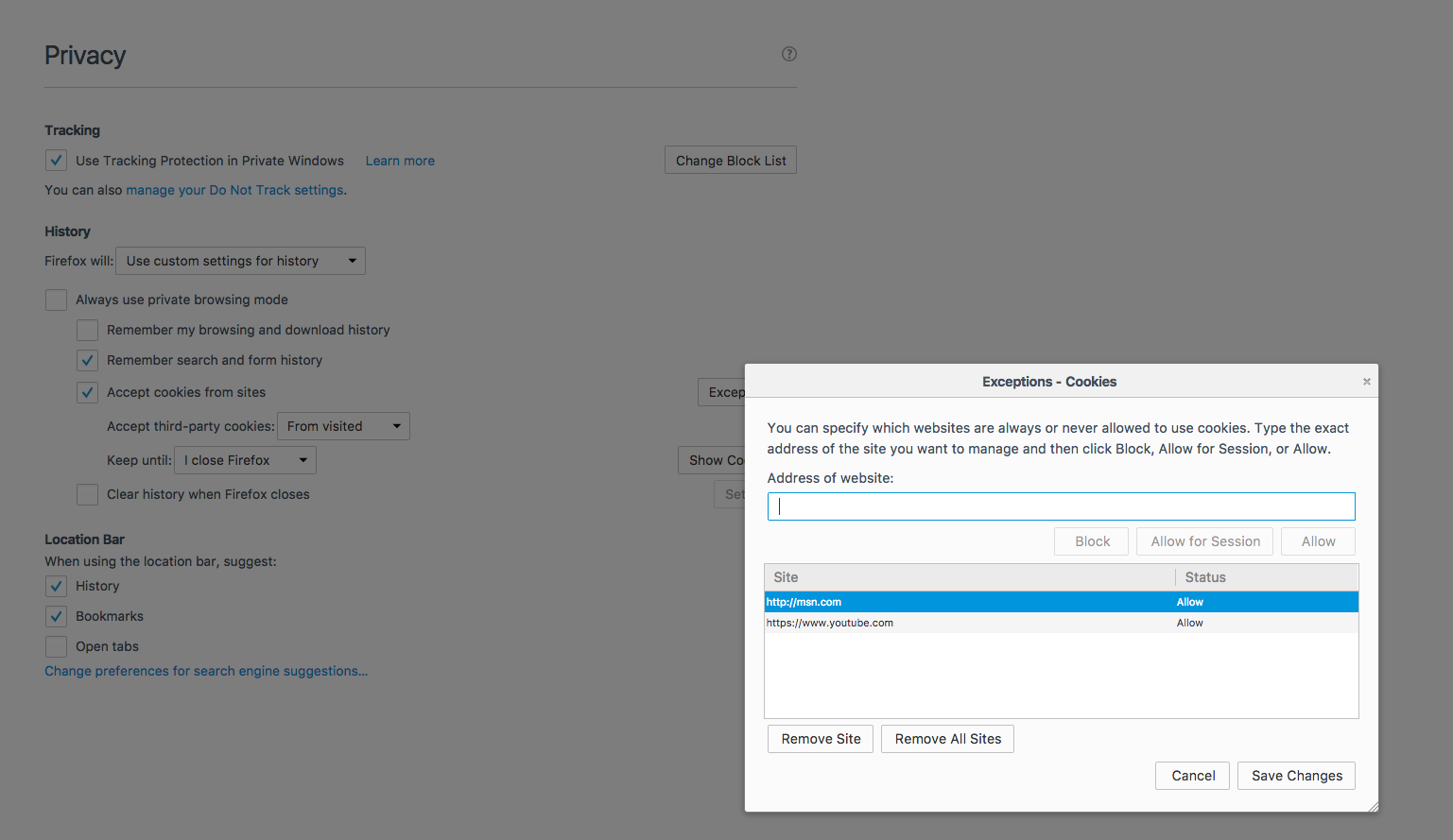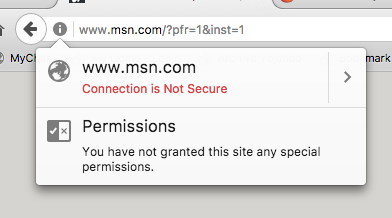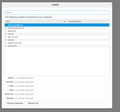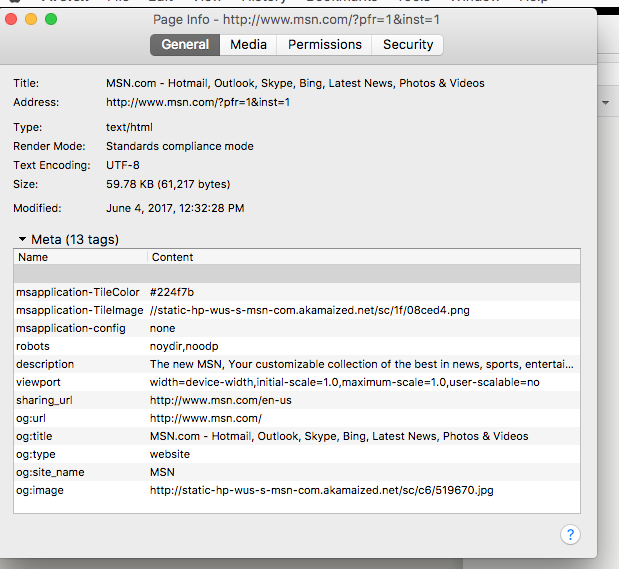Msn.com is my home page, since converting to Firefox I am unable to stay signed in on MSN.com; works OK in Safari
I am switching from Safari to Firefox (53.0.2). MSN.com is my home page and I am finding that every time I leave and start Firefox I am required to sign in to MSN.com. When I sign in I check the box that says "keep me signed in". It is not remembering me. This worked fine in Safari. How do I stay signed in to MSN.com across multiple Safari sessions.
Thank you.
Chosen solution
Let the cookies expire when Firefox is closed to make them session cookies instead of using "Clear history when Firefox closes" to clear the cookies. .
- Firefox/Options/Preferences -> Privacy -> "Use custom settings for history" -> Cookies: Keep until: "I close Firefox"
You can create a cookie "Allow" exception to keep specific cookies.
Note that clearing "Cookies" will remove all selected cookies including cookies with an "Allow" exception you may want to keep.
Read this answer in context 👍 0All Replies (13)
Hi, one of your add-ons could be causing this, so try Firefox Safe Mode to see if the problem goes away. Firefox Safe Mode is a troubleshooting mode that temporarily turns off hardware acceleration, resets some settings, and disables add-ons (extensions and themes).
If Firefox is open, you can restart in Firefox Safe Mode from the Help menu:
- Click the menu button
 , click Help
, click Help  and select Restart with Add-ons Disabled.
and select Restart with Add-ons Disabled.
If Firefox is not running, you can start Firefox in Safe Mode as follows:
- On Windows: Hold the Shift key when you open the Firefox desktop or Start menu shortcut.
- On Mac: Hold the option key while starting Firefox.
- On Linux: Quit Firefox, go to your Terminal and run firefox -safe-mode
(you may need to specify the Firefox installation path e.g. /usr/lib/firefox)
When the Firefox Safe Mode window appears, select "Start in Safe Mode".
If the issue is not present in Firefox Safe Mode, your problem is probably caused by an extension, theme, or hardware acceleration. Please follow the steps in the Troubleshoot extensions, themes and hardware acceleration issues to solve common Firefox problems article to find the cause.
To exit Firefox Safe Mode, just close Firefox and wait a few seconds before opening Firefox for normal use again.
If Safe Mode doesn't help, make sure cookies are enabled - Settings for privacy, browsing history and do-not-track
When you figure out what's causing your issues, please let us know. It might help others with the same problem. Thank you!
Modified
Thank you for the suggestion, however you suggested that if my problem did not exist in Safe Mode it must be due to an extension. I don't think this has anything to do with what is happening. Every time I start Firefox I must sign in to MSN.com. I just noticed the last sentence in my original post is incorrect. Sorry. It should read, "How do I stay signed in to MSN.com across multiple ''Firefox'' sessions." With Safari I can start and stop the browser multiple times in a day, week, month and when I restart Safari and go to my home page, MSN.com, I am not required to sign in again. Unfortunately Firefox is not working like that and I wonder why it does not keep me signed in across Firefox sessions. Thanks again.
Websites remembering you and automatically log you on is stored in a cookie.
Create an allow cookie exception :
(3-bar menu => Options => Privacy => Cookies : Exceptions) to keep such a cookie, especially for secure websites and if cookies expire when Firefox is closed.
Make sure that you do not run Firefox in Private Browsing mode.
https://support.mozilla.com/kb/Private+Browsing
Do not use Clear Recent History to clear the "Cookies" and the "Site Preferences"
https://support.mozilla.com/kb/Clear+Recent+History
Clearing "Site Preferences" clears all exceptions for cookies, images, pop-up windows, software installation and passwords.
If you use extensions ("3-bar" menu button or Tools -> Add-ons -> Extensions) that can block (wanted) content (e.g. Adblock Plus, NoScript, Flash Block, Ghostery) then always make sure such extensions do not block (wanted) content.
Happy112 - Thanks for the help. I am not seeing exactly what you described but I think I made some progress. I am attaching a couple files to illustrate.
First I clicked the 3 bar icon and did not see what you described. I thought that icon was supposed to show me Firefox Preferences but it looked different. My first question is why did I not see what you described? I tapped the 3 bar icon and saw a very different result.
Then I experimented with the Privacy page as shown in the other attachment. I am requesting Safari to Clear History when I stop the program. If I uncheck the Cookies box as shown my problem goes away. I don't want to save all the cookies though. As you mentioned I want to delete cookies and specify exceptions. How do I do that?
Thank you.
Chosen Solution
Let the cookies expire when Firefox is closed to make them session cookies instead of using "Clear history when Firefox closes" to clear the cookies. .
- Firefox/Options/Preferences -> Privacy -> "Use custom settings for history" -> Cookies: Keep until: "I close Firefox"
You can create a cookie "Allow" exception to keep specific cookies.
Note that clearing "Cookies" will remove all selected cookies including cookies with an "Allow" exception you may want to keep.
cor-el - Thanks for your response. I think it is very useful.
"You can create a cookie "Allow" exception to keep specific cookies."
I felt this is what I want to do all along but so far I have been unable to figure out precisely how to do that.
Any suggestions, or tutorial that show how this is done in a current version of Firefox?
Thank you.
You can create specific cookie exception in two ways. You can do that for the domain in the current tab via "Tools -> Page Info -> Permissions" or more specific in "Options -> Privacy". To see all History and Cookie settings, choose:
- Options/Preferences -> Privacy -> Firefox will: "Use custom settings for history"
- https://support.mozilla.org/en-US/kb/Options+window+-+Privacy+panel
You can optionally use the #Storage Inspector to see what cookies are getting created in case a top domain and sub domains are involved. Firefox may create an exception for the sub domain if you use Page Info, but you may need an exception for the top domain without any prefixes or another protocol (https versus http) and you may need both versions.
I have tried all that has been suggested and I must be missing something because I still get logged off msn.com and now YouTube also. Everytime I started a new Firefox session I have to sign into msn.com and YouTube. I am attaching a file that shows my current Privacy settings. I tried other options and nothing seems to work. Recently I thought is was working but may have been mistaken because a day or so later it wasn't working.
This is frustrating. This and the fact that Firefox seems slower than Safari.
Anybody have suggestions? Thanks.
You have an allow exception for the insecure version: http://msn.com
The protocol and domain needs to match to what is actually being used. A login page is usually secure and uses the HTTPS protocol.
What cookies do you see created and for what domains (see my above reply)?
If I am reading this correctly the MSN.COM uses unsecure connection. The attached file seems to verify this. I am not sure what I can do to change that.
Your help is very much appreciated and I am sorry for being difficult. I thought I was pretty computer savvy but maybe not.
Connection is not secure refers to the open HTTP protocol is used instead of the HTTPS protocol that you see on this forum website.
Firefox 51+ will mark HTTP connections with a padlock with a strike through and shows "Connection is Not Secure" if you click the Control Center 'i' button at the left end of the location/address bar.
Note that this message is meant as a warning that you could be vulnerable and that it shouldn't prevent (block) you from accessing the website.
- https://support.mozilla.org/en-US/kb/how-do-i-tell-if-my-connection-is-secure
- https://support.mozilla.org/en-US/kb/insecure-password-warning-firefox
More:
Modified
Sorry, I changed the address in the address bar and there is a secure connection (https://msn.com). I made that my home page and changed the save/allow preference screen to include the secure version.
It seems to be working for now although every time I start a new Firefox session and go to YouTube I must sign in again and my preferences only make reference to the https:// address. This is confusing but minor if the other thing continues to work.
Thanks