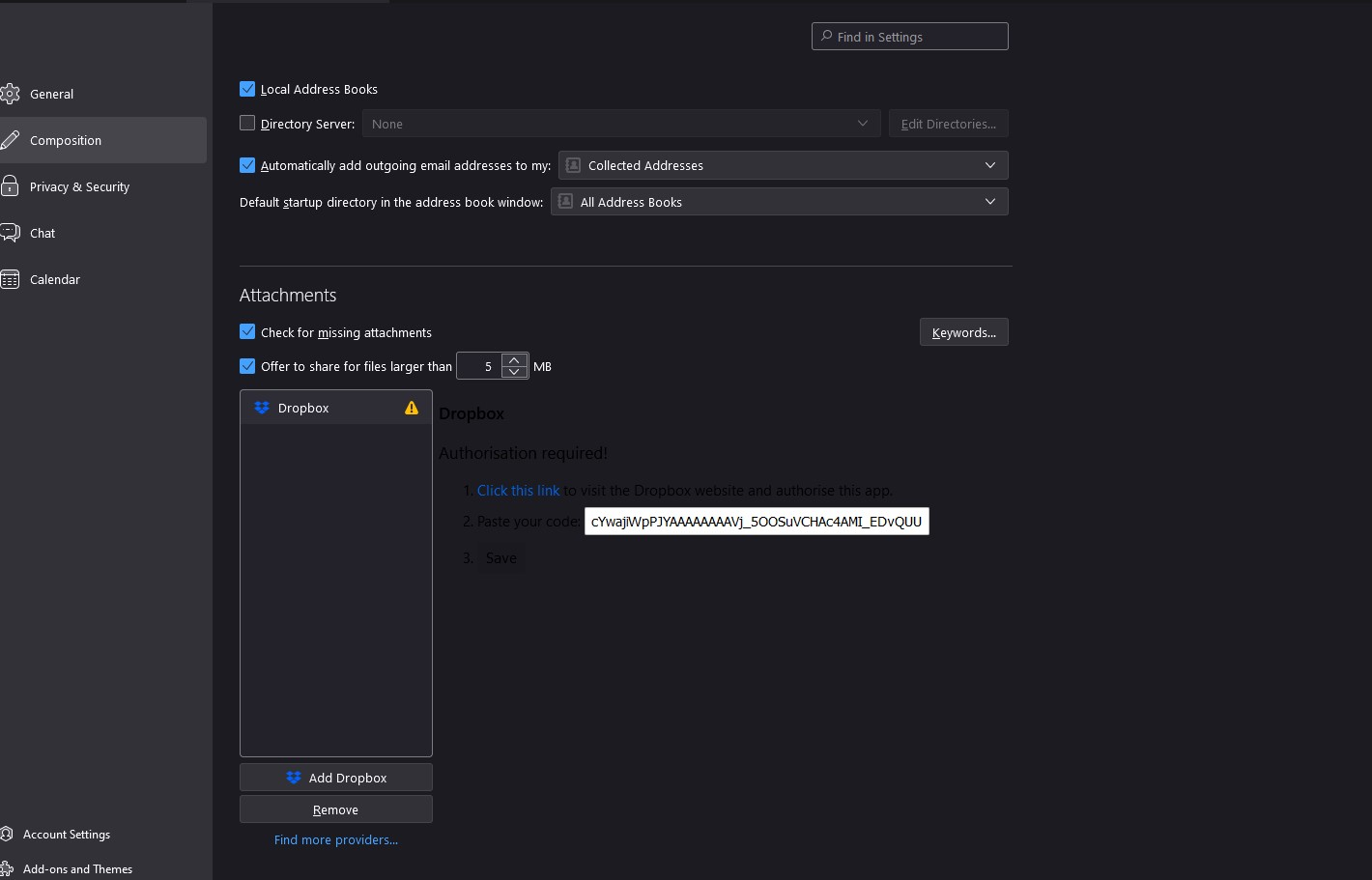Need help on Filelink Provider for Dropbox
I've installed this addon, but can't get it to work. I choose the Link option for file sending and a page opens, I pick Dropbox and it says Click on the link. I get taken to Dropbox and get a code to put into Flelink, but what do I do with it? There doesn't seem to be any way of going forward and, if I go to Thunderbird, there is a box presumably for the code, but the text next to it is greyed out. What am I supposed to do?
Chosen solution
There should be a 'Save' button underneath the box you paste the code in. Try the default scheme instead of this dark one, and see if that makes any difference.
Read this answer in context 👍 0എല്ലാ മറുപടികളും (8)
You need to allow cookies in Thunderbird for the authentication to complete.
Interesting - I didn't know cookies were involved in Thunderbird. Anyway, I found the setting and they're always allowed, even third party ones
if I go to Thunderbird, there is a box presumably for the code, but the text next to it is greyed out.
Can you post a screenshot? https://support.mozilla.org/kb/how-do-i-create-screenshot-my-problem
Here you are Chris (see file).
It says paste it into Thunderbird Cloudfile, but I've no idea what that is - I simply go back to the screen that said Click here and paste the code in
Chosen Solution
There should be a 'Save' button underneath the box you paste the code in. Try the default scheme instead of this dark one, and see if that makes any difference.
Thanks, Chris. I gave up on trying to find the default scheme, as I didn't know if I was looking for a Thunderbird or a Win 11 default scheme and just clicked on the Save button once I knew what it said and it works! Thanks very much. Can I take advantage of your knowledge again and ask how to stop all the headers showing?
View (Alt-V) - Headers - Normal
Thanks, Chris. I might seem a little stupid to have not found it myself, but I'm trying to cope with all the settings in Win 11 and other programmes. I'm very grateful for your help