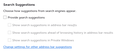Banish drop-downs -- How?
When I type into the URL bar or the search bar, a drop-down list appears. How do I banish that behavior? Thank you -- Mark.
Vahaolana nofidina
Recap for those finding this topic while searching:
In 'prefs.js' user_pref("browser.urlbar.maxRichResults", 0);
In 'userChrome.css' .search-panel-tree,.search-panel-tree+.searchbar-separator{display:none !important}
Hamaky an'ity valiny ity @ sehatra 👍 0All Replies (20)
Do you have a user.js file in the profile folder? Note that the about:support page reports the presence of a user.js (user.js Preferences) and 117+ releases report the presence of userChrome.css and userContent.css (Legacy User Stylesheets).
The user.js file is read each time Firefox is started and initializes preferences to the value specified in this file, so preferences set via user.js can only be changed temporarily for the current session.
cor-el said
Drag and drop one session history file onto the empty text box
Yes, I did that of course. It works. I saved the full tab history from 4 days ago, thanks to Jefferson.
cor-el said
Do you have a user.js file in the profile folder?
Yes. I didn't create it. 'browser.urlbar.maxRichResults' is not in it. But I noticed these: user_pref("browser.search.region", "US"); user_pref("browser.search.suggest.enabled", false); user_pref("browser.urlbar.placeholderName", "DuckDuckGo"); user_pref("browser.urlbar.quicksuggest.migrationVersion", 2); user_pref("browser.urlbar.quicksuggest.scenario", "offline"); user_pref("browser.urlbar.suggest.bookmark", false); user_pref("browser.urlbar.suggest.engines", false); user_pref("browser.urlbar.suggest.history", false); user_pref("browser.urlbar.suggest.openpage", false); user_pref("browser.urlbar.suggest.searches", false); user_pref("browser.urlbar.suggest.topsites", false); user_pref("browser.urlbar.tipShownCount.searchTip_onboard", 1);
The user.js file is read each time Firefox is started and initializes preferences to the value specified in this file, so preferences set via user.js can only be changed temporarily for the current session.As I looked at 'user.js' I was repeatedly told it had changed. Why was it changing? Why does 'user.js' exist?
Do you recommend I shut down FFox and add a line reading
user_pref("browser.urlbar.maxRichResults", "0");
?
What about the search bar? It is much worse. How can I disable history in the search bar? Better question: How can I disable the drop-downs entirely? (cor-el, could you please try to persuade the powers-that-be to quit this so-called "rich text" markup and make this forum plain text? I had to add paragraph tags to prevent this facility from making a blob of my text.)
Novain'i Mark Filipak t@
You can check this article to learn about the markup used by this forum.
This forum is mostly plain text, but some HTML code as an alternative for built-in features is recognized and rendered as such, starting a line with a space character can be used for a PRE tag.
You can try to add this line to the user.js file (use a zero without quotes as this is a Number pref; quotes are for a String pref) as you can see in prefs.js, assuming that changing this pref via about:config gets stored in prefs.js.
user_pref("browser.urlbar.maxRichResults", 0);
Do you only have one prefs.js file and not numbered prefs-##.js files what would indicate a problem with saving? Does prefs.js get updated if you look at its timestamp ?
Novain'i cor-el t@
Mark Filipak said
cor-el said
Do you have a user.js file in the profile folder?Yes. I didn't create it. 'browser.urlbar.maxRichResults' is not in it. ... As I looked at 'user.js' I was repeatedly told it had changed. Why was it changing? Why does 'user.js' exist?
The user.js file historically was an optional file users could create to lock certain preferences to a particular value. There is no UI in Firefox to modify it, and it is read only at startup. So normally, the file is unchanging.
Mark Filipak said
jscher2000 - Support Volunteer said
Setting browser.urlbar.maxRichResults to zero should fix it for the address bar (not for the classic short search bar).One would think so, eh? But I have my original problem: Setting to zero is reset back to '10' as soon as I close the tab. Setting to '1' sticks but is reset back to '10' when FFox is restarted. In either event, setting 'browser.urlbar.maxRichResults' to anything has no affect on the actual search box (or the actual browser address bar). They both drop down. When they drop down, whatever I was trying to manually copy to them (stuff on the page) gets hidden behind them. It is most irritating. It is a show stopper for text (or images of text) that won't 'copy'.
That is not normal, and I don't have a good idea what is causing it.
cor-el said
You can check this article to learn about the markup used by this forum. This forum is mostly plain text, but some HTML code as an alternative for built-in features is recognized and rendered as such, starting a line with a space character can be used for a PRE tag.
Thank you. I'll try it.
You can try to add this line to the user.js file (use a zero without quotes as this is a Number pref; quotes are for a String pref) as you can see in prefs.js, assuming that changing this pref via about:config gets stored in prefs.js. user_pref("browser.urlbar.maxRichResults", 0);
Thanks. I'll close FFox now and try it. I'll be back when I relaunch FFox.
Do you only have one prefs.js file and not numbered prefs-##.js files what would indicate a problem with saving?
'prefs-1.js' apparently was created when I shut down last night. It is the only 'prefs-#.js' file in my profile. 'prefs.js' apparently is updated periodically.
Does prefs.js has and keeps the modified browser.urlbar.maxRichResults line when you close and restart Firefox ?
Mark Filipak said
Thanks. I'll close FFox now and try it. I'll be back when I relaunch FFox.
adding 'user_pref("browser.urlbar.maxRichResults", 0);' to 'prefs.js' worked! That's pretty conclusive evidence that it is not being otherwise saved.
Now I want to do the same with the Search bar. Here are my current 'about:config' settings:
browser.search.context.loadInBackground false browser.search.log false browser.search.openintab false browser.search.region US browser.search.removeEngineInfobar.enabled true browser.search.searchEngineRemoval https://support.mozilla.org/1/firefox/%VERSION%/%OS%/%LOCALE%/search-engine-removal browser.search.searchEnginesURL https://addons.mozilla.org/%LOCALE%/firefox/search-engines/ browser.search.separatePrivateDefault true browser.search.separatePrivateDefault.ui.banner.max 0 browser.search.separatePrivateDefault.ui.enabled false browser.search.serpEventTelemetry.enabled true browser.search.serpEventTelemetryCategorization.enabled false browser.search.suggest.enabled false browser.search.suggest.enabled.private false browser.search.update true browser.search.widget.inNavBar false
Do you have any ideas?
You can disable the search suggestions in "Settings -> Search".
cor-el said
You can disable the search suggestions in "Settings -> Search".
I already had that unticked of course. I suspect it also is not being saved in 'prefs.js'. Do you have any idea what it would be called in 'prefs.js'?
Prefs.js has the same layout as user.js and the lines should be identical (user_pref(pref_name, pref_value)). Both these files are parsed and not run as a JavaScript file unlike an autoconfig.cfg file in the Firefox installation folder.
cor-el said
Prefs.js has the same layout as user.js
'user.js' not found.
Thank you for that information. Now, what do I do with it? I could create 'user.js' (FFox not running), but what do I put into it in order to disable the search drop-down?
If prefs.js is now working for you then there is NO need for a user.js as this file can only cause confusion if you forget what changes it makes as this file is nowhere exposed in the Firefox user interface and you only will notice that you can't modify settings beyond the current session.
Novain'i cor-el t@
cor-el said
You wrote: "If prefs.js is now working for you then there is need for a user.js ..." You meant: "If prefs.js is now working for you then there is no need for a user.js ..."
Correct?
Do you have any ideas how I can disable the search bar drop down whilst still making the search bar available for searches of dictionary.com, imdb.com, etc.?
Yes, I meant to write "no need", sorry for the confusion. Try this selector:
#PopupSearchAutoComplete[is="search-autocomplete-richlistbox-popup"]{
display:none!important;
}
cor-el said
#PopupSearchAutoComplete[is="search-autocomplete-richlistbox-popup"]{
display:none!important;
}
Okay. Try it where? In what? I don't recognize the format.
PS: Is that some new kind of CSS? Put it in '/media/mark/FFox profile/ckls0yge.default-release/chrome/userChrome.css'? I had tried it, but without the "[is="search-autocomplete-richlistbox-popup"]". (?)
Novain'i Mark Filipak t@
Hi Mark, because there's no built-in preference for hiding the search bar drop-down, and add-ons cannot do it, cor-el gave you a style rule for a userChrome.css file. Do you already have a userChrome.css file set up?
cor-el said
Yes, I meant to write "no need", sorry for the confusion. Try this selector:#PopupSearchAutoComplete[is="search-autocomplete-richlistbox-popup"]{ display:none!important; }
It didn't do anything. I still have the search bar drop down populated with search history that matches what I type, like auto-completion (which I also hate). :-)
What about automatically clearing search history whenever the search bar is active? Or, unconditionally, periodically, while FFox is running. Is there a way to do that?
Thanks you folks. You're wonderful. But if I encounter a mozilla codesmith some day I'm afraid that I'll unload on him/her.
I tried setting 'about:config'>'browser.search.update' to 'false' and clearing search history, then restarting FFox. No cigar.
I tried setting 'about:config'>'browser.preferences.search' to 'false' and clearing search history, then restarting FFox. No cigar.
Novain'i Mark Filipak t@