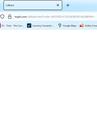Website LogIn Being Blocked......
Greetings--
Every time I try to log in to a one of my websites I need, I get the below screen visual. "Callback" in the tab area, "mypti.com" with a lot of numbers behind it in the address bar, and a totally blank screen - nothing else. Also, when I try to log back into the website I am unable to do so at all unless I clear my data and cookies from my browser cache.
Can you help me figure out why? This does not happen on any other webpage/website other then this one. Any suggestions, advice, or recommendations?
I am using Windows 10 Home Pro, and as far as I can see, my Firewall does not appear to be blocking anything as far as I can tell......and I am set up to allow pop ups on visited websites.
I look forward to hearing from you.
Thank you.
All Replies (3)
According to some Google search results, "mypti.com is related to People's Trust Insurance.
If I click Customer Login on their main site, it opens a new tab to mypti.com, but then after several moments it redirects to this very long address:
https://api.mypti.com:8444/Account/Login?ReturnUrl=%2Fconnect%2Fauthorize%2Fcallback%3Fclient_id%3DVeroxTech.CustomerPortal.Web%26redirect_uri%3Dhttps%253A%252F%252Fmypti.com%252Fcallback.html%26response_type%3Dcode%26scope%3Dopenid%2520offline_access%2520VeroxTech.Services.CustomerPortal%2520VeroxTech.Services.Security%26state%3D896229aa3be04a37aa04df3f7c513b01%26code_challenge%3DAesCQTG6Mu0qhV2p1Pe3R187tuNL-pt6faZ2gD8dUNw%26code_challenge_method%3DS256%26response_mode%3Dquery
When redirects stall on a blank page, the first thing I always suggest is to make sure the redirect block didn't get turned on. Here's how to check that:
(1) In a new tab, type or paste about:config in the address bar and press Enter/Return. Click the button accepting the risk.
More info on about:config: Configuration Editor for Firefox. The moderators would like us to remind you that changes made through this back door aren't fully supported and aren't guaranteed to continue working in the future. Since we are restoring the default value, I feel comfortable mentioning it.
(2) In the search box in the page, type or paste accessibility.blockautorefresh and pause while the list is filtered
(3) If the preference has a value of true, double-click it to restore the default value of false
Thank you so much for your reply.
I tried what you suggested. It still happened - would not connect. I even changed the 'services.sync.*.blockautorefresh' to false and tried again. Nothing. However, I did not clear the cookies and data cache. I did change the services.sync back to 'true'.....
Back to square one.....
Unless you get a more specific suggestion...
If a site is generally known to work in Firefox, these are standard suggestions to try when it stops working normally:
Double-check content blockers: Firefox's Tracking Protection feature, and extensions that counter ads and tracking, may break websites that embed third party content (meaning, from a secondary server).
(A) The shield icon toward the left end of the address bar usually turns a bit purplish when content is blocked. Click the icon to learn more or make an exception. See: Enhanced Tracking Protection in Firefox for desktop.
(B) Extensions such as Adblock Plus, Blur, Disconnect, DuckDuckGo Privacy Essentials, Ghostery, NoScript, Privacy Badger, uBlock Origin or uMatrix may block required elements on a site. Usually you can find a toolbar button for each add-on to manage blocked content in a page. There may or may not be a number on the icon indicating the number of blocked items; you sometimes need to click the button to see what's going on and test whether you need to make an exception for this site.
Cache and Cookies: When you have a problem with one particular site, a good "first thing to try" is clearing your Firefox cache and deleting your saved cookies for the site.
(1) Clear Firefox's Cache
See: How to clear the Firefox cache (only select "Temporary cached files and pages", don't clear other kinds of data)
If you have a large hard drive, this might take a few minutes.
(2) Remove the site's cookies (save any pending work first). While viewing a page on the site, click the lock icon at the left end of the address bar. After a moment, a "Clear Cookies and Site Data" button should appear at the bottom. Go ahead and click that. Firefox will ask you to confirm; go ahead and confirm.
Then try reloading the page. Does that help?
Testing in Firefox's Troubleshoot Mode: In this mode, Firefox temporarily deactivates extensions, hardware acceleration, any userChrome.css/userContent.css files, and some other advanced features to help you assess whether these are causing the problem.
If Firefox is running:
You can restart Firefox in Troubleshoot Mode using either:
- "3-bar" menu button > Help > Troubleshoot Mode...
- (menu bar) Help menu > Troubleshoot Mode...
and OK the restart. A small dialog should appear. Click the Open button.
If Firefox is not running:
Hold down the Shift key when starting Firefox. (On Mac, hold down the option/alt key instead of the Shift key.) A small dialog should appear. Click the Open button.
Note: Don't use the Refresh without first reviewing this article to understand what will be deleted: Refresh Firefox - reset add-ons and settings.
Any improvement?