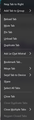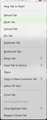Tab context menu and keyboard shortcut and equivalents.
Hello. Are there Keyboard shortcuts for options, especially one for opening the tab context menu ?
The page https://support.mozilla.org/en-US/kb/tab-context-menu could be ameliorated by indicating the potential equivalents. eg : CTL+t is equivalent to "New Tab" option (should this be exact). Regards. Cap
All Replies (3)
As far as I am aware, there is no direct keyboard shortcut for the tab context menu. You can get there with a combination of keyboard shortcuts though:
- CTRL+L to highlight the address bar.
- SHIFT+TAB a few times until the current tab is highlighted (use arrow keys to move to other tabs at this point).
- SHIFT+F10 (or the menu key if you have one) to open the tab context menu.
Thanks, Pernt. I forgot about Shift+F10. I forgot because you can often get a context menu by right-clicking, which is easy on my laptop, which has two pointer keys conveniently located above the touch-pad. But of course, this only works if the focus is relevant (otherwise you have to move the pointer... which is exactly what I want to avoid as much as possible in order to work faster). That's why your series of key combinations, and especially your reminder about Shift+F10, are useful to me. Thank you for taking the time to respond so clearly.
Incidentally, I don't have a “Menu” key on my laptop.
However, I am perplexed by the result. Indeed: The menu I currently get in FF 143.0.1 (either through keyboard shortcuts or by right-clicking on the tab) is slightly different from the one I got right after installing FF 143.0. The one I currently get is the image on a dark background on attachment. The one I got right after installing FF 143.0 is the image on a light background, and it was consistent with what we see here: https://support.mozilla.org/en-US/kb/tab-context-menu
Difference (apart from the presentation): - In the current one (dark background) there is the option “Add Tab to Group” (no mention of “Container”). - In the other one (light background) there is the option “Open in New Container Tab” (no mention of “Group”).
In the 143.0.1 Firefox Release (September 19, 2025), there is no mention of such a change. So I'm a little confused.
Thanks again for your help.
Modified
Tab groups are an optional feature that is/was part of a progressive rollout; not all users are seeing the relevant menu items until the feature is enabled. (Support article: Tab groups in Firefox)
You can enable/disable the feature using the Advanced Configuration Editor:
(1) In a new tab, type or paste about:config in the address bar and press Enter/Return. Click the button accepting the risk.
More info on about:config: Configuration Editor for Firefox. The moderators would like us to remind you that changes made through this back door aren't fully supported and aren't guaranteed to continue working in the future.
(2) In the search box in the page, type or paste browser.tabs.groups.enabled and pause while the list is filtered
(3) If the preference has a value of false, you can double-click it (or click the Toggle button at the right end of the row) to switch the value to true
Container Tabs, similarly, are an optional feature. Typically users would enable them by installing an add-on that expressly works with containers, such as these from Mozilla:
- Facebook Container: https://addons.mozilla.org/firefox/addon/facebook-container/
- Multi-Account Containers: https://addons.mozilla.org/firefox/addon/multi-account-containers/
If you wanted to enable the built-in feature without the bonus features of an add-on, you can use the Advanced Configuration Editor for that, too:
(1) In a new tab, type or paste about:config in the address bar and press Enter/Return. Click the button accepting the risk.
(2) In the search box in the page, type or paste privacy.userContext.ui.enabled and pause while the list is filtered.
(3) Double-click the preference (or click the Toggle button at the right end of the row) to switch the value from false to true
With a new item at the bottom of the Tabs section of the Settings page, the support article How to use Firefox containers will make more sense.