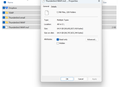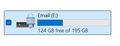Thunderbird consuming excessive and unexplained Disk Space
I've been a long-time Thunderbird user with a POP3 account (Google Workspace), and I’m currently dealing with two critical issues. I have over 50 GB of email data accumulated over the years, and recently Thunderbird has started behaving erratically.
1. Thunderbird consuming unexplained disk space Thunderbird is using a significantly larger amount of disk space than my actual email data. For example:
- Windows reports that the disk is using 65 GB, but when I check the contents of the Thunderbird folders, they only add up to 55 GB.
- There are no hidden or temporary files accounting for the difference. - The problem worsens when I compact or repair folders. Initially, the unaccounted disk space was about 5 GB, but after compacting, it jumped to 10 GB, then 15 GB, and eventually over 50 GB.
At that point, I backed up all Thunderbird data to an external drive and formatted the original drive. This restored full disk space (195 GB free). After copying the Thunderbird data back, everything seemed fine—until I launched Thunderbird again. Immediately, disk space began depleting rapidly with no visible cause.
I’m at a loss as to where Thunderbird is storing this data or why it's behaving this way.
2. Emails missing randomly Some emails are intermittently disappearing from folders. I have to frequently "repair" folders to make them reappear. This is happening every few hours now. Additionally, repairing or compacting these folders seems to correlate with the unexplained disk usage problem mentioned above.
Attached: Screenshot 1: Showing 124 GB free of 195 GB (i.e., ~71 GB used) Screenshot 2: Showing only 65 GB of disk space used based on folder contents (no hidden/temp files)
Any help or insight would be greatly appreciated. Thank you in advance!
All Replies (1)
What is needed is a screenshot of the account folder. To do that, follow these steps:
- click help>troubleshootinginginformation
- scroll down to 'profile folder' and click 'open folder'
- from there, click the Mail folder and from there the POP account folder
- now you should see the folder with input, sent and other folders of the account. do a screenshot of that
- while there, click the Mail\Local Folders folder and do a screenshot of that.
Those two screenshots should be a good start to assess where the space is being used. Thank you.