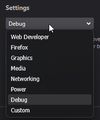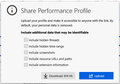Slow initial loading of streams on Twitch starting with Firefox 138.0 and newer
When I open any stream, it takes about 2.5 seconds from the start of the page loading to the appearance of the stream image and playback. For comparison, in version 137 it took about 1.0 seconds.
I tried to launch the browser (Firefox 138.0.1) in troubleshooting mode, and also created a new profile, but the problem remained.
I also downloaded portable versions: 137.0.1 - everything is fine. 138.0 and 140.0a1 - slow loading.
I also have Zen Browser installed (the latest version is based on 138.0.1) - everything is fine.
- Translated via Google Translate.
Chosen solution
Kiki said
Hi BodyulCG, We are now at version 138.0.4. Would you please try to update and let us know if the issue is fixed in the latest version? Thanks!
I'm already using version 138.0.4 and it also has this problem.
Before replying to you, I tried completely reinstalling the browser, but that didn’t solve it. Then I noticed that the problem was resolved by deleting the AppData\Local\Mozilla\Firefox\Profiles\***.default-release folder. After about 6 hours, the problem happened again. Then I tried deleting the contents bit by bit and figured out that the issue was in the "safebrowsing" folder. I tried deleting its contents and figured out that the slow loading was caused by the analytics-track-digest256.vlpset (14KB) file. After deleting this file, streams started loading faster.
Read this answer in context 👍 5All Replies (10)
Hi BodyulCG,
We are now at version 138.0.4. Would you please try to update and let us know if the issue is fixed in the latest version?
Thanks!
Chosen Solution
Kiki said
Hi BodyulCG, We are now at version 138.0.4. Would you please try to update and let us know if the issue is fixed in the latest version? Thanks!
I'm already using version 138.0.4 and it also has this problem.
Before replying to you, I tried completely reinstalling the browser, but that didn’t solve it. Then I noticed that the problem was resolved by deleting the AppData\Local\Mozilla\Firefox\Profiles\***.default-release folder. After about 6 hours, the problem happened again. Then I tried deleting the contents bit by bit and figured out that the issue was in the "safebrowsing" folder. I tried deleting its contents and figured out that the slow loading was caused by the analytics-track-digest256.vlpset (14KB) file. After deleting this file, streams started loading faster.
I'm glad you were able to resolve it on your own.
If you encounter another media-related issue in the future, it'd be extremely helpful if you can record the problem using Firefox Profiler so we can escalate it to the engineers to analyze.
Anyway, I'll mark your previous answer as the solution to help other users with the same issue. I recognize the extra effort you've made by using a translation tool to post your question in our forum. So thank you for getting back here to clarify the steps you took to resolve it. We truly appreciate your efffort!
Modified
Kiki said
If you encounter another media-related issue in the future, it'd be extremely helpful if you can record the problem using Firefox Profiler so we can escalate it to the engineers to analyze.
Please tell me which mode to choose before recording and do I need to check any checkboxes when saving?
As I noticed, the browser re-downloads all files in the safebrowsing folder and the problem repeats. I want to record two dumps on a clean profile. The first dump when live streams are loading slowly, and the second with the deleted "analytics-track-digest256.vlpset" file when this fixes the slow loading.
You may check out the following steps to troubleshoot media issue:
- Open a new tab and type in about:logging into the URL bar.
- Set the Logging preset to Media playback.
- Click on the Start Logging button.
- Reproduce the bug (go to the web site that is broken for you, play the media and make the bug happen in the browser).
- Click on the Stop Logging button when you finish capturing the bug. A new tab will open with the Firefox Profiler information.
- Click on the Upload Local profile menu in the top right corner of the Profiler page. Tick the check box next to include hidden threads in the dialog that shows up and then click the Upload button to submit the log.
- Share the profiler link with us so we can investigate further. The link usually starts with https://share.firefox.dev.
Hope that helps!
Done. Before recording, I created a clean profile. Opened a random live stream on Twitch. Started recording and refreshed the page. As soon as the stream loaded and started playing, I stopped recording. https://share.firefox.dev/3HcFgDs
Then closed the browser and deleted the file \safebrowsing\analytics-track-digest256.vlpset and repeated the steps above except for creating a new profile. https://share.firefox.dev/4dB3kfl
Thanks!! I'll share this with our team and see if they can dig into what might've gone wrong.
Hello,
I don't know if this will help, but I came across this post because I had the same issue for weeks on my Debian system (firefox installed with the Mozilla deb repository). I started wondering why it was happening. After deleting the analytics-track-digest256.vlpset file in /home/<user>/.cache/mozilla/firefox/<profile>/safebrowsing, the lag disappeared after restarting Firefox. I'm still confused about why this is happening.
Modified
Sorry for taking a long time to get back here. I just want to share that we've finally filed a bug report here.
For both BodyulCG and sgtgodzilla, have you tried updating to 139 and see if the problem persist?
Kiki [Off - Back on June 2nd] said
For both BodyulCG and sgtgodzilla, have you tried updating to 139 and see if the problem persist?
Yes, the problem also exists on 139.0.1. Tested in a new clean profile.