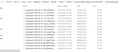Firefox update deleted some folders
Firefox's recent update deleted some of my folders. I have gone through all the profile help entries available. I only have one profile listed: the one after the update. How do I find a different profile that is supposed to be saved that I can go back to installing. I am so upset.
Chosen solution
Those are the bookmark backup files.
Firefox automatically makes backups of the
bookmarks. These are stored in the
bookmarkbackups folder.
Open the Bookmarks Manager; Press the Alt or F10 key to bring up the toolbar, and select Bookmarks. Hot key is <Control> (Mac=<Command>) <Shift> B.
Once the window is open, at the top of the page, press the button labeled Import and Backup. Select Restore. From the list, pick the file you want and click it.
The backups are stored in a jsonlz4 file named something like this; bookmarks-2016-06-29_1424_enD1GTH ya0JmicnYWg4V4g==.jsonlz4
In this example; 2016-06-29 = date created, 1424 = number of entries.
https://support.mozilla.org/en-US/kb/restore-bookmarks-from-backup-or-move-them
https://support.mozilla.org/en-US/kb/recover-lost-or-missing-bookmarks
https://support.mozilla.org/kb/forum-response-recover-bookmarks-after-update
Read this answer in context 👍 0All Replies (8)
Look on your desktop. Do you see a folder called; Old Firefox? Look inside. Look for the folder with the latest creation date.
https://support.mozilla.org/en-US/kb/recovering-important-data-from-an-old-profile
https://support.mozilla.org/en-US/kb/back-and-restore-information-firefox-profiles
https://support.mozilla.org/en-US/kb/how-run-firefox-when-profile-missing-inaccessible
It is about folders that were lost during the upgrade. I just discovered they were gone; I did not delete them. I exhausted the help links that were provided in these answers. I show only ONE profile; and that is the current profile. I have no others. I don't know what to do.
FredMcD: I didn't have an "Old Firefox" folder on my desktop. I just searched for it: One comes up dated July 22 with two subfolders. I remember at one time at least a year ago, being able to go into options or history and restore from a prior week. I do not see that option anywhere. :-(
I started rummaging around and came across this folder in the picture. I looks like I have historical data saved. But how would I access it? Please see this picture.
Chosen Solution
Those are the bookmark backup files.
Firefox automatically makes backups of the
bookmarks. These are stored in the
bookmarkbackups folder.
Open the Bookmarks Manager; Press the Alt or F10 key to bring up the toolbar, and select Bookmarks. Hot key is <Control> (Mac=<Command>) <Shift> B.
Once the window is open, at the top of the page, press the button labeled Import and Backup. Select Restore. From the list, pick the file you want and click it.
The backups are stored in a jsonlz4 file named something like this; bookmarks-2016-06-29_1424_enD1GTH ya0JmicnYWg4V4g==.jsonlz4
In this example; 2016-06-29 = date created, 1424 = number of entries.
https://support.mozilla.org/en-US/kb/restore-bookmarks-from-backup-or-move-them
https://support.mozilla.org/en-US/kb/recover-lost-or-missing-bookmarks
https://support.mozilla.org/kb/forum-response-recover-bookmarks-after-update
Thanks to you all, I knew I was getting close!) I still had problems seeing the options to follow the steps. So I called Dell. The technician walked me through the steps. I am not very technical so this is what he told me to do, which I am keeping for future reference.
Go to LIBRARY (the books icon) >Bookmarks >Show all bookmarks >Import & Backup (at the bottom bar) > Click Import and Back Up from the top tabs >Click once on the one you want to back up. (Look for the one with the most items. ) >Option Restore >Click the date you want to restore.
I will now mark this string as RESOLVED. Again: THANK YOU!
That was very good work. Well Done.