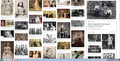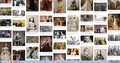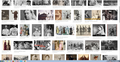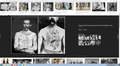Google Images layout problems with Firefox
Over the last week the layout of google images has changed making it difficult and unpleasant to use. The scrolling is also not working on it properly; the page moving maybe a couple cm's per full scroll of the wheel. It appears that it is the mobile version of google images or something like that. The trouble is only be happening while using Firefox because when I have tried Chrome and IE, it works fine. Can you help please?
All Replies (7)
Can you attach a screenshot?
- https://support.mozilla.org/en-US/kb/how-do-i-create-screenshot-my-problem
- use a compressed image type like PNG or JPG to save the screenshot
You can try these steps in case of issues with web pages:
You can reload web page(s) and bypass the cache to refresh possibly outdated or corrupted files.
- hold down the Shift key and left-click the Reload button
- press "Ctrl + F5" or press "Ctrl + Shift + R" (Windows,Linux)
- press "Command + Shift + R" (Mac)
Clear the Cache and remove the Cookies from websites that cause problems via the "3-bar" Firefox menu button (Options/Preferences).
"Remove the Cookies" from websites that cause problems:
- Options/Preferences -> Privacy & Security
Cookies and Site Data -> Manage Data
"Clear the Cache":
- Options/Preferences -> Privacy & Security
Cookies and Site Data -> Clear Data -> Cached Web Content: Clear
Start Firefox in Safe Mode to check if one of the extensions ("3-bar" menu button or Tools -> Add-ons -> Extensions) or if hardware acceleration is is causing the problem.
- switch to the DEFAULT theme: "3-bar" menu button or Tools -> Add-ons -> Appearance
- do NOT click the "Refresh Firefox" button on the Safe Mode start window
Attached are 2 screenshots, both google images as viewed through Firefox. One is the image results and the other is when one of the images is clicked on in order to view. Note how the results are quite randomly laid out, not in easy to view rows. In the screenshot with an image is clicked, it opens on the right hand side. when scrolling on these results, each scroll of the wheel barely moves the page. I will attach some screen shots from Chrome next...
Here are screenshots of the same on Chrome. The scrolling is perfect here too as it is also on IE.
Can you provide the search link so others can test it?
That side panel layout is a huge pain. I had it for a few hours the other day and then thankfully it went away. But that means it is hard to study because it shows up seemingly at random.
Sometimes you can escape a Google experiment by clearing your cache and your Google cookies.
(1) Clear Firefox's Cache
See: How to clear the Firefox cache
If you have a large hard drive, this might take a few minutes.
(2) Remove the site's cookies (save any pending work first). While viewing a page on the site, try either:
- right-click (on Mac Ctrl+click) a blank area of the page and choose View Page Info > Security > "Clear Cookies and Site Data"
- (menu bar) Tools > Page Info > Security > "Clear Cookies and Site Data"
- click the padlock or "i" icon in the address bar, then the ">" button, then More Information, and finally the "Clear Cookies and Site Data" button
In the dialog that opens, you will see one or more matches to the current address so you can remove the site's cookies individually without affecting other sites.
Then try starting your search from either Firefox's address/search bar or the Google home page (don't simply reload the existing page).
Any improvement?
I had previously cleared the cache with no improvement but I had not cleared the cookies. However this morning when I went to clear the cookies the layout had reverted back to the original and I can scroll again too:) I will remember to clear the cookies to see if it will help should this happen again. That layout and style change was a real problem and I would have had to leave google images if it had not been sorted out. Thank you for your help:)