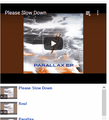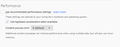Why embedded YouTube videos are not playing?
Embedded YouTube videos will not play in any website. It just shows image saying 'click here' which redirects to YouTube website to play it. Which plays fine.
Attached preview.
選ばれた解決策
Click the menu button and select Options (Windows) or Preferences (Mac, Linux). Select the Advanced panel and the General tab. Uncheck Use hardware acceleration when available. Close Firefox completely and then restart Firefox to see if the problem persists.
この回答をすべて読む 👍 1すべての返信 (11)
Can you post a link to a publicly accessible page (i.e. no authentication or signing on required)?
If you use extensions ("3-bar" menu button or Tools -> Add-ons -> Extensions) that can block content (Adblock Plus, NoScript, Disconnect, Ghostery, Privacy Badger, uBlock Origin) always make sure such extensions do not block content.
- make sure your extensions and filters are updated to the latest version
- https://support.mozilla.org/en-US/kb/troubleshoot-extensions-themes-to-fix-problems
Firefox shows the shield icon at the left end of the location/address bar in case Content Blocking is blocking content.
- click the shield icon for more details and possibly disable the protection
You can check the Web Console about what content is blocked
- "3-bar" menu button or Tools -> Web Developer
- https://support.mozilla.org/en-US/kb/content-blocking
You can try these steps in case of issues with web pages:
You can reload web page(s) and bypass the cache to refresh possibly outdated or corrupted files.
- hold down the Shift key and left-click the Reload button
- press "Ctrl + F5" or press "Ctrl + Shift + R" (Windows,Linux)
- press "Command + Shift + R" (Mac)
Clear the Cache and remove the Cookies for websites that cause problems via the "3-bar" Firefox menu button (Options/Preferences).
"Remove the Cookies" for websites that cause problems:
- Options/Preferences -> Privacy & Security
Cookies and Site Data -> Manage Data
"Clear the Cache":
- Options/Preferences -> Privacy & Security
Cookies and Site Data -> Clear Data -> Cached Web Content: Clear
Start Firefox in Safe Mode to check if one of the extensions ("3-bar" menu button or Tools -> Add-ons -> Extensions) or if hardware acceleration is causing the problem.
- switch to the DEFAULT theme: "3-bar" menu button or Tools -> Add-ons -> Themes
- do NOT click the "Refresh Firefox" button on the Safe Mode start window
None of this help, I also get same issue on Developer Edition with no addons. Tracking is turned off, shield icon is crossed out.
It can be any link on any website, eg https://www.w3schools.com/html/tryit.asp?filename=tryhtml_youtubeiframe
Works fine on Chrome.
No problems here with playing the embedded video in that link in Firefox 70 with tracking protection enabled.
Are there any messages in the Web Console related to this issue?
- "3-bar" menu button or Tools -> Web Developer
Attached. But it has nothing to do with it, I don't get same errors in any other websites with embedded YouTube videos.
Someone has posted same issue with same message at https://stackoverflow.com/questions/58502467/the-embedded-player-shows-please-click-here-to-watch-this-video-on-youtube-to 3 days ago
この投稿は rhazor により
I think you're lost.
(okay you removed your post who's gonna remove mine)
この投稿は rhazor により
Yes, that reply was meant for another tread, sorry about that.
I don't know why embedded vireos do not work for you. Since this affects Firefox DE as well that would suggest either some other (security) software on your computer or something with your connection (VPN, proxy, ISP)that is interfering. I don't know if blocking cookies or blocking the referrer can cause such issues.
Maybe try this in a new clean profile without modifications (do not use a refresh/reset).
Unticking Cookies on Developer Edition fixes it but not on regular Firefox.
Last time I played with profiles I lost all my saved passwords and bookmarks.
What cookie settings are you unticking in DE ? Is this about third-party cookies ?
Just that box attached in screenshot in previous post.
選ばれた解決策
Click the menu button and select Options (Windows) or Preferences (Mac, Linux). Select the Advanced panel and the General tab. Uncheck Use hardware acceleration when available. Close Firefox completely and then restart Firefox to see if the problem persists.
I unchecked Recommended and it works now, but I don't understand why. Attached.