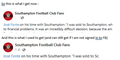Date/time of older Facebook posts disappeared
When I scroll down to look at recent posts on Facebook groups I follow all but the top one has suddenly lost its date/time – I just get a blank where the details would usually be and have to hover over to reveal the details. The silly thing is that this only happens when I sign in and it doesn’t happen when I use chrome – although I prefer using Firefox, not least because the bookmarks sidebar is better. I have tried getting rid of all extensions and running in troubleshoot mode but without success. Any help/advice would be appreciated (as long as it is not about football!)
Tutte le risposte (10)
I just tested Edge browser: works correctly.
Do Edge and Google Chrome get a SVG text like affected Firefox users or is that plain text like Firefox gets for some posts that have this text if you check this in the Inspector ?
I think that's beyond my abilities...
cor-el said
OK, I can replicate this if I'm logged in. In that case I get a SVG image that has its height set to 0.Disabling this height:0px rule or(disabling make a large blank gap appear) Setting its height to height:15px makes the text appear.
Does anyone want to test whether injecting a style rule to set these SVG elements to 15 pixels tall fixes the problem foe them? Instead of using the developer tools panel, you can inject a little style sheet using a bookmarklet, which is a script you save to your Bookmarks Toolbar or Bookmarks menu for one-click access. It only works until you navigate to a new page, so it's not a permanent fix (and if it breaks things, you can just reload the page).
Here's the code, and a page where you can install from is linked below:
javascript:var s = document.createElement('style');
var r = 'a[href][role="link"] > span svg {height: 15px !important;}';
s.appendChild(document.createTextNode(r));
document.body.appendChild(s);
void 0;
https://www.jeffersonscher.com/res/sumomarklets.html#FBdate (first one on page)
Since I can't test this, I don't know how many SVG images that should have some height other than 15 pixels might be affected.
Since setting "height:0px" is done via an inline style rule, maybe this is a better rule. Code for userContent.css (works for me): Not sure whether to use style* or style^ as this always seems to be the first property.
@-moz-document domain(facebook.com){ svg[style^="height: 0px;"]{height:15px !important} }
If you use a JavaScript bookmarklet then you can test the actual height. Test code to find the SVG nodes:
- document.querySelectorAll('svg[style^="height: 0px;"]')
Modificato da cor-el il
I would be happy to do this, but I need very specific info on what to do. I am not familiar with this at all.
You can add CSS code to the userContent.css file in the chrome folder in the Firefox profile folder.
@-moz-document domain(facebook.com){ svg[style^="height: 0px;"]{height:15px !important} }
It is not that difficult to create userContent.css if you have never used it.
The first step is to open the "Help -> Troubleshooting Information" page and find the button to access the profile folder with the random name (xxxxxxxx.default-release).
You can find the button to go to the profile folder under the "Application Basics" section as "Profile Folder -> Open Folder". If you click this button then you open the profile folder in the Windows File Explorer. You need to create a folder with the name chrome in the profile folder with the random name (name is all lowercase). In the chrome folder you need to create a plain text file with the name userContent.css (name is case sensitive). In this userContent.css text file you paste the text posted. On Mac you can use the TextEdit utility to create the userContent.css file as a plain text file.
In Windows saving the file is usually the only time things get more complicated because Windows can silently add a .txt file extension and you end up with a file named userContent.css.txt. To avoid this you need to make sure to select "All files" in the dialog to save the file in the text editor using "Save File as".
You need to close (Quit/Exit) and restart Firefox when you create or modify the userContent.css file.
More info about userChrome.css/userContent.css in case you are not familiar: *https://www.userchrome.org/what-is-userchrome-css.html
- https://www.userchrome.org/how-create-userchrome-css.html
- https://www.userchrome.org/firefox-changes-userchrome-css.html
In Firefox 69 and later you need to set this pref to true on the about:config page to enable userChrome.css and userContent.css in the chrome folder.
- about:config => toolkit.legacyUserProfileCustomizations.stylesheets = true
- https://support.mozilla.org/en-US/kb/about-config-editor-firefox
Done (very good instructions!). It did fix the problem. Is this a permanent fix or temp?
cor-el said
You can add CSS code to the userContent.css file in the chrome folder in the Firefox profile folder.
@-moz-document domain(facebook.com){ svg[style^="height: 0px;"]{height:15px !important} }
It is not that difficult to create userContent.css if you have never used it.
The first step is to open the "Help -> Troubleshooting Information" page and find the button to access the profile folder with the random name (xxxxxxxx.default-release).
You can find the button to go to the profile folder under the "Application Basics" section as "Profile Folder -> Open Folder". If you click this button then you open the profile folder in the Windows File Explorer. You need to create a folder with the name chrome in the profile folder with the random name (name is all lowercase). In the chrome folder you need to create a plain text file with the name userContent.css (name is case sensitive). In this userContent.css text file you paste the text posted. On Mac you can use the TextEdit utility to create the userContent.css file as a plain text file.
In Windows saving the file is usually the only time things get more complicated because Windows can silently add a .txt file extension and you end up with a file named userContent.css.txt. To avoid this you need to make sure to select "All files" in the dialog to save the file in the text editor using "Save File as".
You need to close (Quit/Exit) and restart Firefox when you create or modify the userContent.css file.
More info about userChrome.css/userContent.css in case you are not familiar: *https://www.userchrome.org/what-is-userchrome-css.html
- https://www.userchrome.org/how-create-userchrome-css.html
- https://www.userchrome.org/firefox-changes-userchrome-css.html
In Firefox 69 and later you need to set this pref to true on the about:config page to enable userChrome.css and userContent.css in the chrome folder.
- about:config => toolkit.legacyUserProfileCustomizations.stylesheets = true
- https://support.mozilla.org/en-US/kb/about-config-editor-firefox
It works! Thanks so much. Very clear and helpful instructions. Using windows it took me a little time to realise I had to create as a plain text file and then remove the .txt (as per the instructions in your next para) but after doing what you said and crossing fingers it all works. Many thanks.
I have put the CSS provided by cor-el here for easier installation: Siu-lí FB post sî-kan / Fix FB post timestamp — UserStyles.world
Thanks to cor-el for this great workaround. Tell me if you disallow my distribution.