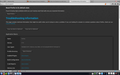Yahoo has hijacked my web browser from Firefox and I can't get rid of it.
I have tried every way to change it, and my settings say Firefox is still my default browser yet it opens with AT&T/Yahoo as my search engine. I hate AT&T and have eliminated them completely from my life and don't want them as my search engine. I am currently running a virus extractor as I read that could be the problem, but if that doesn't work, any other suggestions?
All Replies (20)
Certain Firefox problems can be solved by performing a Clean reinstall. This means you remove Firefox program files and then reinstall Firefox. Please follow these steps:
Note: You might want to print these steps or view them in another browser.
- Download the latest Desktop version of Firefox from http://www.mozilla.org and save the setup file to your computer.
- After the download finishes, close all Firefox windows (click Exit from the Firefox or File menu).
- Delete the Firefox installation folder, which is located in one of these locations, by default:
- Windows:
- C:\Program Files\Mozilla Firefox
- C:\Program Files (x86)\Mozilla Firefox
- Mac: Delete Firefox from the Applications folder.
- Linux: If you installed Firefox with the distro-based package manager, you should use the same way to uninstall it - see Install Firefox on Linux. If you downloaded and installed the binary package from the Firefox download page, simply remove the folder firefox in your home directory.
- Windows:
- Now, go ahead and reinstall Firefox:
- Double-click the downloaded installation file and go through the steps of the installation wizard.
- Once the wizard is finished, choose to directly open Firefox after clicking the Finish button.
Please report back to see if this helped you!
Firefox has different settings for different search methods:
- Dedicated search box/search bar (usually on the right end of the Navigation toolbar)
- URL bar search -- Search the web from the Address Bar
- Firefox built-in home page search box
If you have a Yahoo! add-on, it may reset these to Yahoo! every time you restart Firefox, so the first step is to check for that and remove or disable it.
Open the Extensions page using:
orange Firefox button (or Tools menu) > Add-ons > Extensions category
If you find unwanted, unrecognized, or otherwise nonessential extensions, I suggest disabling them, then restarting Firefox. In most cases, you won't miss them.
Next, restoring your preferred search engine depends on what has been changed. I posted about reverting from AVG to Google in the following thread, and I suspect the steps for Yahoo! are basically the same: I need to change the search engine that the Firefox homepage search bar uses.
Any luck?
Start Firefox in Safe Mode to check if one of the extensions (Firefox/Tools > Add-ons > Extensions) or if hardware acceleration is causing the problem (switch to the DEFAULT theme: Firefox/Tools > Add-ons > Appearance).
- Do NOT click the Reset button on the Safe mode start window or otherwise make changes.
- https://support.mozilla.org/kb/Safe+Mode
- https://support.mozilla.org/kb/Troubleshooting+extensions+and+themes\
If you do not keep changes after a restart then see:
Modified
Thanks so much for your quick response, although it did not work for me. I will have to wait for my computer wizard son to come over and clean up this mess. I ran a virus extractor because I read that malware was causing the problem, but no luck. Thanks again.
What exactly did you do?
Try to use the SearchReset extension to reset some preferences to the default values.
Note that the SearchReset extension only runs once and then uninstalls automatically, so it won't show on the "Firefox > Add-ons" page (about:addons).
You can check for problems with preferences and try to rename or delete the prefs.js file and possible numbered prefs-##.js files and a possible user.js file to reset all prefs to the default values.
You can use this button to go to the Firefox profile folder:
- Help > Troubleshooting Information > Profile Directory: Show Folder
You can try to reset Firefox.
If you reset Firefox then a new profile is created and some of your data (bookmarks, passwords, cookies, form data) is automatically imported and your current profile will be moved to the desktop (Old Firefox Data).
You can recover more data from the old profile (be cautious with doing that).
I just couldn't leave it alone so I did more digging and all I ended up needing to do was; in Firefox, go to tools, options, general, home page and change back to Firefox. Still stymied as to why it happened in the first place, but at least I gave my computer a good cleansing!
My browser was hijacked to switct to Bing. If you have a similar problem, try this:
1- download & run "Hijack This" 2- check to see if there are any entries that mention "sweet" or "Sweetbacks" 3- delete any entry that says "sweet" of "sweetback" 4- open browser’s "Settings" 5- open “set pages” 6- delete all entries with "sweet" or "sweetbacks" backs in them 7- check all the browsers listed under "set pages" for malware or just a bad reputation 8- reboot immediately
If sweetbacks was the problem, your browser should be back to normal and it should work the same for all browsers
Modified
Hello,
The Reset Firefox feature can fix many issues by restoring Firefox to its factory default state while saving your essential information. Note: This will cause you to lose any Extensions, Open websites, and some Preferences.
To Reset Firefox do the following:
- Go to Firefox > Help > Troubleshooting Information.
- Click the "Reset Firefox" button.
- Firefox will close and reset. After Firefox is done, it will show a window with the information that is imported. Click Finish.
- Firefox will open with all factory defaults applied.
Further information can be found in the Refresh Firefox - reset add-ons and settings article.
Did this fix your problems? Please report back to us!
Thank you.
Hi there,
My firefox has been totally hijacked by yahoo (address bar search, home page etc)
I tried the recommended advice above. I also tried uninstalling the firefox prog and all files. But when I reinstall firefox the address bar search defaults to yahoo .
Can anyone help?
(ps Yahoo if you're reading this.....this kind of highjacking makes me never want to use you again!)
- Click the Firefox button at the top left, then click the Help menu and select Troubleshooting Information from the submenu. If you don't have a Firefox button, click the Help menu at the top and select Troubleshooting Information from the menu.
Now, a new tab containing your troubleshooting information should open.
- At the middle of the page, you should see a button that says "Open DIrectory". Click it.
- Now a Folder should show, delete any file named user.js
- For more info refer to https://support.mozilla.org/en-US/kb/how-to-fix-preferences-wont-save#w_user-js-file-overriding-preferences
Thanks for recommendation. Have loaded a new tab with troubleshooting information. However I don't see the open "Open Directory" button in the middle of the page.
It should say profile directory - Open Directory as shown here
Some users my have actually installed a version of Firefox from Yahoo,if so consider installing an ordinary genuine copy of Firefox instead.
Others with problems with Yahoo or other toolbars and search problems please read this article (and if necessary follow further links from that).
- Remove a toolbar that has taken over your Firefox search or home page
- and note the one-off use of
https://addons.mozilla.org/en-US/firefox/addon/searchreset/
may help AFTER any software/extensions have been removed
- and note the one-off use of
Thanks again. Apologies I am on a mac so the terminology was a little different. I have read the instructions recommended in your link and gone into my profile folder but there is no file there which says user.js.
And on the link page recommended it mentions:
4. Open the file user.js with a text editor (like TextEdit).
If there is no user.js file, these steps won't help you.
Thanks again. Apologies I am on a mac so the terminology was a little different. I have read the instructions recommended in your link and gone into my profile folder but there is no file there which says user.js.
And on the link page recommended it mentions:
4. Open the file user.js with a text editor (like TextEdit).
If there is no user.js file, these steps won't help you.
In order to be able to find the correct solution to your problem, we require some more non-personal information from you. Please do the following:
- Click the Firefox button at the top left, then click the Help menu and select Troubleshooting Information from the submenu. If you don't have a Firefox button, click the Help menu at the top and select Troubleshooting Information from the menu.
Now, a new tab containing your troubleshooting information should open.
- At the top of the page, you should see a button that says "Copy text to clipboard". Click it.
- Now, go back to your forum post and click inside the reply box. Press Ctrl+V to paste all the information you copied into the forum post.
If you need further information about the Troubleshooting information page, please read the article Use the Troubleshooting Information page to help fix Firefox issues.
Thanks in advance for your help!
Application Basics
Name
Firefox
Version
22.0
User Agent
Mozilla/5.0 (Macintosh; Intel Mac OS X 10.8; rv:22.0) Gecko/20100101 Firefox/22.0
Build Configuration
about:buildconfig
Extensions
Name
Version
Enabled
ID
Adobe Acrobat - Create PDF
1.1
false
web2pdfextension@web2pdf.adobedotcom
Important Modified Preferences
Name
Value
browser.cache.disk.capacity
358400
browser.cache.disk.smart_size_cached_value
358400
browser.cache.disk.smart_size.first_run
false
browser.cache.disk.smart_size.use_old_max
false
browser.places.smartBookmarksVersion
4
browser.startup.homepage_override.buildID
20130618035212
browser.startup.homepage_override.mstone
22.0
dom.mozApps.used
true
extensions.lastAppVersion
22.0
gfx.blacklist.webgl.msaa
4
network.cookie.prefsMigrated
true
places.history.expiration.transient_current_max_pages
104858
plugin.disable_full_page_plugin_for_types
application/pdf
plugin.importedState
true
privacy.sanitize.migrateFx3Prefs
true
Graphics
Device ID
0x 166
GPU Accelerated Windows
10/10 OpenGL
Vendor ID
0x8086
WebGL Renderer
NVIDIA Corporation -- NVIDIA GeForce GT 650M OpenGL Engine
AzureCanvasBackend
quartz
AzureContentBackend
none
AzureFallbackCanvasBackend
none
JavaScript
Incremental GC
true
Accessibility
Activated
false
Prevent Accessibility
0
Library Versions
Expected minimum version
Version in use
NSPR
4.9.6
4.9.6
NSS
3.14.3.0 Basic ECC
3.14.3.0 Basic ECC
NSSSMIME
3.14.3.0 Basic ECC
3.14.3.0 Basic ECC
NSSSSL
3.14.3.0 Basic ECC
3.14.3.0 Basic ECC
NSSUTIL
3.14.3.0
3.14.3.0
Have you used the SearchReset addon as John99 said? https://addons.mozilla.org/en-us/firefox/addon/searchreset/
Yes I have. And a big thanks, it's resolved the yahoo issue.
There's only 1 thing that remains which I hope you can shed some light on. When I try a search in the address bar with a world like say 'organised' it defaults me to a optimum.net page instead of a google one:
http://domainnotfound.optimum.net/cablevassist/dnsassist/main/?domain=organised
It reverts me to the optimum.net page for a lot of search words.
Is this normal? I still feel like I'm being hijacked.
Thanks in advance for any light you can shed on this one last issue.
- In the Location bar, type about:config and press Enter. The about:config "This might void your warranty!" warning page may appear.
- Click I'll be careful, I promise!, to continue to the about:config page.
- At the top of the page, enter keyword.url , double click the first result and a new window should show. Copy and paste http://www.google.com/search?ie=UTF-8&oe=utf-8&q= in the box in the window.
Refer to
for further details
Modified