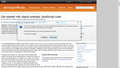why my browser firefox in 5 or 10 minute load the new tab and address never input in it?
why my browser firefox in 5 or 10 minute load the new tab and address never input in it? below address: xn-- q>2n{1f-xia3b4nk0a0a88kh3ng29k3pa.xn--j0n=x}?-7ha9knvta6i8dqfy42a125k....xn--ida
All Replies (6)
Please update to version 18.0.2 so we can further troubleshoot. Thank you!
Thank, Now I Updated and It sometime stuck after that it show the message stop script I don't know how to do that.
Certain Firefox problems can be solved by performing a Clean reinstall. This means you remove Firefox and any leftover program files and then reinstall Firefox. Please follow these steps one by one:
- Download the latest Desktop version of Firefox from http://www.mozilla.org and save the setup file to your computer.
- After the download finishes, close all Firefox windows (click Exit from the Firefox or File menu) and confirm all upcoming messages.
- Now, uninstall Firefox by following the steps mentioned in the Uninstall Firefox article.
IMPORTANT: On Windows, the uninstaller has the option to remove your personal data and settings. Make sure that you do not check this option; otherwise all of your bookmarks, passwords, extensions, user customizations and other Firefox user profile data will be removed from your computer.
After uninstalling Firefox on Windows, delete the "Mozilla Firefox" program folder, located by default in one of these locations:
- (On 32-bit Windows) C:\Program Files\Mozilla Firefox
- (On 64-bit Windows) C:\Program Files (x86)\Mozilla Firefox
- Go to the Windows Start menu and click on "Computer".
- In the Explorer window that opens, double click Local Disk (C:) to open the C:\ drive.
- Find the "Program Files (x86)" folder or "Program Files" folder.
- On 32-bit Windows, double-click the Program Files folder to open it.
- On 64-bit Windows, you will see a "Program Files (x86)" folder AND a "Program Files" folder. Open the Program Files (x86) folder.
- Look for a Mozilla Firefox folder. If you find one, right-click it and select Delete and confirm that you want to move the folder to the Recycle Bin.
Now, go ahead and reinstall Firefox:
- Double-click the downloaded installation file and go through the steps of the installation wizard.
- Once the wizard is finished, choose to directly open Firefox after clicking the Finish button.
Please report back to see if this helped you!
Now I follow the step were shared and it's still the same.
Try the Firefox Safe Mode to see how it works there. The Safe Mode is a troubleshooting mode, which disables most add-ons.
(If you're not using it, switch to the Default theme.)
- You can open the Firefox 4.0+ Safe Mode by holding the Shift key when you use the Firefox desktop or Start menu shortcut.
- Or use the Help menu item and click on the Restart with Add-ons Disabled... menu item while Firefox is running.
Don't select anything right now, just use "'Start in Safe Mode" To exit the Firefox Safe Mode, just close Firefox and wait a few seconds before using the Firefox shortcut (without the Shift key) to open it again. If it is good in the Firefox Safe Mode, your problem is probably caused by an extension, and you need to figure out which one.
Please follow the Troubleshoot extensions, themes and hardware acceleration issues to solve common Firefox problems article for that.
When you figure out what's causing your issues, please let us know. It might help other users who have the same problem.
Do a malware check with some malware scanning programs on the Windows computer.
You need to scan with all programs because each program detects different malware.
Make sure that you update each program to get the latest version of their databases before doing a scan.
- Malwarebytes' Anti-Malware:
http://www.malwarebytes.org/mbam.php - SuperAntispyware:
http://www.superantispyware.com/ - Microsoft Safety Scanner:
http://www.microsoft.com/security/scanner/en-us/default.aspx - Windows Defender: Home Page:
http://www.microsoft.com/windows/products/winfamily/defender/default.mspx - Spybot Search & Destroy:
http://www.safer-networking.org/en/index.html - Kasperky Free Security Scan:
http://www.kaspersky.com/security-scan
You can also do a check for a rootkit infection with TDSSKiller.
See also:
- "Spyware on Windows": http://kb.mozillazine.org/Popups_not_blocked