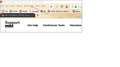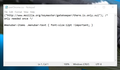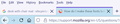How do I make these fonts bold?
As you can see from the screenshot, they are hard to read.
Modified
Chosen solution
I notice this line at the bottom of your code that doesn't work for current releases because they changed browser.xul to browser.xhtml as the consequence of moving from XUL to HTML namespace. Best is to leave out and only leave the #PlacesToolbarItems line.
@-moz-document url(chrome://browser/content/browser.xul){
#PlacesToolbarItems { font-weight: bold !important; }
}
Change to :
#PlacesToolbarItems { font-weight: bold !important; }
For that tab bar you need the .tabbrowser-tab selector. You may have to adjust the text color as well.
.tabbrowser-tab { font-weight: bold !important; }
Read this answer in context
👍 1
All Replies (3)
I followed your instructions - here's what the userchrome.css file looks like now. Still no change in the menu bar as you can see.
darthhellokitty said
I followed your instructions - here's what the userchrome.css file looks like now. Still no change in the menu bar as you can see.
You should delete everything above
#menubar-items { font-size:12pt !important; }
Also, consider using pixel measurements (px). 12px is the default size for the toolbar on Windows, 16px is the default size of text in web pages. Somewhere in between might be comfortable. To get a sense of it, you can play with the boxes in the third column here (scroll down a bit to get to the tab bar demo):
https://www.userchrome.org/firefox-89-styling-proton-ui.html#tabstyler
IT WORKED!!!!!
Thanks so much for your patience walking me through this.