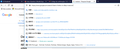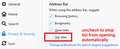sites appeared in the navigation bar
After the last update, some sites appeared in the navigation bar, they are not historical, I never went to those sites, nor can I remove them. I have already erased all the history and they do not disappear. they are always the same, I need to remove them how can i do?
Chosen solution
Hi, this is a new behavior in Firefox 75+. When you click in the address bar, before you type any text for Firefox to match, the drop-down shows 8 or more of your Top Sites from the Firefox Home / new tab page. You can recognize it from the tiny gray "push pin" icons on the site icons pinned to the Firefox Home / new tab page.
If you don't want that list, you can turn it off on the Options page (in Firefox 78+). Here's how:
- Windows: "3-bar" menu button (or Tools menu) > Options
- Mac: "3-bar" menu button (or Firefox menu) > Preferences
- Linux: "3-bar" menu button (or Edit menu) > Preferences
- Any system: type or paste about:preferences into the address bar and press Enter/Return to load it
In the left column, click Privacy & Security. On the right side, scroll down to the Address Bar section and uncheck the box for Top Sites:

Does that work on yours?
Read this answer in context 👍 0All Replies (2)
Chosen Solution
Hi, this is a new behavior in Firefox 75+. When you click in the address bar, before you type any text for Firefox to match, the drop-down shows 8 or more of your Top Sites from the Firefox Home / new tab page. You can recognize it from the tiny gray "push pin" icons on the site icons pinned to the Firefox Home / new tab page.
If you don't want that list, you can turn it off on the Options page (in Firefox 78+). Here's how:
- Windows: "3-bar" menu button (or Tools menu) > Options
- Mac: "3-bar" menu button (or Firefox menu) > Preferences
- Linux: "3-bar" menu button (or Edit menu) > Preferences
- Any system: type or paste about:preferences into the address bar and press Enter/Return to load it
In the left column, click Privacy & Security. On the right side, scroll down to the Address Bar section and uncheck the box for Top Sites:

Does that work on yours?
now is ok :) thank you