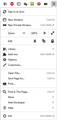How do I restore previous session in ff57?
I had the upgrade policy set to ask before upgrading in ff56 but after a crash and restore I found that I was useing ff57. Now I can't find restore previous session which was under history.
Modified
Chosen solution
When chrome:// appears at the beginning of an address, it refers to a component of Firefox, versus http(s):// which is from the web or moz-extension:// which is part of an add-on. What's odd is that the errors involve .xul pages, which are a kind of layout template. Usually script errors involve files ending with .js (as you would expect from a JavaScript file).
I wonder whether your Firefox program files were damaged by an update or a crash? To resolve that we usually suggest:
Clean Reinstall
We use this name, but it's not about removing your settings, it's about making sure the program files are clean (no inconsistent or alien code files). As described below, this process does not disturb your existing settings. It's not essential to uninstall Firefox, but you can if you like, saying No to any request about removing personal data.
It only takes a few minutes.
(A) Download a fresh installer for Firefox to a convenient location:
https://www.mozilla.org/firefox/all/
(B) Exit out of Firefox (if applicable).
If you use Microsoft Office, please change your default browser to Internet Explorer before the next step.
(C) Using Windows Explorer/My Computer (hold down the Windows key and press E), right-click > rename the program folder as follows (you might have one or both):
C:\Program Files (x86)\Mozilla Firefox =to=> C:\Program Files (x86)\OldFirefox
C:\Program Files\Mozilla Firefox =to=> C:\Program Files\OldFirefox
(D) Run the installer you downloaded in step (A). It should automatically connect to your existing settings.
Any improvement?
Read this answer in context 👍 0All Replies (17)
Hello, click on the 3 line menu >> then click on Restore Previous Session -- it is the 4th menu item.
If this solved your problem, please mark as solution.
That wiorked in ff56 but here is what I see now
That may indicate that your previous session was already restored. If you active the History menu on the top bar (tap the Alt key or the F10 key if you don't display it regularly), can you find anything under Recently Closed Windows that you can re-open?
Please back up your session history files as follows:
Open your current Firefox settings (AKA Firefox profile) folder using either
- "3-bar" menu button > "?" button > Troubleshooting Information
- (menu bar) Help > Troubleshooting Information
- type or paste about:support in the address bar and press Enter
In the first table on the page, in the Profile Folder row, click the "Open Folder" button.
In your profile folder, double-click into the sessionstore-backups folder. Save a copy of the files here to a safe location that Firefox won't overwrite (e.g., Documents or Desktop).
Inspect your session history files
The kinds of files you may find among your sessionstore files are:
- recovery.jsonlz4: the windows and tabs in your currently live Firefox session (or, if Firefox crashed at the last shutdown and is still closed, your last session)
- recovery.baklz4: a backup copy of recovery.js
- previous.jsonlz4: the windows and tabs in your last Firefox session
- upgrade.jsonlz4-build_id: the windows and tabs in the Firefox session that was live at the time of your last update
To preview the contents of a file, you can drag and drop it onto this page, then click Scrounge URLs: https://www.jeffersonscher.com/res/scrounger.html
That tool is on my site, so please let me know if it doesn't work for you.
Do any of them have the tabs you need?
robey said
... after a crash and restore ...
Sorry, I meant to ask, what kind of restore? Did you use the Windows "System Restore" feature, or did you restore your own backup?
I do have a recent recovery.jsonlz4 in a safe place and the history is working so I can rebuild what I need but without session restore, I have to make firefox think it crashed so it will auto-recover. Not a big deal now because I quit using it. I can start it then copy the URLs I need to notepad for use with IE. I had to restart every hour or less because it endlessly consumes memory and almost freezes with memory swapping. I would either use the red X or task manager to terminate it, either could take over 15 minutes to complete. I think the problem is with scripts starting with chrome. Examples collected with AOL mail: chrome://global/content/bindings/text.xml:36 chrome://global/content/bindings/notification.xml:336 chrome://global/content/bindings/notification.xml:73 chrome://global/content/bindings/notification.xml:43
Modified
robey said
I do have a recent recovery.jsonlz4 in a safe place and the history is working so I can rebuild what I need but without session restore, I have to make firefox think it crashed so it will auto-recover.
Did you set Firefox to restore your previous session automatically on the Options page? That's definitely the safest way to avoid losing your previous session. Of course, that's not compatible with having Firefox set to clear history when you close it, so make sure you don't do that.
I had to restart every hour or less because it endlessly consumes memory and almost freezes with memory swapping. I would either use the red X or task manager to terminate it, either could take over 15 minutes to complete. I think the problem is with scripts starting with chrome.
Oh, you didn't mention performance issues before.
First, please rule out the bug related to Accessibility Services. That is covered in the reply from philipp in the following thread: Firefox 57 hangs up.
We have bunch of general support articles with tips that might be useful:
I was just trying to address the restore session here. As the performance problem seems to be related to scripts starting with chrome, which I assume are intended for the chrome browser, I switched to IE which seems to be able to withstand them.
Chosen Solution
When chrome:// appears at the beginning of an address, it refers to a component of Firefox, versus http(s):// which is from the web or moz-extension:// which is part of an add-on. What's odd is that the errors involve .xul pages, which are a kind of layout template. Usually script errors involve files ending with .js (as you would expect from a JavaScript file).
I wonder whether your Firefox program files were damaged by an update or a crash? To resolve that we usually suggest:
Clean Reinstall
We use this name, but it's not about removing your settings, it's about making sure the program files are clean (no inconsistent or alien code files). As described below, this process does not disturb your existing settings. It's not essential to uninstall Firefox, but you can if you like, saying No to any request about removing personal data.
It only takes a few minutes.
(A) Download a fresh installer for Firefox to a convenient location:
https://www.mozilla.org/firefox/all/
(B) Exit out of Firefox (if applicable).
If you use Microsoft Office, please change your default browser to Internet Explorer before the next step.
(C) Using Windows Explorer/My Computer (hold down the Windows key and press E), right-click > rename the program folder as follows (you might have one or both):
C:\Program Files (x86)\Mozilla Firefox =to=> C:\Program Files (x86)\OldFirefox
C:\Program Files\Mozilla Firefox =to=> C:\Program Files\OldFirefox
(D) Run the installer you downloaded in step (A). It should automatically connect to your existing settings.
Any improvement?
>Did you set Firefox to restore your previous session automatically on the Options page?
I did that in version 56 but in trying to close multiple windows during excess memory swapping, it seems to not do the job every time. Now that you mention it, could that be why I don't have a restore session option visible? I will try moving old recovery to sessionstore while ff is not running and see what happens.
> To resolve that we usually suggest: Clean Reinstall
I installed the version 57.0.2 as suggested. The restore session is present when run while logged in as administrator (it might have been that way before) but not in my usual account. Memory use is not expanding excessively.
robey said
>Did you set Firefox to restore your previous session automatically on the Options page?
I did that in version 56 but in trying to close multiple windows during excess memory swapping, it seems to not do the job every time. Now that you mention it, could that be why I don't have a restore session option visible? I will try moving old recovery to sessionstore while ff is not running and see what happens.
Firefox will look for sessionstore.jsonlz4 in the main level of the profile folder at startup. You should see the latest one there when Firefox shuts down normally.
If you find that you often need to close windows that you want the option to restore, you could bump up the number retained in session history from the default of 3 closed windows to a higher number (I use 10, just in case).
(1) In a new tab, type or paste about:config in the address bar and press Enter/Return. Click the button promising to be careful or accepting the risk.
(2) In the search box above the list, type or paste sess and pause while the list is filtered
(3) Double-click the browser.sessionstore.max_windows_undo preference and enter the desired value, then click OK (to restore the default of 3, right-click > Reset the preference)
Boot the computer in Windows Safe mode with network support to see if that has effect on the performance issues in case security software is causing problems.
I am really confused about why it appeared that automatic session restore was not working when it might have been but I suspect that the overload of memory swapping may have left some things undone, plus the fact that the actual display does not always show what should be active, for example of there are 2 firefox windows, 1 photo editing, and 1 Adobe Acrobat, any one of these might be displayed momentarily. If I try to X off a single tab window of ff, it may never see it, so I would try many times and perhaps the wrong window would see the action. But that alone is not an explanation with a default of 3 closed windows to restore, because when I thought session restore had not been invoked, there was only one empty window on restart. By that time sessionstore is gone and previous is overwritten, so I would terminate ff again, restore previous from my backup, delete sessionstore and get what I expected. Now I think that a crash recovery and normal restore in this case would be indistinguishable. In any case, now that I do not have any significant memory swapping delays, the session restore problem is gone.
That was the exact solution to my problem. Scrounger is brilliant. Thanks a lot!
jscher2000 said
That may indicate that your previous session was already restored. If you active the History menu on the top bar (tap the Alt key or the F10 key if you don't display it regularly), can you find anything under Recently Closed Windows that you can re-open?
Please back up your session history files as follows:
Open your current Firefox settings (AKA Firefox profile) folder using either
- "3-bar" menu button > "?" button > Troubleshooting Information
- (menu bar) Help > Troubleshooting Information
- type or paste about:support in the address bar and press Enter
In the first table on the page, in the Profile Folder row, click the "Open Folder" button.
In your profile folder, double-click into the sessionstore-backups folder. Save a copy of the files here to a safe location that Firefox won't overwrite (e.g., Documents or Desktop).
Inspect your session history files
The kinds of files you may find among your sessionstore files are:
- recovery.jsonlz4: the windows and tabs in your currently live Firefox session (or, if Firefox crashed at the last shutdown and is still closed, your last session)
- recovery.baklz4: a backup copy of recovery.js
- previous.jsonlz4: the windows and tabs in your last Firefox session
- upgrade.jsonlz4-build_id: the windows and tabs in the Firefox session that was live at the time of your last update
To preview the contents of a file, you can drag and drop it onto this page, then click Scrounge URLs: https://www.jeffersonscher.com/res/scrounger.html
That tool is on my site, so please let me know if it doesn't work for you.
Do any of them have the tabs you need?
jscher2000 I need your help.
I am trying to user your online tool too read my "*.jsonlz4" files, but it fails to do so.
Only js, json, bak files are being read.
Really need your help, since Firefox crashed when I had a large session (1000+ tabs on...I know) and when I restarted, all backtground tabs were rendered void (about:new) while the previously active ones - the miniscule minority of them) were saved.
Bourdieu said
Only js, json, bak files are being read.
Do you get an error message on the jsonlz4 file? If it's a large file, it may take a while to decompress... have a coffee.
If it never decompresses, there might be an error recorded in the Browser Console. See: https://developer.mozilla.org/docs/Tools/Browser_Console
Note: I suggest:
(1) Open Browser Console
(2) Click the trash can icon at upper left to clear messages
(3) Switch to the page, reload bypassing the cache, drop the file
(4) Check the console for new errors
jscher2000 said
Bourdieu saidOnly js, json, bak files are being read.Do you get an error message on the jsonlz4 file? If it's a large file, it may take a while to decompress... have a coffee.
If it never decompresses, there might be an error recorded in the Browser Console. See: https://developer.mozilla.org/docs/Tools/Browser_Console
Note: I suggest:
(1) Open Browser Console
(2) Click the trash can icon at upper left to clear messages
(3) Switch to the page, reload bypassing the cache, drop the file
(4) Check the console for new errors
@jscher2000
It turns out it was the fault of the browser. I was accessing your tool via IE, which for some reason made it work half the time.
Afterwards I tried it through Cyberfox (in order to make tests without further messing with the FF installation) and it worked fine.
Your tool got me the closest to a solution.
I got one good session and one half-good.
1) The good session was from mid-February, which has most of the tabs that I had open when the crash happened (I had 1320 tabs in the latest session...I know...and 1050 tabs in the feb session....) ...this session has both titles and urls intact.
2) A Session which maintains the titles of all the tabs, but the urls have been borken and replaced with "about: new"...
This puts me back in the game, and quite close to a solution.
Now, if I had a way to copy all the healthy URLs from the good session to all the empty URLs of the bad session, it would be a miracle...
The number of tabs is so large (1320) which is painful to do by hand, but I may gonna have to do it, if there is no other way.
Thought I might "compare" the two files in Notepad++, but still I know not of any way to facilitate the process of copying the full urls to the tabs which have the same title....
...that seems to be something that must be done manually, but if there is any tool that can help, I would be very happy to hear about it.
Again, thank you, I regained hope thanks to your awesome tool.
Bourdieu said
It turns out it was the fault of the browser. I was accessing your tool via IE, which for some reason made it work half the time.
I never tested in IE, just Firefox and Chrome. I guess I should look at that...
Now, if I had a way to copy all the healthy URLs from the good session to all the empty URLs of the bad session, it would be a miracle...
The number of tabs is so large (1320) which is painful to do by hand, but I may gonna have to do it, if there is no other way.
Thought I might "compare" the two files in Notepad++, but still I know not of any way to facilitate the process of copying the full urls to the tabs which have the same title....
If you are working with HTML exports of the two sessions, then WinMerge (http://winmerge.org/) could be useful for comparison and copying from one file to the other, but it would be a manual process.
If you are working with JSON, a specialized JSON editor probably would be more successful because text comparison tools tend to be line oriented and JSON normally has no line breaks.