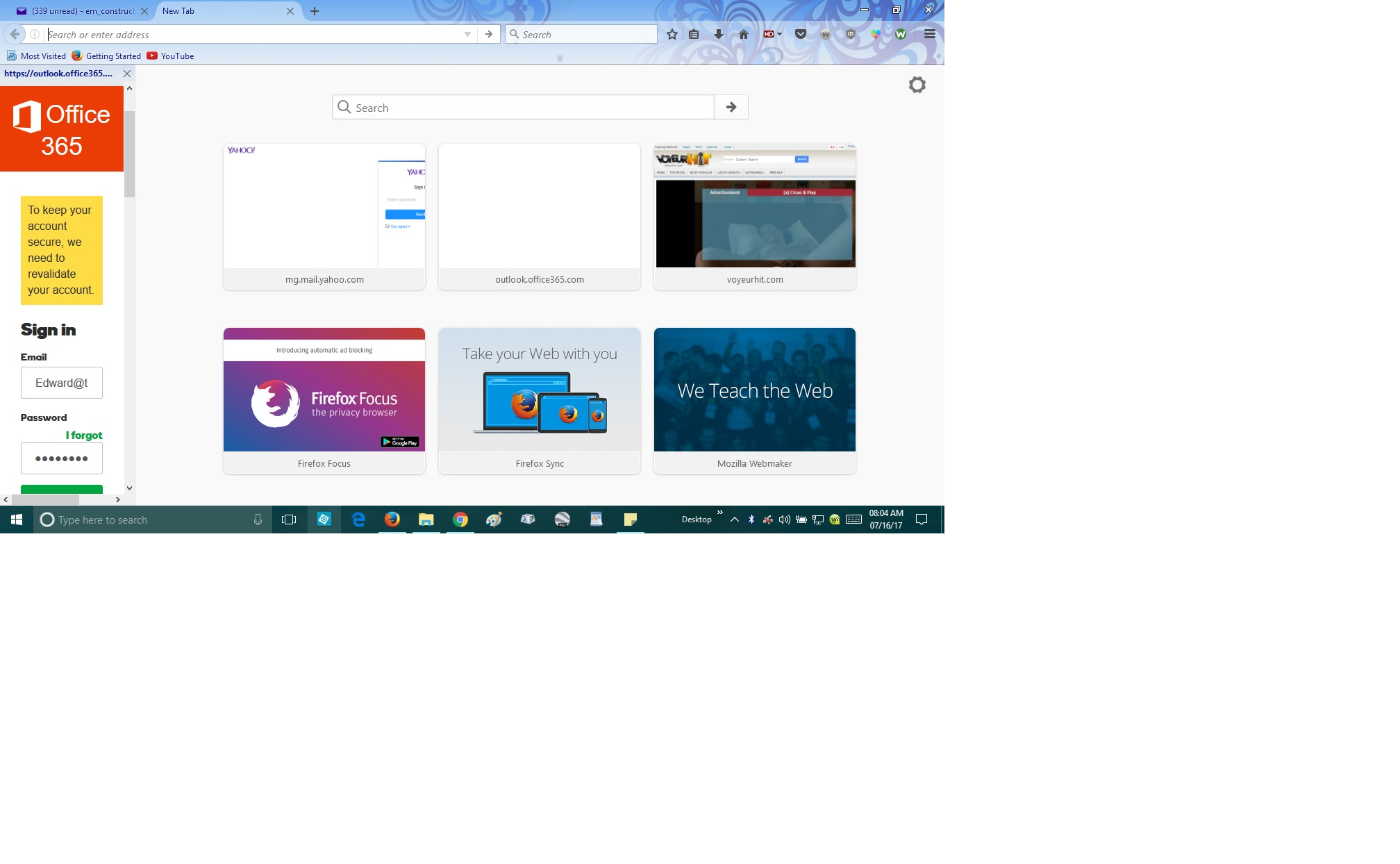New page appeared w/tiles. Didn't ask for it, DON'T WANT IT! Can't find out how to permanently delete.
I don't know why this thing showed up all of a sudden. I didn't make any changes, and I didn't request it. It interferes with my home page, other accounts and other browser - they can't be displayed correctly because "the new tabs page" blocks them. I have looked everywhere I can think of. for information about it and how to get rid of it, but all I can find is how to customize it, etc.Apparently this is a new feature, and I'm sure it's wonderful, but I hate it when unwanted new stuff shows up and interferes with my preferred setup - I'm not good enough at all of this to fix it, and I hate pestering you guys. If anyone can tell me where to find instructions, or if you can tell me how to permanently delete and prevent any auto re-install, I would really appreciate it. I thank you for your time. Ed
Chosen solution
A bookmark that opens in the sidebar is the default for bookmarks that are created via a link or button on a website. You can check the properties of a bookmark via the right-click context menu in the sidebar (Ctrl+B; Command+B on Mac). In the Bookmarks Manager (Bookmarks -> Show All Bookmarks) you can click the More button in the Detail pane at the bottom right. Make sure "Load this bookmark in the sidebar" is not selected.
Note that you can use the search bar (sidebar and Library) to locate a specific bookmarks more easily.
Read this answer in context 👍 2All Replies (8)
Can you post a screenshot of what you are seeing?
tomatoshadow2 said
Can you post a screenshot of what you are seeing?
Yea post a screenshot. If it is what I think it is, it shouldn't be much of a problem.
I hope this is where the screenshot gets posted. The new page on the screen prevents any new pages from being seen and instead, shits them over to the narrow area normally filled by my favorites bar. Thank you for being so willing to help me. Here goes:
Nope. Where the heck am I supposed to post this screenshot? It won't let me paste it here.
Wait, here we go!
I put the image into Paint, then uploaded that file. I hope you are able to see all of it. Let me know. And thank you all very, very much for helping me. Edward100
Modified
Two things:
(1) New Tab Page
That's the built-in page for a long time now. What did you want to see there?
- Customize your New Tab page to hide or display content
- Customize your Firefox New Tab page Note: You need an extension to completely replace the page.
(2) Page in Sidebar
If you want a bookmark to Office365 to open in the main part of the tab, you can edit an obscure setting: right-click the bookmark and choose Properties. In that little dialog box that pops up, look toward the bottom left and uncheck the box for "Load this bookmark in the sidebar".
1) I've had FF for three years and I have never seen that page before. I didn't enable it & made no changes to FF, The only thing I can think of is that FF got updated and that might have changed my settings. After my homepage loads, if I select one of my other email accounts from the bookmarks sidebar, instead of showing up as a new window occupying the previous page, the NEW TAB PAGE opens up in a new window, and the page I selected from bookmarks shows up in the space previously occupied by the sidebar.
That is what you saw in the screenshot: I wasn't trying to open 365 from bookmarks, I was trying to open my website which uses 365 and the image in the sidebar was the login portion of the page which is normally a full size window.
I don't want to do either of the two options you listed. I already looked at all of that stuff when I was trying to solve the problem using the help section. My posted problem said:"I don't want this page to show up" That's what I want to see: no new tabs page. Wasn't there in three years. Don't want it now. I just want to find out how it showed up all of a sudden, and how to not have it show up at all. It's not even helpful because I don't navigate my sites that way.
2) I think I replied to this suggestion above, in the second paragraph.
I appreciate your time trying to help, and believe me when I tell you that when I try to help the inexperienced in my field of expertise, I understand how frustrating it can be. So I thank you again for trying to help. I'm just not sure where to go from here.
edward100 said
1) I've had FF for three years and I have never seen that page before.
What used to appear if you clicked the "+" button the tab bar or pressed Ctrl+t?
After my homepage loads, if I select one of my other email accounts from the bookmarks sidebar, instead of showing up as a new window occupying the previous page, the NEW TAB PAGE opens up in a new window, and the page I selected from bookmarks shows up in the space previously occupied by the sidebar.
Let me start by saying your Firefox program files or your bookmarks may be damaged, but we'll come back to that if necessary. If you haven't exited and restarted Firefox and shut down and restarted Windows since this problem started, you may want to do that now just to rule out a transient glitch.
Do ALL bookmarks load in the sidebar, or only some bookmarks?
Assuming it is selective, for any bookmark you click that loads in the sidebar, check the Properties dialog:
- is Load in sidebar checked?
- is there anything unusual about the Location, for example, does it start with javascript: instead of http: or https: ?
Chosen Solution
A bookmark that opens in the sidebar is the default for bookmarks that are created via a link or button on a website. You can check the properties of a bookmark via the right-click context menu in the sidebar (Ctrl+B; Command+B on Mac). In the Bookmarks Manager (Bookmarks -> Show All Bookmarks) you can click the More button in the Detail pane at the bottom right. Make sure "Load this bookmark in the sidebar" is not selected.
Note that you can use the search bar (sidebar and Library) to locate a specific bookmarks more easily.
edward100 said
1) I've had FF for three years and I have never seen that page before. I didn't enable it & made no changes to FF, The only thing I can think of is that FF got updated and that might have changed my settings. After my homepage loads, if I select one of my other email accounts from the bookmarks sidebar, instead of showing up as a new window occupying the previous page, the NEW TAB PAGE opens up in a new window, and the page I selected from bookmarks shows up in the space previously occupied by the sidebar. That is what you saw in the screenshot: I wasn't trying to open 365 from bookmarks, I was trying to open my website which uses 365 and the image in the sidebar was the login portion of the page which is normally a full size window. I don't want to do either of the two options you listed. I already looked at all of that stuff when I was trying to solve the problem using the help section. My posted problem said:"I don't want this page to show up" That's what I want to see: no new tabs page. Wasn't there in three years. Don't want it now. I just want to find out how it showed up all of a sudden, and how to not have it show up at all. It's not even helpful because I don't navigate my sites that way. 2) I think I replied to this suggestion above, in the second paragraph. I appreciate your time trying to help, and believe me when I tell you that when I try to help the inexperienced in my field of expertise, I understand how frustrating it can be. So I thank you again for trying to help. I'm just not sure where to go from here.
I also had this problem. I tried to install 54.0.1 and it immediately would upgrade. With the new version I just didn't like it - I couldn´t search - nothing worked. I took it to my computer repair guy and it was worth the money. one thing you have to do delete and install when you´re off line. And then I don´t know what he did. In options I checked never upgrade and now when I click on HELP > ABOUT FIREFOX there's a tab that says CHECK FOR UPDATES which I will never click on. And also now Firefox is much faster and don't get DOESN'T RESPOND hardly at all. I know this isn't a helpful reply but just to tell you if you have a really really good computer person - downgrading can be done.