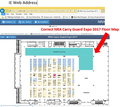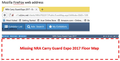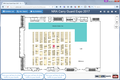why does a web page load in IE, but not firefox?
Up until very recently, I was able to access a website frequently without any issues. Then, suddenly, the page loads without the content, which is an interactive display. I tried all the usual suggested fixes, deleting history, cookies, permissions, etc., to no avail. I suspect if is related to a recent browser update. Quite frustrating when I can't use my preferred browser, Mozilla FireFox, to access web pages, forcing me to use IE. I have attached an image that shows the web page & results.
All Replies (9)
Sorry, the image didn't upload. You can attach the file to a reply: https://support.mozilla.org/questions/1165410#question-reply
An "interactive display" that hasn't changed for years could be rendered using a plugin such as Flash or Java. When you're on the non-working page, could you check toward the left end of the address bar for a notification icon. It typically looks like a small, dark gray Lego block. (When the page wants to use a blocked plugin, the icon turns red to alert you to the concern.) If the icon appears, click that to check whether Flash is allowed on the page.
Firefox 54 supports Flash, but no longer supports Java, Silverlight, or other similar plugins. That could be an issue for some sites. More info in this article: Why do Java, Silverlight, Adobe Acrobat and other plugins no longer work? When you're in IE, you may be able to learn about a plugin being used by right-clicking the interactive area and checking for a special menu that identifies the plugin.
Of course, I also should mention "the usual" which it sounds like you've already covered in part: If a site is generally known to work in Firefox, these are general suggestions to try when it stops working:
Cache and Cookies: When you have a problem with one particular site, a good "first thing to try" is clearing your Firefox cache and deleting your saved cookies for the site.
(1) Clear Firefox's Cache
See: How to clear the Firefox cache
If you have a large hard drive, this might take a few minutes. If you do not see the number going down on the page, you can reload it using Ctrl+r to check progress.
(2) Remove the site's cookies (save any pending work first). While viewing a page on the site, try either:
- right-click (on Mac Ctrl+click) a blank area of the page and choose View Page Info > Security > "View Cookies"
- (menu bar) Tools > Page Info > Security > "View Cookies"
- click the padlock or "i" icon in the address bar, then the ">" button, then More Information, and finally the "View Cookies" button
In the dialog that opens, the current site should be pre-filled in the search box at the top of the dialog so you can remove that site's cookies individually.
Then try reloading the page. Does that help?
Testing in Firefox's Safe Mode: In Safe Mode, Firefox temporarily deactivates extensions, hardware acceleration, and some other advanced features to help you assess whether these are causing the problem.
If Firefox is not running: Hold down the Shift key when starting Firefox.
If Firefox is running: You can restart Firefox in Safe Mode using either:
- "3-bar" menu button > "?" button > Restart with Add-ons Disabled
- Help menu > Restart with Add-ons Disabled
and OK the restart.
Both scenarios: A small dialog should appear. Click "Start in Safe Mode" (not Refresh).
Any improvement? (More info: Diagnose Firefox issues using Troubleshoot Mode)
Please provide public (no password) link(s) that we can check out. No Personal Information Please !
You can check the Web Console (Tools -> Web Developer) for error messages about blocked and unsafe and mixed content.
You can check the Network Monitor to see if content is blocked or otherwise fails to load.
Use "Ctrl+F5" or "Ctrl+Shift+R" to reload the page and bypass the cache to generate a fresh log.
Firefox 42+ has a Tracking Protection feature that is enabled by default in Private Browsing mode. When you are in private browsing mode then Firefox can show a shield icon at the left end of the location/address bar that some content is blocked.
You can disable this feature in "Options/Preferences -> Privacy" or via the about:privatebrowsing page that get when you open a New Private Window.
- Options/Preferences -> Privacy: "Use Tracking Protection in Private Windows"
Sorry about the bad upload. I have cleared up the image & reattached it Mozilla & IE separately. I hope this helps.
As you can see, with Mozilla FireFox, the website loads, but the content (An interactive event floor map) does not
When I check the following page NOT logged in, there's a delay of several seconds before the map loads, after the three ad bubbles at the bottom: http://s15.a2zinc.net/clients/nra/pse2017/public/EventMap.aspx
I'd say about 1 out of 5 reloads it doesn't work.
The map isn't a simple image, it's a scalable vector graphic (SVG) constructed of individual booth tiles. I don't really understand how SVG works, but judging from the time needed to create it, it seems to be a bit demanding for Firefox to create.
Understood. The really frustrating thing is, for a couple of months it loaded properly, and only recently stopped working. It makes me think that a recent browser update changed settings and caused the problem.
Did you try Firefox Safe Mode?
Indeed, when Mozilla is in safe mode, the problem is solved. However, all subsequent changes did not fix the problem in normal mode.
Turning off Hardware Acceleration did not solve it I was already in Default Theme Disabling all Extensions did not fix it Test for Faulty Extension-Found E-Web Print (already disabled) & uninstalled it, relaunched Mozilla-Did not fix the problem There were no updates for existing extensions
Any other ideas? Would greatly appreciate them!
You can remove all data stored in Firefox from a specific domain via "Forget About This Site" in the right-click context menu of an history entry ("History -> Show All History" or "View -> Sidebar -> History").
Using "Forget About This Site" will remove all data stored in Firefox from that domain like bookmarks and history and cookies and passwords and cache and exceptions, so be cautious. If you have a password or other data from that domain that you do not want to lose then make sure to backup this data or make a note.
You can't recover from this 'forget' unless you have a backup of involved files.
If you revisit a 'forgotten' website then data from that website will be saved once again.