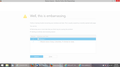Firfox suddenly stopped working
I'm using IE to post this because my Firefox suddenly stopped working. It takes me to my homepage & then is "not responding." I can't do anything from there except shut it down.
I've re-set and re-downloaded it 3 times so far; each time it works, though I then have to re-do every personalization. Of course, as soon as I close the browser, I'm back where I started with "not responding."
I've tried clearing the cache, the history, the cookies, but nothing works. This is the end -- if you can't help me, I'm forced to choose another browser. Even the yucky ones are better than this.
All Replies (20)
Hello there,
This issue could be caused by add-ons / extensions installed in your browser.
If you go ahead and disable them and see if that solves the issue. https://support.mozilla.org/en-US/kb/disable-or-remove-add-ons
1. Click the menu button and choose Add-ons. 2. In the Add-ons Manager tab, select the Extensions or Appearance panel. 3. Select the add-on you wish to disable. 4. Click its Disable button. 5. Click Restart now if it pops up. Your tabs will be saved and restored after the restart.
Give those steps a try and keep us posted.
Hope this helps!
It is possible that your firewall or other security software blocks or restricts Firefox or the plugin-container process without informing you, possibly after detecting changes (update) to the Firefox program.
Remove all rules for Firefox and the plugin-container from the permissions list in the firewall and let your firewall ask again for permission to get full, unrestricted, access to install for Firefox and the plugin-container process and the updater process.
See:
What is your computer system and Firefox?
Start Firefox in Safe Mode {web Link} by holding down the <Shift>
(Mac Options) key, and then starting Firefox. Is the problem still there?
Fred: I have started Firefox in safe mode multiple times, but no effect.
I am using Windows 8.1. Firefox is the most recent version; as I said, I re-downloaded it.
Machine Master: how do I click the menu button if I can't get Firefox to respond? I can't click anything.
cor-el: I'm afraid your advice is too technical; I don't understand half of it. However, I will have a look at my firewall and see if there's a clue there. At least it's something I haven't tried yet.
Okay, Firefox was listed as blocked in the firewall. I unblocked it--it is now enabled ( I even rebooted and double-checked). Now Firefox comes up for approx. 2 seconds longer before it ceases to respond.
I was able to click the menu button before the smash. There is no choice for Add-ons there, only the small icons that go in the menu bar, or whatever it's called. Of course, even if there was, I couldn't possibly go through the needed steps before it stopped working.
Open your firewall program. Find the page that has the list of programs on it. Remove All of these.
Start your Computer in safe mode with networking. Then start Firefox. Try Safe web sites. Is the problem still there?
>>Open your firewall program. Find the page that has the list of programs on it. Remove All of these.
To clarify: You want me to click 'remove' for every program on the firewall list? Won't that make my firewall block them all? I mean, if they're not on the approved list, aren't they blocked?
And, FYI, I reloaded Firefox again (this is the last time; if you guys can't make it work, then it's history), so I now have zero add-ons except for the Thunderbird mail program. Which, BTW, works fine.
whatsitsgalore said
To clarify: You want me to click 'remove' for every program on the firewall list?
Some firewall programs are smart enough to know what programs are safe, and add those to the 'safe' list on it's own. In other cases, the firewall will ask you for permission.
Some problems occurs when your Internet security program was set to trust the previous version of Firefox, but no longer recognizes your updated version as trusted. Now how to fix the problem: To allow Firefox to connect to the Internet again;
- Make sure your Internet security software is up-to-date (i.e. you are running the latest version).
- Remove Firefox from your program's list of trusted or recognized programs. For detailed instructions, see
Configure firewalls so that Firefox can access the Internet. {web link}
Okay, I followed the instructions in that link and removed Firefox from the list, then re-added it as instructed. No change; it still won't respond.
I went back and removed it from the list and left it off. No change; it still won't respond.
As per your earlier advice, I tried starting in safe mode, but it didn't work; all F8 did was to increase the volume. But, sometimes when I try to open Firefox I get the choice to start in safe mode. If I click it, I just get the same 'not responding' message.
Oh, forgot to say that I just updated my protection software. So it's the latest version.
whatsitsgalore said
all F8 did was to increase the volume
Why were you using F8?
Download Firefox For All languages And Systems {web link} Save the file. Then;
Using your file browser, open the Programs Folder on your computer.
Windows: C:\Program Files C:\Program Files (x86) Mac: Open the "Applications" folder. Linux: Check your user manual.
Look for, and rename any Mozilla or Firefox folders by adding .old to them.
After rebooting the computer, run a registry scanner. Then run the installer. If all goes well, remove the OLD folders when you are done.
What is a registry scanner and how do you run one?
Oh, BTW, I used F8 because one of the links given up above said to.
The Windows Registry stores data telling Windows where to find things. Sometimes, old or corrupt information gets in the way.
They frown on recommending specific programs. Do a web search. Find one that works for free. Not a program that claims there is a problem, and wants to be paid to fix things.
Not at all comfortable with cruising the net and downloading some random program I know nothing about. We are definitely straying into "not worth the headache" territory here. I have to ask myself if Firefox is worth all this.
Interestingly, about 5% of the time, when I try to open Firefox, I get a different screen, a small one which gives the option to restart Firefox. That works every time. Too bad I don't know how to make it come up 100% of the time.
Hello,
In order to better assist you with your issue please provide us with a screenshot. If you need help to create a screenshot, please see How do I create a screenshot of my problem?
Once you've done this, attach the saved screenshot file to your forum post by clicking the Browse... button below the Post your reply box. This will help us to visualize the problem.
Thank you!
Sure. Here's what I got today when I tried to open Firefox. Not sure what help that will be, but you are more than welcome to look at it.
Please note the "Not Responding" notation at the top. Even on those occasions when the browser opens, it is still graced with this message.
Refresh Firefox {web link} is a LAST RESORT ! !
Refresh Firefox - reset add-ons and settings
If you're having problems with Firefox, refreshing it can help. The refresh feature fixes many issues by restoring Firefox to its default state while saving your essential information like bookmarks, passwords, and open tabs.