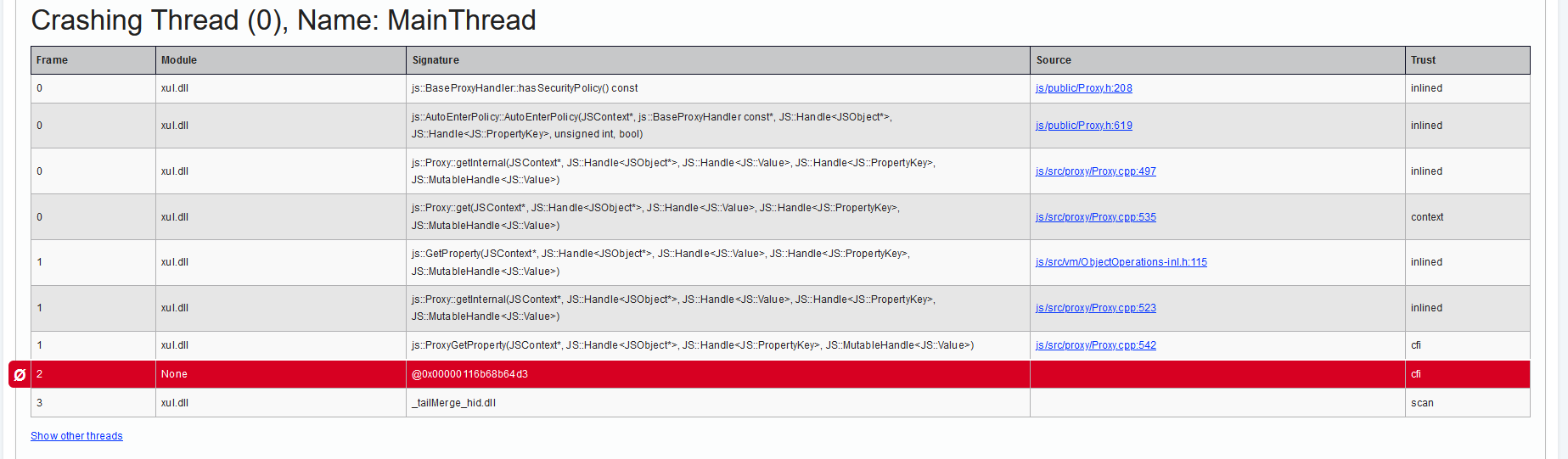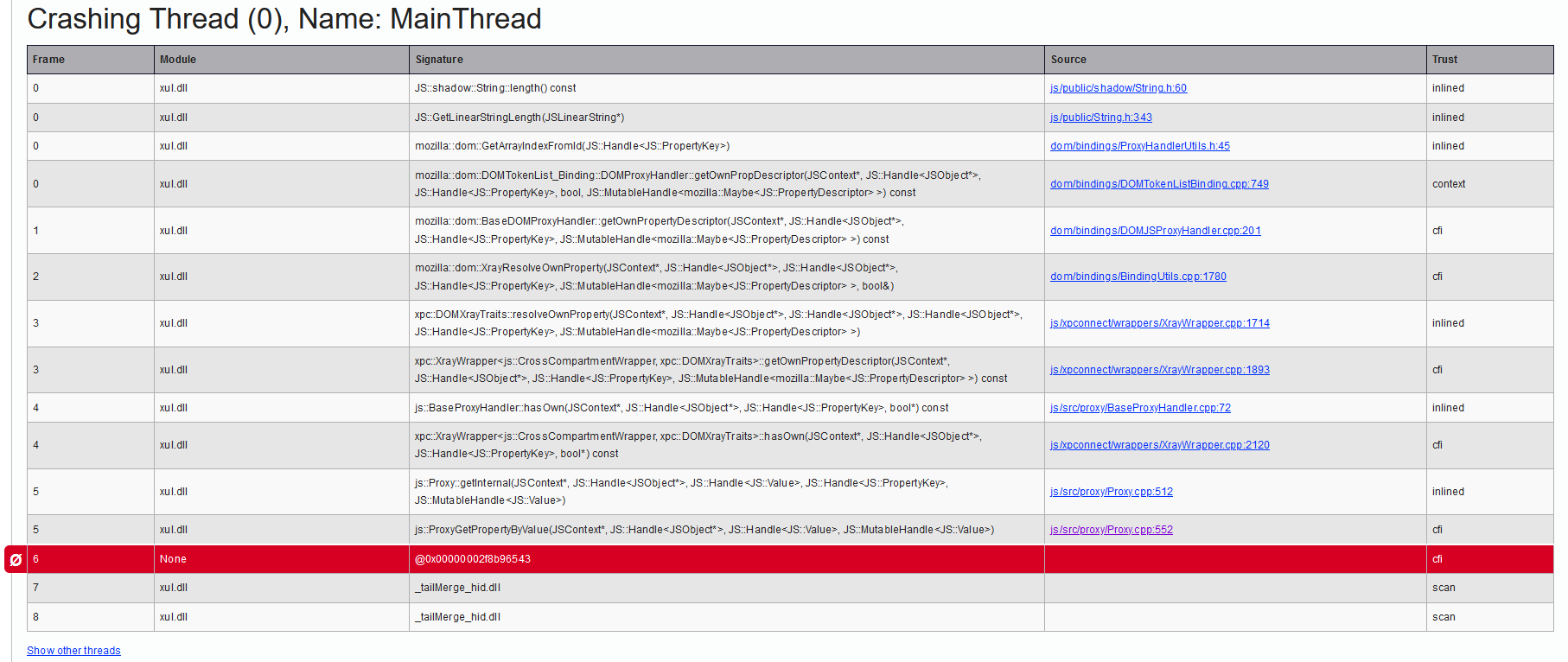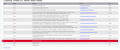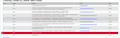firefox tabs crash alot
Im having an issue with firefox where the tabs keep crashing i cant go a day without the tabs crashing 50-60 times or even the browser itself crashing, ive tried relaunching without addons, with troubleshoot mode on, firefox on a different drive but, it is still crashing, i looked at the error logs and if im reading it right (im not at all knowledgeable in how to debug software) it is always crashing at a point where the module is none and the signature is an address value, I put screen shots of the error reports showing the numerous crashes, before I think its a hardware issue like a bad stick of ram (which i dont think cause i ran memtest 86 test overnight with no errors), a faulty motherboard, or god forbid a faulty cpu and start firing the parts cannon at the issue i want to rule out any software angles for the problem.
Όλες οι απαντήσεις (1)
Hello,
I'm sorry to hear that you're experiencing frequent tab crashes with Firefox on your Windows 10 system. As a Firefox support volunteer, I'm here to help you troubleshoot and find a solution to your problem.
Firstly, it's great that you have already tried some troubleshooting steps like launching Firefox without add-ons and using troubleshoot mode. This helps to isolate the issue and determine if any extensions or custom settings are causing the problem. Since the issue persists even after these steps, we can explore other possibilities.
Based on the information you provided, it seems that the crashes occur at a point where the module is none and the signature is an address value. While I'm not an expert in software debugging, we can try some general troubleshooting steps that often help resolve such issues.
Update Firefox: Make sure you have the latest version of Firefox installed. You can check for updates by going to the Firefox menu (three horizontal lines) in the top-right corner, then selecting "Help" and "About Firefox." If an update is available, follow the prompts to install it.
Clear Cache and Cookies: Clearing the cache and cookies can help resolve various browser issues. To do this, click on the menu icon, go to "Options," select "Privacy & Security," scroll down to the "Cookies and Site Data" section, and click on "Clear Data." Make sure to select both "Cookies and Site Data" and "Cached Web Content," then click "Clear."
Reset Firefox Settings: Resetting Firefox can help resolve problems caused by incorrect settings or configurations. To reset Firefox, type "about:support" (without quotes) in the address bar and press Enter. On the Troubleshooting Information page, click on the "Refresh Firefox" button. Follow the instructions to reset Firefox to its default state.
Check for Malware: Sometimes, malware or malicious extensions can cause browser instability. It's a good idea to scan your system with reliable antivirus software to ensure it's clean from any threats.
If these steps don't resolve the issue, there might be other factors at play. It's unlikely to be a hardware issue since you've already tested your RAM without any errors. However, you could try updating your graphics drivers and checking for any available Windows updates as well.
Best regards, Firefox Support Volunteer