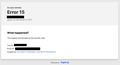Imperva - Error 15
I have had 2 sites produce this error box in place of the target Web Site (See Picture). I have read previous topics about this and have followed the instructions with no positive results. FYI, clearing the web site's cookies, clearing Cache and disabling Hardware acceleration.
The first was https://www.walmart.com. After leaving a "Feedback" 2 weeks ago it appears as if they were able to fix the problem. However, the site is not as important as my Medicare PPO provider. I tried loading previous versions of Firefox, but that did not help.
In both instances the LOL "support" people's response was to try a different Browser. So, I reluctantly loaded Google Chrome and it worked perfectly. From my perspective, this eliminates everything to do with my machine setup.
Below is the sign-on URL (not unique to me). Please note that this 668 character URL has not changed for over a year. It is just Aetna's adoption of the Imperva Security Firewall. Both my Winders 8.1 and Winders 10 machines produce the identical results.
Ausgewählte Lösung
I give up trying to get the current profiles to work. Now that I have two machines, I can use SYNC to reduce the restoration from days to hours.
I created a new profile, transfered the Bookmarks, Logins and Addresses from the other machine to the new profile, tested and then repeated the procedure for the other machine. Now both machines operate properly. The only reason why it took so long was going through all of the default settings and customizing. I also never used SYNC, so was not sure which way the data flows. It's still a mystery.
FYI the old profile had >28,000 files and the new profile has about 230. Spring Cleaning did the trick.
Diese Antwort im Kontext lesen 👍 0Alle Antworten (2)
I used the login buttons on the aetna.com website and do not have a problem as well.
Are you using a proxy or VPN?
You can check the connection settings.
- Settings -> General -> Network: Connection -> Settings
If you do not need to use a proxy to connect to internet, try to select "No Proxy" if "Use the system proxy settings" or one of the others do not work properly.
See "Firefox connection settings":
- https://support.mozilla.org/en-US/kb/websites-dont-load-troubleshoot-and-fix-errors
- https://support.mozilla.org/en-US/kb/firefox-cant-load-websites-other-browsers-can
- https://support.mozilla.org/en-US/kb/firefox-and-other-browsers-cant-load-websites
If you use extensions ("3-bar" menu button or Tools -> Add-ons -> Extensions) that can block content (Adblock Plus, NoScript, DuckDuckGo PE, Disconnect, Ghostery, Privacy Badger, uBlock Origin) always make sure such extensions do not block content.
- make sure your extensions and filters are updated to the latest version
- https://support.mozilla.org/en-US/kb/troubleshoot-extensions-themes-to-fix-problems
Firefox shows a purple shield instead of a gray shield at the left end of the location/address bar in case Enhanced Tracking Protection is blocking content.
- click the shield icon for more detail and possibly disable the protection
You can check the Web Console for relevant-looking messages about blocked content.
- https://support.mozilla.org/en-US/kb/enhanced-tracking-protection-firefox-desktop
- https://support.mozilla.org/en-US/kb/smartblock-enhanced-tracking-protection
- https://support.mozilla.org/en-US/kb/trackers-and-scripts-firefox-blocks-enhanced-track
You can try these steps in case of issues with webpages:
You can reload webpage(s) and bypass the cache to refresh possibly outdated or corrupted files.
- hold down the Shift key and left-click the Reload button
- press "Ctrl + F5" or press "Ctrl + Shift + R" (Windows,Linux)
- press "Command + Shift + R" (Mac)
Clear the Cache and remove the Cookies for websites that cause problems via the "3-bar" Firefox menu button (Settings).
"Remove the Cookies" for websites that cause problems:
- Settings -> Privacy & Security
Cookies and Site Data: "Manage Data"
"Clear the Cache":
- Settings -> Privacy & Security
Cookies and Site Data -> Clear Data -> [X] Cached Web Content -> Clear
- https://support.mozilla.org/en-US/kb/clear-cookies-and-site-data-firefox
- https://support.mozilla.org/en-US/kb/how-clear-firefox-cache
Start Firefox in Troubleshoot Mode to check if one of the extensions ("3-bar" menu button or Tools -> Add-ons -> Extensions) or if hardware acceleration or if userChrome.css/userContent.css is causing the problem.
- switch to the DEFAULT theme: "3-bar" menu button or Tools -> Add-ons -> Themes
- do NOT click the "Refresh Firefox" button on the Troubleshoot Mode start window
Ausgewählte Lösung
I give up trying to get the current profiles to work. Now that I have two machines, I can use SYNC to reduce the restoration from days to hours.
I created a new profile, transfered the Bookmarks, Logins and Addresses from the other machine to the new profile, tested and then repeated the procedure for the other machine. Now both machines operate properly. The only reason why it took so long was going through all of the default settings and customizing. I also never used SYNC, so was not sure which way the data flows. It's still a mystery.
FYI the old profile had >28,000 files and the new profile has about 230. Spring Cleaning did the trick.
Geändert am