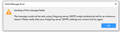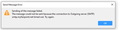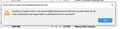Need to verify that my Outgoing server (SMTP) settings are correct. How do I find out what the settings are?
I need to verify that my Outgoing server (SMTP) settings are correct. How do I find out what the settings are? I think I've uploaded the message I get when I try to send an e-mail.
Ausgewählte Lösung
I believe the server settngs are: Outgoing (SMTP) server name: mail.myfairpoint.net Port: 465 and Connection Security: SSL/TLS OR Port: 587 and Connection Security: STARTTLS Authentication Method: Normal Password
Passwords can only be modified via the server webmail account which you access using a browser. You may need to use the 'Forgotten Password' link to regain access and create a new password. then check you really can logon to webmail account using that new password.
Now to update Thunderbird:
- Menu app icon > Preferences
- select 'Privacy & SEcurity'
- Scroll down to 'Passwords' section
- clickon 'Saved Passowrds' button
- Click on 'Show Passwords' button
Each mail account/email address should have two entries - one is incoming and the other smtp outgoing. Both lines need fixing by either editing or removing. To Edit:
- Right click on line and select 'Edit Password'
- completely clear the contents and carefully type in the new password - remember it is case sensitive.
Alternative:
- Select each line and click on 'Remove' button
- click on 'Close'
Exit Thunderbird now and allow a little time for background processes to complete, then restart Thunderbird. If you removed the stored passwords then you will be prompted to input password. Make sure to select the checkbox to remember the password before clicking on OK
Diese Antwort im Kontext lesen 👍 0Alle Antworten (3)
Well, I guess I may have found the SMTP settings, but I don't know how I find the password. Doesn't my ISP (CCI or Consolidated) need to know what the password is? I tried again just now to send a message and this time the error message was different. I will upload the new one.
I talked with technical support at CCI / Consolidated and now know what their system thinks the password is. I now need to change the Thunderbird password to be the same. After making this change at CCI I discovered that I can't download any e-mails until I make the change at Thunderbird. I've uploaded the error message I received when I tried to download e-mails
Ausgewählte Lösung
I believe the server settngs are: Outgoing (SMTP) server name: mail.myfairpoint.net Port: 465 and Connection Security: SSL/TLS OR Port: 587 and Connection Security: STARTTLS Authentication Method: Normal Password
Passwords can only be modified via the server webmail account which you access using a browser. You may need to use the 'Forgotten Password' link to regain access and create a new password. then check you really can logon to webmail account using that new password.
Now to update Thunderbird:
- Menu app icon > Preferences
- select 'Privacy & SEcurity'
- Scroll down to 'Passwords' section
- clickon 'Saved Passowrds' button
- Click on 'Show Passwords' button
Each mail account/email address should have two entries - one is incoming and the other smtp outgoing. Both lines need fixing by either editing or removing. To Edit:
- Right click on line and select 'Edit Password'
- completely clear the contents and carefully type in the new password - remember it is case sensitive.
Alternative:
- Select each line and click on 'Remove' button
- click on 'Close'
Exit Thunderbird now and allow a little time for background processes to complete, then restart Thunderbird. If you removed the stored passwords then you will be prompted to input password. Make sure to select the checkbox to remember the password before clicking on OK