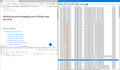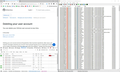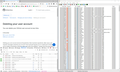After some time of usage, Mozilla Firefox doesn't send HTTP requests when the user asks for a web page to be loaded.
Hi. Problem description: - After some time a tab is opened I can hit any link on current web page but Firefox don't load it. - It shows the loading progress but newer show the requested page. - Going to safe mode (disabling all plugins and extensions) doesn't solve the issue. - Reinstalling Firefox doesn't solve the issue. - Restart Firefox solves the problem but after 10 - 20 minutes the issue comes back. When I leave some opened page in some tab it stops responding on hitting any link on it. - The most strange thing when I disconnect the network adapter the page immediately appeared on the screen, but mostly as simple text, without any pictures and styling. -After connection back to network everything works for some time (10 - 20 minutes).
I have verified that Firefox doesn't send a HTTP request in the moment of hitting some link on web page. The request is sent after 10 seconds, sometimes after several minutes after, nevertheless the requested page doesn't appeared at all.
I used Process Monitor from sysinternals.com to see Firefox communication.
First screenshot I made after hitting link "deleting your user account". After approximately 7 seconds Firefox starts communication with github.com. The requested page didn't appeared during 2 minutes. https://user-media-prod-cdn.itsre-sumo.mozilla.net/uploads/images/2021-04-29-12-06-06-96a3be.png
Next two screenshots was made after I disconnected a network adapter. https://user-media-prod-cdn.itsre-sumo.mozilla.net/uploads/images/2021-04-29-12-14-07-a2ef40.png https://user-media-prod-cdn.itsre-sumo.mozilla.net/uploads/images/2021-04-29-12-15-15-e45ee7.png
Alle Antworten (20)
have you tested issue with another browser?
can you test issue in windows safe mode w/networking
Sometimes when you view the timings for successful requests you will see a long waiting period. This could occur if the maximum number of connections has been opened to that host. If that is the problem, I still don't know why leaving a Github page open for a long time would cause all the connections to be used up.
Next time, instead of disconnecting/reconnecting the network, could you try "Work Offline"? Perhaps that will close the open connections with less disruption. That's here:
- menu button > More > Work Offline
- (menu bar) File > Work Offline
Then go back online the same way.
I tried "Work Offline" and then back with no result. I have opened just one page connected to github.com now (the problem is seen with any other websites), so it cant be "maximum connection issue".
I can't even open a web page by hitting any bookmarks on my bookmark panel. The same problem - newly opened tab is showing progress and empty screen infinitely. Just restarting Firefox or network disconnecting helps.
Geändert am
Now I have opened just one tab with one github.com page in it (the problem is seen with any other web), so is cant be "maximum connection issue". I cant even open any web page by hitting any bookmark on my bookmark panel. The same problem - empty screen and tab showing progress status infinitely.
I tried "Work Offline" and then back with no effect. Just restarting Firefox or network disconnecting helps.
Boot the computer in Windows Safe mode with network support to see if that has effect in case security software is causing problems.
I feel as though we've had a report of this in the past 5 years, but it was after a few hours, not 10 minutes. (I cannot think of a way to find that thread, and probably we didn't solve it.)
Perhaps it is best to file a bug and let the developers suggest diagnostics to see what is happening with your Firefox. https://bugzilla.mozilla.org/
You might also check your connection settings:
- Windows: "3-bar" menu button (or Tools menu) > Options
- Mac: "3-bar" menu button (or Firefox menu) > Preferences
- Linux: "3-bar" menu button (or Edit menu) > Preferences
- Any system: type or paste about:preferences into the address bar and press Enter/Return to load it
In the search box at the top of the page, type proxy and Firefox should filter to the "Settings" button, which you can click.
The default of "Use system proxy settings" piggybacks on your Windows/IE "LAN" setting. "Auto-detect" can lead to a flaky connection. You may want to try "No proxy".
I have "No proxy" in "Use system proxy settings", it was first thing I did. The similar case I found was 13 years ago https://bugzilla.mozilla.org/show_bug.cgi?id=415221 Now I 'm testing it in Windows safe mode.
In Windows Safe Mode everything works. 25 minutes testing
in windows safe mode, the issue is not present?
ok great.
now you have found where the problem is.
so you will need to drill down and pluck that rotten apple from the barrel, per se.
can you take it from here and figure out what needs to be done from this point on?
if so, lets us know of your discovery
I found incredible thing. Switching to Safe Mode forced me to connect LAN cable to my PC . When I got back to normal mode I left LAN adapter On and WiFi adapter Off. Firefox works absolutely normal during several hours. Then I switched On Wifi and the problem appeared after 2 minutes. Now I went back to LAN connection and it works OK.
bingo!
Any ideas what to do with this Firefox - WiFi problem. The computer I have this problem in is e notebook. It cant be always connected with LAN.
The wifi is an animal. So it could either be the wifi subsystem in your modem "or" could be the wifi system in your computer. It could be hardware and or software.
If you have a cell phone, you could see if it can connect to the internet via the wifi of the modem.
also, you can access your home modem via the browser and look into its configuration settings and also invoking its modem troubleshooting features. there is usually a sticker on the modem with the log in data you need for this.
additionally, the modem can be troubleshooted via your onlne account of your provider. as long as the modem can connect to the internet, the online troubleshooter can be invoked.
if the equipment is proven to be reliable, then nextly you need to troubleshoot the wireliess network on your computer via windows troubleshooting feature.
you may need an updated driver or replace it. Or something installed has hijacked your wifi.
and if your computer simply has a hardware malfunction, you may need to buy a usb wifi adaptor for it.
Geändert am
igor19 said
I found incredible thing. Switching to Safe Mode forced me to connect LAN cable to my PC . When I got back to normal mode I left LAN adapter On and WiFi adapter Off. Firefox works absolutely normal during several hours. Then I switched On Wifi and the problem appeared after 2 minutes. Now I went back to LAN connection and it works OK.
"Something" appears to be less stable with the WiFi connection.
Does it make any difference whether Firefox is using DNS over HTTPS or not? Firefox DNS-over-HTTPS
Maybe you can set the priority of the WiFi service higher as it looks that it can't handle the traffic.
Hi everybody. What I found: - The Windows defender firewall blocks Firefox. When I switched Off Firewall Firefox works OK with WiFi. For switching firewall on and off use CMD as administrator and command "netsh advfirewall set allprofiles state off" . - In Inbound Rules there was one line about Firefox. Deleting it and defining the same rule again has no effect. - Defining Outbound Rule that allows Firefox everything has no effect. - I installed Malwarebytes as was recommended in https://support.mozilla.org/en-US/questions/1183101 In the moment Firefox asked to allow Malwarebytes Browser Guard Extension and I agreed everything start work OK, but after 5 minutes the problem was back. Malwarebytes scanning didn't find anything bad in my PC.
It seems some rule in Firewall blocks Firefox normal functionality. Does anyone have idea how to troubleshoot firewall?
DNS over HTTPS is OFF in my Firefox settings
Further found: When my WiFi network profile is marked as Public everything works OK When it is Private the problem appears.
When I went to Ethernet connection it is marked as Private but everything works.