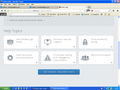IAfter latest update I have a new tab on the left ok header bar, black with castellated top and cross. What is this?
This new tab appears to the left of the search box. It seems to have appeared after update. putting the cursor over it does not show what it is
Valgt løsning
First, that Search box is part of a Toolbar extension, and that button / image is probably part of that extension. The image itself looks like a "Plugins block" (like a Lego building block) - so you might want to look into the functions provided that Toolbar extension - I can't even make a W-A-G as to what function that is for. My guess is that it is the McAfee Safe Site extension, which duplicates a function that is already built into Firefox.
My recommendation is to Reset Firefox.
The Reset Firefox feature can fix many issues by restoring Firefox to its factory default state while saving your essential information.
Note: This will cause you to lose any Extensions, Open websites, and some Preferences.
To Reset Firefox do the following:
- Go to Firefox > Help > Troubleshooting Information.
- Click the "Reset Firefox" button.
- Firefox will close and reset. After Firefox is done, it will show a window with the information that is imported. Click Finish.
- Firefox will open with all factory defaults applied.
Further information can be found in the Refresh Firefox - reset add-ons and settings article.
Læs dette svar i sammenhæng 👍 0Alle svar (7)
Please provide a screenshot of that.
https://support.mozilla.org/en-US/kb/how-do-i-create-screenshot-my-problem
It is best to use a compressed image type like PNG or JPG to save the screenshot and make sure that you do not exceed a maximum file size of 1 MB.
Then use the Browse .... button below the Post a Reply text box to upload the screenshot.
Please can you tell me about the black tab to the left of the search box. I have saved the screen shot on my desk top but it will not download it.
That doesn't sound like a standard feature in Firefox, and since there's no Tooltip appearing on cursor hover, I can't even guess what it might be. That's why I asked for a screenshot, to see if it looked familiar. Try some troubleshooting from another perspective.
Try the Firefox SafeMode, that should disappear.
A troubleshooting mode, which disables most Add-ons.
Troubleshoot Firefox issues using Firefox SafeMode
- You can open the Firefox 15.0+ SafeMode by holding the Shft key when you use the Firefox desktop or Start menu shortcut.
- Or use the Help menu item, click on Restart with Add-ons Disabled... while Firefox is running.
To exit the Firefox Safe Mode, just close Firefox and wait a few seconds before using the Firefox shortcut (without the Shft key) to open it again.
If it is good in the Firefox SafeMode, then you'll know it was added by an extension. You will then need to figure out which one.
http://support.mozilla.com/en-US/kb/troubleshooting+extensions+and+themes
Disable extensions one at a time until you can identify the culprit.
When you figure out what is causing that, please let us know. It might help other user's who have that problem.
That doesn't sound like a standard feature in Firefox, and since there's no Tooltip appearing on cursor hover, I can't even guess what it might be. That's why I asked for a screenshot, to see if it looked familiar. Try some troubleshooting from another perspective.
Try the Firefox SafeMode, that should disappear.
A troubleshooting mode, which disables most Add-ons.
Troubleshoot Firefox issues using Firefox SafeMode
- You can open the Firefox 15.0+ SafeMode by holding the Shft key when you use the Firefox desktop or Start menu shortcut.
- Or use the Help menu item, click on Restart with Add-ons Disabled... while Firefox is running.
To exit the Firefox Safe Mode, just close Firefox and wait a few seconds before using the Firefox shortcut (without the Shft key) to open it again.
If it is good in the Firefox SafeMode, then you'll know it was added by an extension. You will then need to figure out which one.
http://support.mozilla.com/en-US/kb/troubleshooting+extensions+and+themes
Disable extensions one at a time until you can identify the culprit.
When you figure out what is causing that, please let us know. It might help other user's who have that problem.
I hope this screenshot works. Can you tell me what is the black box to the left of the search box. Should I be concerned?
Valgt løsning
First, that Search box is part of a Toolbar extension, and that button / image is probably part of that extension. The image itself looks like a "Plugins block" (like a Lego building block) - so you might want to look into the functions provided that Toolbar extension - I can't even make a W-A-G as to what function that is for. My guess is that it is the McAfee Safe Site extension, which duplicates a function that is already built into Firefox.
My recommendation is to Reset Firefox.
The Reset Firefox feature can fix many issues by restoring Firefox to its factory default state while saving your essential information.
Note: This will cause you to lose any Extensions, Open websites, and some Preferences.
To Reset Firefox do the following:
- Go to Firefox > Help > Troubleshooting Information.
- Click the "Reset Firefox" button.
- Firefox will close and reset. After Firefox is done, it will show a window with the information that is imported. Click Finish.
- Firefox will open with all factory defaults applied.
Further information can be found in the Refresh Firefox - reset add-ons and settings article.
Did you check your extensions (Firefox/Tools > Add-ons > Extensions)?
Start Firefox in Safe Mode to check if one of the extensions (Firefox/Firefox/Tools > Add-ons > Extensions) or if hardware acceleration is causing the problem (switch to the DEFAULT theme: Firefox/Firefox/Tools > Add-ons > Appearance).
- Do NOT click the Reset button on the Safe Mode start window.
- https://support.mozilla.org/kb/Safe+Mode
- https://support.mozilla.org/kb/Troubleshooting+extensions+and+themes
You can also see if you can drag this item in the toolbar palette.
- Firefox menu button > Options > Toolbar Layout
- View > Toolbars > Customize
Ændret af cor-el den