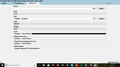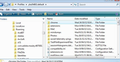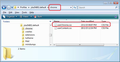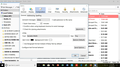I am running TB on 60.5.0. Text is too small to read even with Theme Font & Size Charger is installed ?
I am running on TB release 60.5.0.
In the TB previous release, TF&SC worked fine for text (font) size control on incoming and outgoing messages. In the latest TB release TF&SC does not support the text (font) size.
The text size is miniscule. I can use the "ctrl +/-". However, this procedure is a drag when TF&SC has worked flawlessly in the previous TB release.
Is it not time for TB to have built-in text/font sizing control?
Your help on this issue would be appreciated.
Regards,
mikeandsylvia
Alle svar (19)
In theme and font size changer Please post an image showing the settings you have selected for the default Size.
Toad-Hall,
Image of Theme Font & Size Changer is attached per your request.
mikeandsylvia
Toad-Hall,
I am using "Original HTML" for all TB usage.
On selecting each (Orig HTML, Simple HTML, Plain Text), I observed the following:
1. Inbox listing of messages no difference in text size / Text size is OK.
2. Opening a message no difference in text size. Text size is very small.
3. Clicking on message Reply or Forward, no difference in text size. Text size is OK
mikeandsylvia
Following all this discussion.
What happens when you open the message hold the Ctrl key and scroll the mouse wheel. Does it zoom in and out? Mine does.
One of the very unfortunate things about email is that folk specify absolute sizes for fonts. Microsoft are particularly helpful in allowing their users to do so. When you get their prose they set it to look good on their screen, not yours. HTML as is used in mail does not use absolute font sizes like word processors, it uses scalable information like "normal and large as descriptors. SO when someone with an old computer with a low resolution screen specifies the text be 10 pixels, it looks ok to them. On a larger screen with higher resolution 10 pixels can actually be less, not more and in the case of apple products with retina screens be half. So a large part of the problem is often the sender when it comes to making mail readable. I bet you have no real issues with mail from Ebay or Amazon or other major marketers.
Toad-Hall,
I responded to your Email dated Feb 22, 2019. Please reply accordingly.
I have shared a lot of data relating to my problem and would like to continue with you to find an answer.
Thanks,
mikeandsylvia
Matt,
Using the ctrl key and mouse scroll does change the zoom in and out on an open message. However, in the past I never had to use this to enlarge the test on an open message.
mikeandsylvia
What screen resolution are you using on your computer? eg: 1920 by 1080 pixels or 1280 by 800 pixels etc ?
Toad-Hall,
Screen Resolution in use is 1920x1080.
Any ideas, based upon all of the info I have provided you over the past week or so??
Regards,
mikeandsylvia
Have you tried using a different screen resolution? Change 1920 by 1080 pixels TO 1280 by 800 pixels to see whether this improves overall readibility.
Alternative option: Requires you to follow instructions, create folders, copy and paste. You do not need to actually write any code.
In Thunderbird:
- Help > Troubleshooting Information
- click on 'Open folder' button
- a new window opens showing your Profile folder.
- Close Thunderbird now - this is important.
- Create new folder and call it chrome note the spelling - use a lower case 'c' . It should be created in the same location as the 'Mail' folder. See image below as guide.
- open Notepad:
usually located under 'All Programs' > 'Accessories' > 'Notepad'
- Copy all the text between lines below and paste it into the Notepad document.
/*
* Do not remove the @namespace line -- it's required for correct functioning
*/
@namespace url("http://www.mozilla.org/keymaster/gatekeeper/there.is.only.xul");
/*
*Make all the default font sizes eg:24 px:
*/
* { font-size: 24px !important; }
If this proves to be too small/large you can edit the 24px to say 20px etc
- Save the document as filename userChrome.css in the chrome folder. Note the spelling all lower case except for the 'C'. See image below as guide.
- Restart Thunderbird.
Toad-Hall,
Now we are getting somewhere!!
In your alternative option using "userChrome.css", the font sizing is working well with the exception of the following:
When I reply to a message, the font size is to large.
Is there a way in which to reduce the size of this font / text size when replying to a message?
Regards,
mikeandsylvia
Hello there Mike And Sylvia.
Maybe you want to go back to an earlier version of Thunderbird? Maybe this version just doesn't run well on your machine computer.
<removed very long random download site link for Tb 52.2.1>
A Fixed version of TF&SC :
Just Unzip And Install.
Greetings
Firefox volunteer.
Ændret af James den
Support volunteers should never direct people to a source of Thunderbird that is not managed by Mozilla. Be it Thunderbird.net or the FTP site here with all the archives of every Thunderbird release ever. http://ftp.mozilla.org/pub/thunderbird/releases/
Likewise directing people to a zip file to download is also not good form. Zip files are a recognized infection vector.
There are two versions of Theme and font size changer on Addons.thunderbird.net Both work with the current version of Thunderbird. Or did the last time I checked. So there is no reason at all to suggest folk use a zipped version of that add-on. As far as I can see it is for Thunderbird V64.3, so probably will crash and burn in a release version, as the add-on API has changed significantly after Version 60 was released.
re : "userChrome.css" What px size did you set in userChrome.css?
re: When I 'reply' to a message, the font size is too large. Is it also too large in a new 'Write' message or is that working ok?
'Menu icon' > 'Options' > 'Composition' > 'General' tab Please post an image showing settings.
Toad-Hall,
1. Px is set at "17" in userChrome.css
2. Font size is too large in both "reply to message" and "new write message"
3. Also observed: Printing a message is a very small font
4. Attached below image of settings in options/composition/general tab:
Regards,
mikeandsylvia
Lets get all settings so they are uniform across the board and test.
'Menu icon' > 'Options' > 'Composition' > 'General' tab Set 'HTML' size to 'Medium'
then go to the 'Display' section before exiting Options. 'Menu icon' > 'Options' > 'Display' > 'Formatting' tab
Plain text messages' section 'Size' choose 'Regular'
'Fonts & Colours' section Set default font size to 17 click on 'Advanced'
'Fonts for' select 'Latin' choose all 'size' to use 17
'Fonts for' click on drop down and select 'Other Writing systems' Set all sizes to 17. click on 'OK'
Click on 'OK'
If you still have the theme and fonts addon enabled, suggest you access 'Menu icon' > 'Addons' and disable it and restart Thunderbird, so we can check setting without the addon influencing the situation.
Once Thunderbird has restarted, please report back on the results for general fonts in folder pane etc and also on new Write message and Replies.
Toad-Hall,
Success!
It would appear (thanks to your valuable effort and hand holding) we have succeeded in getting TB back on track.
Your help over the past week or so is greatly appreciated. If you are ever in the vicinity of Las Cruces, NM I would gladly show my thanks with dinner.
By the way (on a personal note), by any chance are you a Brit? The reason for my question: You spelt the word "Colour" with a "u".
One last comment: It is unfortunate that the font set-up in TB is so complicated for the average user. The Email system itself is one of the best.
Regards,
mikeandsylvia
re:By the way (on a personal note), by any chance are you a Brit? Yes. I'm an English person living in the county of Devon located in the south west of the UK. The internet and website has proved it has wonderous benefits when used correctly. Glad to have been of assistance to help resolve your issue. Usually, the information in 'Options' > 'Display' and 'Composition' resolves most issues and the addon 'Theme Font & Size Changer for Thunderbird' covers more in relation to the general UI etc which is useful for people needing to increase overall font issues. Sometimes the settings and css code in a particular email set by the sender can influence what the recipient sees. For some reason your setup had become out of synch and so we used the alternative setup via 'userchrome.css' and the 'Options' area to get everything working in harmony again. Good to hear all is now ok.