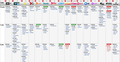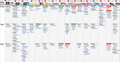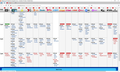Firefox Scroll bug
There appears to be a bug in Firefox when I use this website, https://www.ourguide.com.au/tv_guide.php?r=melbourne&w=now
When you scroll down, the headings move right and show above the wrong information, see attached screen shots.
If you use this website on Chrome, you don't get the scroll issue so I think it is either a Firefox bug or something that needs changing in my Firefox settings.
I am running Firefox 77.0.1 (64-bit).
Any help would be appreciated, thanks.
Izabrano rješenje
I have solved the problem.
After seeing the advertising banners at the left and right sides of the TV information when I ran Windows in Safe Mode with network support, I wondered if a simple Adblocker would fix this problem.
So I looked for Adblocker extensions for Firefox and added AdBlocker Ultimate and, voila, the TV details now stay centred.
Based on some of the suggestions above I re-applied the ones I had unchecked, so I re-applied Smooth Scrolling and re-anabled graphics hardware acceleration and it still works okay now.
So thanks to all who gave me help in resolving this as I now understand a lot more about Firefox, extensions, options and settings etc which will help with any future issue I may have.
Cheers to you all!
Pročitajte ovaj odgovor sa objašnjenjem 👍 0All Replies (15)
Please explain: wrong information.
Many site issues can be caused by corrupt cookies or cache.
Warning ! ! This will log you out of sites you're logged in to. You may also lose any settings for that website.
- How to clear the Firefox cache {web link}
If there is still a problem, Start Firefox in Safe Mode {web link}
by holding down the <Shift> (Mac=Options) key, and then starting Firefox.
A small dialog should appear. Click Start In Safe Mode (not Refresh).
Did this help?
While you are in safe mode;
Try disabling graphics hardware acceleration in Firefox. Since this feature was added to Firefox it has gradually improved but there are still a few glitches.
How to disable Hardware Acceleration {web link}
Works for me as I'm not seeing your issues with the header bar when I scroll the page, so this isn't a bug in Firefox, but merely something with your Firefox profile or your computer.
FredMcD said
Please explain: wrong information. Many site issues can be caused by corrupt cookies or cache. Warning ! ! This will log you out of sites you're logged in to. You may also lose any settings for that website.If there is still a problem, Start Firefox in Safe Mode {web link}
- How to clear the Firefox cache {web link}
by holding down the <Shift> (Mac=Options) key, and then starting Firefox. A small dialog should appear. Click Start In Safe Mode (not Refresh).
Did this help? While you are in safe mode; Try disabling graphics hardware acceleration in Firefox. Since this feature was added to Firefox it has gradually improved but there are still a few glitches. How to disable Hardware Acceleration {web link}
I followed your instructions but I was still getting the problem when I ran Firefox in normal mode.
However, when I ran Firefox in Safe Mode, the problem was gone and the scrolling worked.
So when you suggested running Firefox in Safe Mode it gave me an idea as I know that the Add-ons are disabled in safe mode so I removed each one and eventually found the guilty party.... Kaspersky Protection!
When I disabled it, the scrolling issue disappeared and the scrolling on the website works fine now.
So, indirectly, your instructions have resolved my issue, thanks for that.
Glad to help. Safe Surfing.
Hi.
Had the same problem on Ameritrade drove me crazy! Easy fix on my end!
Options> General> Browsing> Uncheck Smooth Scrolling.
You're welcome!
I am now running 83.0 and the problem has returned.
Running in Safe Mode with add-ons disabled adn your suggestion of Uncheck Smooth Scrolling still doesn't solve the problem and the problem does not exist in Chrome or Edge!
So I am hoping that something that in a future update will fix it again.
Boot the computer in Windows Safe Mode with network support to see if that has effect.
- https://www.bleepingcomputer.com/tutorials/how-to-start-windows-in-safe-mode/
- https://www.7tutorials.com/4-ways-boot-safe-mode-windows-10
You may have accidentally zoomed webpage(s). Reset the page zoom on pages that cause problems.
- View -> Zoom -> Reset (Ctrl+0/Command+0 (zero))
Tried those but didn't make a difference.
The initial problem has gone but a related problem has arisen now.
If I centre the screen on this website, https://www.ourguide.com.au/tv_guide.php?r=melbourne&w=now , see screenshot 1, when I refresh the page, it moves the details to the right, see screenshot 2.
When you do this with Chrome and Edge they do not move the details to the right but keep the screen centred.
Any suggestions on how to fix this issue?
Thanks.
Izmjenjeno
You can rename (or delete) the content-prefs.sqlite file in the Firefox profile folder to reset the page zoom for all websites.
Type about:support<enter> in the address bar.
Under the page logo on the left side, you will see Application Basics. Under this find Profile Folder. To its right press the button Show Folder. This will open your file browser to the current Firefox profile. Now Close Firefox.
Locate the above file. Then rename or delete it. Restart Firefox.
cor-el said
Boot the computer in Windows Safe Mode with network support to see if that has effect.You may have accidentally zoomed webpage(s). Reset the page zoom on pages that cause problems.
- https://www.bleepingcomputer.com/tutorials/how-to-start-windows-in-safe-mode/
- https://www.7tutorials.com/4-ways-boot-safe-mode-windows-10
- View -> Zoom -> Reset (Ctrl+0/Command+0 (zero))
I ran Windows in Safe Mode with network support again and I noticed that at the left and right sides of the TV information is an advertising banner which would explain why the details move to the right and don't stay centred.
What is doesn't explain is why Edge and Chrome don't move the details over so there must be something that Firefox isn't doing.
FredMcD said
You can rename (or delete) the content-prefs.sqlite file in the Firefox profile folder to reset the page zoom for all websites. Type about:support<enter> in the address bar. Under the page logo on the left side, you will see Application Basics. Under this find Profile Folder. To its right press the button Show Folder. This will open your file browser to the current Firefox profile. Now Close Firefox. Locate the above file. Then rename or delete it. Restart Firefox.
I did that but it didn't make any difference. I have posted a reply which will give more information but it has to be reviewed by a moderator before it is posted.
My reply to cor-el (running Windows in safe mode) has appeared above my last reply to FredMcD so I hope that maybe sheds more light on what might be causing this problem.
Odabrano rješenje
I have solved the problem.
After seeing the advertising banners at the left and right sides of the TV information when I ran Windows in Safe Mode with network support, I wondered if a simple Adblocker would fix this problem.
So I looked for Adblocker extensions for Firefox and added AdBlocker Ultimate and, voila, the TV details now stay centred.
Based on some of the suggestions above I re-applied the ones I had unchecked, so I re-applied Smooth Scrolling and re-anabled graphics hardware acceleration and it still works okay now.
So thanks to all who gave me help in resolving this as I now understand a lot more about Firefox, extensions, options and settings etc which will help with any future issue I may have.
Cheers to you all!
That was very good work. Well Done.