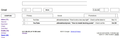Firefox Not displaying correctly
Today Firefox began displaying Gmail in an odd fashion also the Mozilla support page is weird. Both are unusable in Firefox. yet both appear normal in Chrome. I have screen shots of both sites but am unable to work out how to upload them to this site. Basically the menu options on both sites are blank. Other sites may also be affected. I have restored Firefox to default but this has not corrected the problem. Any ideas on how to fix this please?
Chosen solution
You can't attach a screenshot to the first post that starts a thread, but you can do that in subsequent replies.
- http://en.wikipedia.org/wiki/Screenshot
- https://support.mozilla.org/kb/how-do-i-create-screenshot-my-problem
Use a compressed image type like PNG or JPG to save the screenshot.
Read this answer in context 👍 0All Replies (5)
Hello,
Try Firefox Safe Mode to see if the problem goes away. Safe Mode is a troubleshooting mode, which disables most add-ons.
(If you're not using it, switch to the Default theme.)
- On Windows you can open Firefox 4.0+ in Safe Mode by holding the Shift key when you open the Firefox desktop or Start menu shortcut.
- On Mac you can open Firefox 4.0+ in Safe Mode by holding the option key while starting Firefox.
- On Linux you can open Firefox 4.0+ in Safe Mode by quitting Firefox and then going to your Terminal and running: firefox -safe-mode (you may need to specify the Firefox installation path e.g. /usr/lib/firefox)
- Or open the Help menu and click on the Restart with Add-ons Disabled... menu item while Firefox is running.

Once you get the pop-up, just select "'Start in Safe Mode"

If the issue is not present in Firefox Safe Mode, your problem is probably caused by an extension, and you need to figure out which one. Please follow the Troubleshoot extensions, themes and hardware acceleration issues to solve common Firefox problems article for that.
To exit the Firefox Safe Mode, just close Firefox and wait a few seconds before opening Firefox for normal use again.
When you figure out what's causing your issues, please let us know. It might help other users who have the same problem.
Thank you.
Chosen Solution
You can't attach a screenshot to the first post that starts a thread, but you can do that in subsequent replies.
- http://en.wikipedia.org/wiki/Screenshot
- https://support.mozilla.org/kb/how-do-i-create-screenshot-my-problem
Use a compressed image type like PNG or JPG to save the screenshot.
Safe Mode doesn't change anything
The following screenshots show the problem
Thanks
Make sure that you haven't enabled a High Contrast theme in the Windows/Mac Accessibility settings.
- http://windows.microsoft.com/en-US/windows7/Getting-the-best-display-on-your-monitor
- http://windows.microsoft.com/en-us/windows7/turn-on-high-contrast
Make sure that you allow pages to choose their own colors.
- Tools > Options > Content : Fonts & Colors > Colors : [X] "Allow pages to choose their own colors, instead of my selections above"
Note that these settings affect background images.
See also:
Thank you - have solved the problem following your advice.