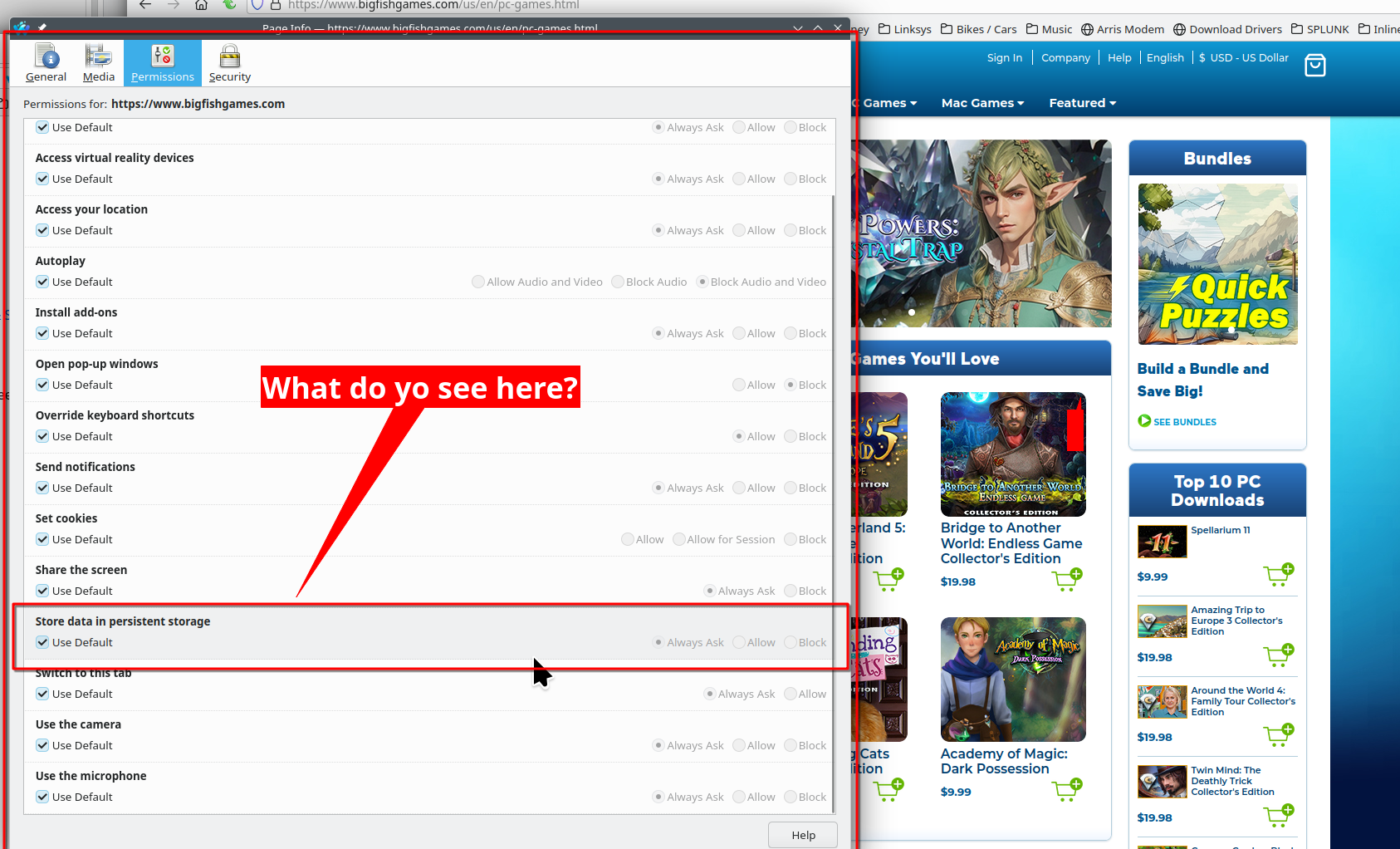Enable Local Storage Error
I opened BigFishGames today and have suddenly gotten an error message "For the best experience, please enable local storage in your browser settings. Some features are not available when local storage is disabled." I went to the settings and allowed exceptions to all the things (pop-ups, cookies, tracking, etc.). None of that worked.
As I couldn't figure out how to do this I went through your FAQs. Found someone who had the same issue on his MAC and followed the instructions given there by an administrator. That being to go to https://firefox-storage-test.glitch.me/ and run that test. It shows there's nothing wrong. BigFish still shows it's error message.
This is one of my favorite sites and I use it daily. Yesterday I was able to access it just fine, today I can't even get their login script to show up. I haven't had any Firefox updates in several weeks, either. Please help me resolve this issue as soon as possible.
Thank you! -Lisa W
Results from the glitch.me test:
Overview: Storage is working. This is your first visit or all storage was automatically cleared. Specific Subsystem Statuses:
LocalStorage
Good: Totally Working. (fullyOperational)
QuotaManager
Good: Totally Working. (fullyOperational)
IndexedDB
Good: Totally Working. (fullyOperational)
Cache API
Good: Totally Working. (fullyOperational)
Debug Info:
{
"v": 1,
"curVersion": 129,
"prevVersion": 0,
"ls": {},
"qm": {
"lastWorkedIn": 129
},
"idb": {
"persistentCreatedIn": 129,
"persistentLastOpenedIn": 129,
"clearDetectedIn": 0
},
"cache": {
"firstCacheCreatedIn": 129,
"unpaddedOpaqueCreatedIn": 0,
"paddedOpaqueCreatedIn": 129
}
}
All Replies (2)
Go to the site, click on a blank spot, and then do ctrl+i. You should see what's in my screenshot and look at the section for storage. see screenshot
You can check for issues with Enhanced Tracking Protection and Total Cookie Protection. Firefox shows a purple shield instead of a gray shield at the left end of the location/address bar in case Enhanced Tracking Protection is blocking content.
- click the shield icon for more detail and possibly disable the protection
You can check the Web Console for relevant-looking messages like about blocked content.