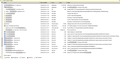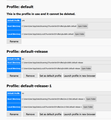Suddenly all emails are not visible
I'm running Windows 7 pro and Thunderbird 68.1.0 It has been fine apart from losing sight of some emails a few months ago which was solved for me at that time. Today I moved a selected batch of 'sent' emails to an Inbox subfolder and as I did that all emails went invisible. I know they are still there (I have an add-on that shows how many in each folder and that's still showing the correct numbers) but I can't see any of them in any folder. I seem to have a number of folders under User that might be relevant (attached) and using advice online I deleted three .msf files (Inbox, Sent and another one) but re-starting Thunderbird didn't re-build them. I sent myself an email and it has arrived and I can see I have one unread email but that also is invisible. Help, please!
Chosen solution
Try: Clear your cache.
In Thunderbird Menu app icon > 'Tools' > 'Clear Recent History'
Then.... Menu app icon > 'Help' > 'Troubleshooting Information' click on 'Open Folder' button
A new window opens showing the contents of your 'profile name' folder.
Exit Thunderbird now.
Delete the following files:
- folderTree.json
- global-messages-db.sqlite
- session.json
- xulstore.json
Click on 'Mail' folder. Click on pop mail account folder Delete files with a .msf extension. Important - Only files with .msf extension. If you have any folders with a .sbd extension: click on the *.sbd folder to see contents and delete files with a .msf extension.
Now access the windows store of cache which is in :
- C:\Users\<Windows user name>\AppData\Local\Thunderbird\Profiles\profile name folder\
You will find folders called such as 'cache2','startup cache'. Delete the contents of the cache folders.
Start Thunderbird. Allow a little time for everything to get up and running as a load of files will get recreated.
Read this answer in context 👍 1All Replies (14)
re :I seem to have a number of folders under User that might be relevant (attached) There are only two folders of relevance. The first one listed below is more likely to be the correct one as it is in the default location for the Thunderbird profile and has the most recent date.
- 18/09/2019 11:02 C:\Users\User\Appdata\Roaming\Thunderbird
- 08/08/201808:17 C:\Users\User\My Documents\Appdata\Roaming\Thunderbird
re : and using advice online I deleted three .msf files (Inbox, Sent and another one) If you removed these from the wrong place then it would not have any effect.
Try this: In Thunderbird In Folder Pane
- Right click on folder containing invisible emails and select 'Properties'.
- click on 'Repair Folder' button
- click on 'OK'
Try this: Test to see if you have an invisible list. Select folder which is supposed to contain emails. Make sure the 'Message Pane' below 'Thread Pane' is enabled. click in the Thread Pane area where you would expect the emails to be listed. Did this open an email in the Message Pane ? If yes: click on the small column header selector icon located far right of column headers and select 'Restore column order'. See image as guide.
Cool - thanks. I had seen that tip but I hadn't realised they meant the folder in Thunderbird - I thought they meant the folders in the Windows file structure so I was confused. Your explanation was 100% clear so I followed it and it worked - thanks so much.
Ah, not quite solved like I thought! Every time I change programme and come back to Thunderbird the folders that I have rebuilt are 'empty' again. I can rebuild them again of course but then it happens every time. So there must be something more going on here. Any further thoughts?
And now I have an additional problem. (It keeps getting worse!)
I thought removing and re-installing might help and that I'd do that before posting this further message. So I deleted Tbird 68.1.0 and re-installed it. But I accidentally installed 68.0.0. Which said a newer version had set up my profile and so I needed that version (but it didn't say which version so that was no help) or a new profile.
So I thought I'd investigate what was involved in setting up a new profile - maybe I could get it to use my old profile data or something - worth a try. Finding that it needed a new email, etc I cancelled out, uninstalled 68.0.0 and installed 68.5.0 which being the newest must have been later than the version it said had set up my profiel - so bound to be OK I thought. Nope, every time I try to run Tbird it insists that I set up a new profile or it won't open. But I have the profile I want and have no idea of the implications of setting up a new one. Maybe it won't see my old emails? Who knows - it doesn't explain. I just want to get back to where I was and it seems to have got itself fixated on this new profile. I work from home and I can't get on with anything until I get this sorted Please HELP!
Update: 68.5.0 finally installed and old profile recovered. However emails still invisible. They reappear upon using 'Repair folder' but disappear again when coming back to Tbird from using any other programme. Please help anyone - I work from home and this is crippling my business!
Please tell me, are you talking about an imap mail account or a pop mail account?
If pop: The default location for the profile should be: C:\Users\User\Appdata\Roaming\Thunderbird\Profiles\'profile name'\Mail\'pop mail account name' folder
If imap:
The default location for the profile should be:
C:\Users\User\Appdata\Roaming\Thunderbird\Profiles\'profile name'\ImapMail\'imap mail account name' folder
But I'm wondering if that location is actually selected or whether you have something pointing within that profile name folder to an older used location. To check everything is pointing to the correct location, please do the following and post back info.
- Right click on mail account name in Folder Pane and select 'Settings'.
- Select 'Server Settings'
- Bottom right it will say 'Local directory:'
- Make sure the window is wide enough to be able to read the full contents within the 'Local directory:' field.
- Copy all the text and paste the info into this forum question.
In Thunderbird
- Help > Troubleshooting Information
- Under 'Application Basics', the last item is 'Profiles' - click on 'about profiles'.
- A new tab called 'about profiles' opens.
- Please post an image showing all info in the 'about profiles' tab.
In Thunderbird
- Help > Troubleshooting Information
- Under 'Application Basics', eighth item is 'Profile Folder', click on 'Open Folder'
A new window opens showing the contents of the profile name folder that you are currently using. The 'profile name' folder is usually 'xxxxxxxx.default' where the x's are letters and numbers. What is the name of that 'profile name' folder?
OK, I just found a solution to this problem which happened to me when I changed an account from POP to IMAP and had to remove the Account settings to do it.
You need to install Thunderbird Add-on ImportExport Tools NG if your Inbox is IMAP configured, you need to create a new Inbox folder under Local Folders - call it Inbox Recovered, for example. Right click on the Inbox you want to recover and select "ImportExport Tools NG" > "Open directory where is the folder file" This will open Windows Explorer and hghlight the file "INBOX" which contains all your emails (may be 500Mb +/-). Close Thunderbird. Rename the INBOX file to "INBOX.mbox" Reopen Thunderbird. Right-click on the newly created "Inbox Recovered" folder and select "ImportExport Tools NG" > "Import mbox file" Select "Import directly one or more mbox files" and click "OK" In windows Explorer, select the INBOX.mbox file you renamed and click "Open" Your old Inbox is now in the subfolder "Inbox.mbox" under the Inbox Recovered folder you created under Local Folders.
ADDITIONAL STEP Click on your recovered mailbox folder. Select all the emails in the list (CTRL+A) Right-click on a selected message and select "Move To" > your account > Inbox It may take some time but you should find all your mails back in your Inbox!!
Hope this helps, it took me a while to work it out, and it may not be 100% what you are looking for but it saved my bacon, I hope it saves yours. Best regards
Modified
Hiya,
It's a pop account.
Local directory is: C:\Users\User\AppData\Roaming\Thunderbird\Profiles\qkudlafn.default\Mail\pop.clara.net
Profile folder is: qkudlafn.default
When installing 68.5.0 it insisted that I create an account - so I set up a dummy account.
Then I used the Manage Accounts to select my old account (or profile - I'm not clear how they differ) and everything is fine again except for this 'invisible' emails problem that I thought was solved but which still returns every time I change programmes and go back to Tbird from another window.
If it helps you at all, I experimented by deleting a .msf file for one of the Inbox sub-folders in my default profile folder and when I re-started Tbird it wasn't automatically re-created but when I 'Repaired' that folder the emails were visible again, but again disappeared when I switched programmes.
I hope some of that makes sense to you :)
AndyT-R Try my reply above even if it was for IMAP - the directory and file structures are the same from the look of your posted images. jc
Chosen Solution
Try: Clear your cache.
In Thunderbird Menu app icon > 'Tools' > 'Clear Recent History'
Then.... Menu app icon > 'Help' > 'Troubleshooting Information' click on 'Open Folder' button
A new window opens showing the contents of your 'profile name' folder.
Exit Thunderbird now.
Delete the following files:
- folderTree.json
- global-messages-db.sqlite
- session.json
- xulstore.json
Click on 'Mail' folder. Click on pop mail account folder Delete files with a .msf extension. Important - Only files with .msf extension. If you have any folders with a .sbd extension: click on the *.sbd folder to see contents and delete files with a .msf extension.
Now access the windows store of cache which is in :
- C:\Users\<Windows user name>\AppData\Local\Thunderbird\Profiles\profile name folder\
You will find folders called such as 'cache2','startup cache'. Delete the contents of the cache folders.
Start Thunderbird. Allow a little time for everything to get up and running as a load of files will get recreated.
nothing is solving this problem. It has been running for a while on templates; and now .. SENT folder!! AAArgh, and YUCK!! something here and there ... as advised above is NOT the answer! WHY IS MOZILLA NOT ADDRESSING THIS PROBLEM WITH AN UPDATE??? This is NO CHARM, and very disrespectful on part of Mozilla
WHY IS MOZILLA NOT ADDRESSING THIS PROBLEM WITH AN UPDATE??? This is NO CHARM, and very disrespectful on part of Mozilla
Many of the answers above are obviously for ?Windows, NOT Mac cptrs. and thus do NOT help. Somehow the "sent" folder repaired it self, but does NOT show subject titles. Other folders are. ?Such a hopeless problem ... Mozilla doing nothing!1
Ananda70 Please do not use capital letters as that infers you are shouting and that is just rude. By posting those comments, you sent three emails specifically to everyone who has posted a comment in this question including the person who asked for help.
Just because a small group of people have the odd issue with display of emails, it does not mean all those issues are caused by the same problem nor does it mean one solution fits all conceivable problems.
As for your particular issue, I'm not sure what is going on because your comment makes very little sense and sounds more like an uncalled for rant to fellow Thunderbird users.
You did post your own questions one in April last year when you seemed to have a simple case of an invisible list.
You also asked a question in January this year, but then stated it was solved, but failed to offer a full explanation of how you solved that particular question.
I suggest you ask your own question, so the person who originally started this question does not get inundated with unwanted emails then the forum may be able to ascertain what is occurring in your particular case.
Modified
Toad-Hall, thank you. I had a LOT of .msf files (many thousands) but once they were deleted and the other things done as per your instruction - it worked! I can't express how much that means to me so thank you again.