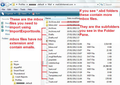What is the best way to backup ALL my emails?
Hello everyone,
Hopefully someone can help me out here. I have been using hotmail/outlook.com for years with 2 email addresses. I always forwarded mails from other given/created accounts to those as well. Recently I've also been trying to merge the two by forwarding everything from one to the other (drawback being the sender changes). However, I have always only had mails online and not in a client. Didn't like the idea of being 'bound' to a location as I could always login using hotmail/outlook.com.
But I have many many emails in my inbox; some from years back. It rarely happens, but I still need to check back sometimes. I shudder at the thought of someone hacking it and being able to see everything - it has never happened to me as far as I know, but one can never be sure. So what I want is:
to backup ALL my emails physically, to my external hard drive. I want to be able to delete all the old mails and most recent mails I feel I have no need for as much anymore, or not often anyway and I want to be able to put them back if I need to search through them. I got Thunderbird because someone told me I can do that with this client. Now he's telling me he doesn't know how.
I have read there are multiple ways? Manual backup of the whole folder for example? Would that help me with not only backing everything up, but being able to find things again when I need them after deletion from my accounts? What would the best way be? I have never done something like this before, but it is high time I got started.
Thanks very much in advance!
- DiaborMagics
Chosen solution
Thank you, sir! I don't know why the mbox files don't have extensions, but that threw me.
Read this answer in context 👍 0All Replies (6)
Thunderbird is an email client program which runs on your computer.
- Make sure it is an allowed program in your Firewall.
When you run it the first time, it will auto create a 'profile name' folder in your Appdata folders. A 'profile' can hold many mail accounts. A mail account is an account for an email address.
Before you create the mail accounts for your email addresses, you need to consider what type of mail account you require. POP or IMAP? In webmail account : If you have all or most of your emails in the 'Inbox' then you might like to consider a POP mail account.
POP mail accounts are more simple to understand. Pop mail accounts can only access the server 'Inbox' folder and download emails from server Inbox to the pop mail account Inbox. You can choose a setting in Thunderbird Account Settings to 'Leave messages on server' - if you do not do this, after downloading, that message is deleted off server.
In the webmail account, you can move any emails from any folder into the webmail Inbox and they will get downloaded to the Thunderbird pop mail account Inbox. At which point you can then move them into any number of folders; some are default and others you can create for the purpose of organising and storage.
Pop mail accounts do not synchronise with server folders, so downloaded emails are stored on your computer. In Thunderbird whether pop or imap (full downloads only), emails are stored in mbox text files, appended one after the other. Each mbox file represents a folder. So it is strongly recommended you spread the load/risk by creating folders, so that no folder gets too large.
In webmail account: If you have various folders with emails and the idea of moving emails into the server Inbox to download them seems too much effort then you might like to consider IMAP.
IMAP accounts. You subscribe to see folders on the server. Imap mail account folders synchronise with server to show what is held in server folders.
Imap accounts are useful if you use various devices, computers etc to access the hotmail/outlook.com account and need to see both Incoming and Sent emails.
You can download only headers or set up to fully download copies of emails. In your case, a full download would be required to get a full copy in the imap account in Thunderbird.
Info on IMAP accounts in general and about synchronisation:
However, as imap folders synchronise with server folders on a regular basis, you cannot rely upon imap folders as a safe copy in Thunderbird. So, after downloading emails, it would be advisable to get copies of emails put into the 'Local Folders' mail account. This really means you are going to end up moving those emails anyway at some point. 'Local Folders' mail account is a default mail account in Thunderbird where you can store emails - both from imap and pop mail accounts. These folders do not synchronise with server. These emails are stored in the Thunderbird profile.
The following link will help you with information on setting up a hotmail/outlook.com mail account:
After creating either POP or IMAP mail account and downloading emails. This is the time to create a backup of your 'Profile name' folder. In Windows OS, by default it will be in this location:
- C:\Users\<Windows user name>\AppData\Roaming\Thunderbird\Profiles\<Profile name>\
The simple way to perform a backup:
- Exit Thunderbird.
- Access: C:\Users\<Windows user name>\AppData\Roaming\Thunderbird
- Copy the 'Thunderbird' folder as it will contain everything and put the copy on an external hardrive for safe keeping.
If you have further questions on this topic just ask :)
Backing up the entire Roaming /'Thunderbird' folder means you can copy the entire lot back in case of emergency. eg after a system restore or move to another computer etc.
But it also means you can import specific mbox files containing emails into POP or 'Local Folders' mail accounts. Emails can be put back onto a server by copying emails from 'Local Folders' folders into imap folders.
If you have created a load of contacts in the Thunderbird address book, then they will also be backed up and can be imported again.
Hello hello! Thanks for the detailed reply! I will read over it more carefully and make the backup before the weekend ends. A tad busy this week, sorry for my late reply.
@ Toad-Hall, Is there a similar folder that just holds different mail accounts' contents? Or is it just as easy to copy the entire Roaming/Thunderbird folder, and use something else to extract individual mbox files for each of the different accounts we might have?
PSikes mbox files contain emails. mbox files do not have any extension. mbox files are located within the mail account name folder. If the mail account name folder contains folders with .sbd extension then this means you have subfolders and the .sbd folder may also contain mbox files. If you use Imap mail accounts then you would need to ensure you have downloaded full copies and not just headers in order to have mbox files. See image below which is an example showing mbox files.
Pop mail accounts and emails in 'Local Folders' mail account are located in the 'Mail' folder, so it is an option to only save the pop mail account name folder:
- C:\Users\<Windows user name>\AppData\Roaming\Thunderbird\Profiles\<Profile name>\ Mail\pop mail account name
Imap mail accounts are located in the 'ImapMail' folder so it is an option to only save the imap mail account name folder::
- C:\Users\<Windows user name>\AppData\Roaming\Thunderbird\Profiles\<Profile name>\ ImapMail\imap mail account name
However, you would end up saving several pop/imap mail account name folders.
By copying the top level 'Thunderbird' folder, you are copying all the pop/imap mail accounts in one go which would save time. C:\Users\<Windows user name>\AppData\Roaming\Thunderbird
There is an addon extension called 'ImportExportTools' which can be used to import mbox files from any backup. ImportExportTools addon:
How to install addon extension:
Chosen Solution
Thank you, sir! I don't know why the mbox files don't have extensions, but that threw me.